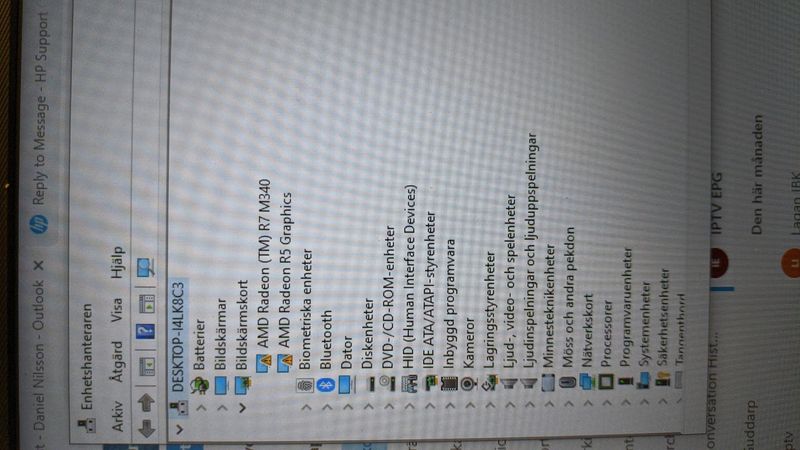-
×InformationNeed Windows 11 help?Check documents on compatibility, FAQs, upgrade information and available fixes.
Windows 11 Support Center. -
-
×InformationNeed Windows 11 help?Check documents on compatibility, FAQs, upgrade information and available fixes.
Windows 11 Support Center. -
- HP Community
- Notebooks
- Notebook Video, Display and Touch
- Hp Pavilion 15-cd099nia windows 10 Version 1909 graphic prob...

Create an account on the HP Community to personalize your profile and ask a question
03-26-2020
07:36 PM
- last edited on
03-26-2020
07:51 PM
by
![]() Ozzie-P
Ozzie-P
I have a Hp Pavilion 15-cd099nia with Windows 10 64bit version 1909 and I wonder which graphic driver should i download to?
I tried 'Windows Update' and 'Device Manager' for download driver and its OK but and now it displays my graphic card 'AMD Radeon 535dx' instead of 'AMD Radeon 530'
My applications have problem with this version {OpenCL™ Version
21.19.414.1280} that I installed with 'Windows Update' and BTW my second GPU looks like have problem and not working at all...
there is no graphic drivers for my windows version in HP support.
I searched all the web for a month but there is nothing there for me!
what should I do?
03-31-2020 01:09 PM
@PeymanZb I must let you know that most updates are only released to either fix/repair an earlier version or to make changes to it,
If there's no requirement of any change, you don't have to install updates, with that said, have you attempted a system restore? As the issue arise after the last update? If not, here's the steps to get the same done:
(Also, to ensure specific updates are installed on your HP Device, ensure you download, install and use the HP Support Assistant)
-
Turn off the computer and wait at least 5 seconds with the computer in a full off state.
-
Turn on the computer and repeatedly press the F11 key, about once every second, until you see the Windows loading screen.
-
If a language selection screen opens, select the language you want to use to continue.
-
On the Choose your keyboard layout screen, select the keyboard layout that matches your keyboard type.
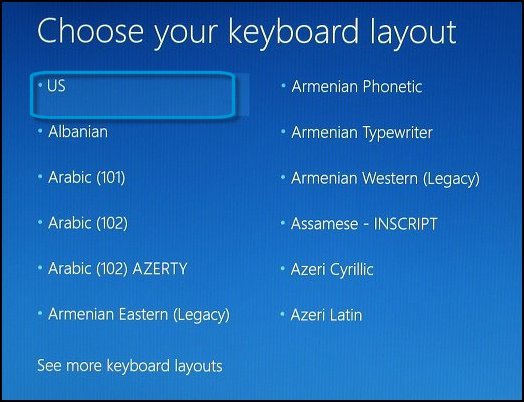
-
On the Choose an option screen, click Troubleshoot.
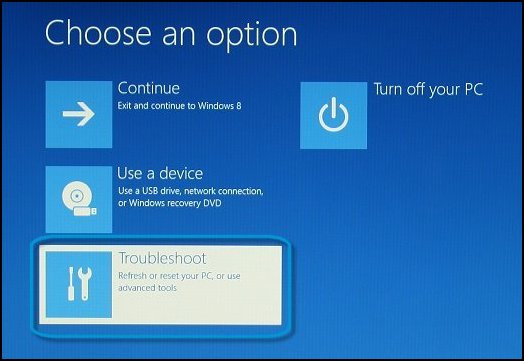
-
On the Troubleshoot screen, click Advanced Options.
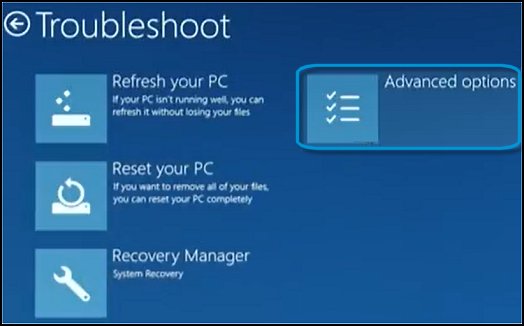
-
On the Advanced options screen, click System Restore.
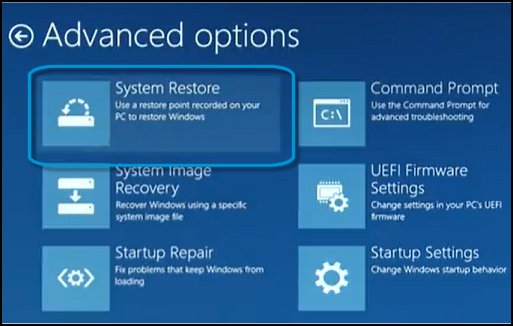
-
Click Windows 8, click Windows 8.1, or click Windows 10 as the target operating system.
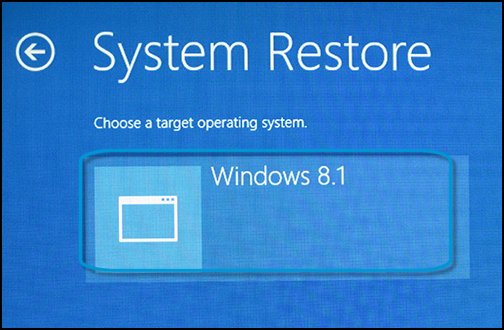
The System Restore window opens.
-
Click Next.
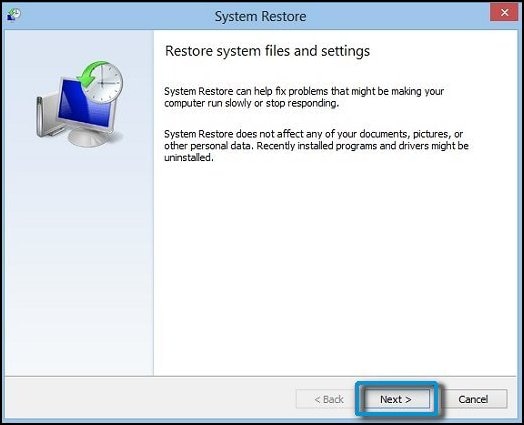
-
Click the Restore Point that you want to use, and then click Next.
The Confirm Restore Point window opens.
-
Click Finish to restore your computer to a previous point.
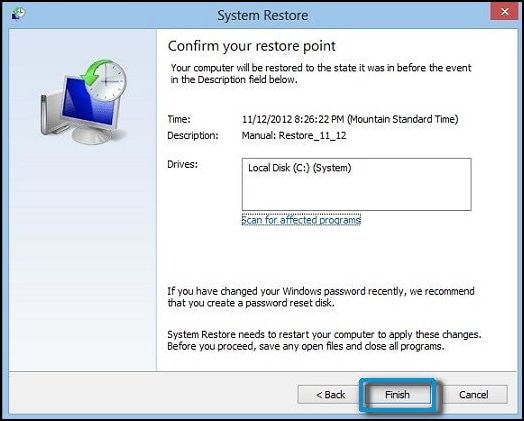
-
Do not interrupt System Restore when it starts. Doing so can corrupt your hard drive and create more problems. Click Yes in the warning that appears.
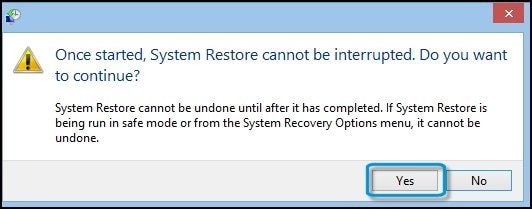
-
System Restore returns the computer configuration to a previous point in time and restarts.
P.S: Welcome to HP Community 😉
Let me know how that pans out,
If you feel I was helpful, simply click on Accept as Solution to help the community grow,
That said, I will have someone follow-up on this to ensure you've been helped,
Just in case you don't get back to us,
have a good day, ahead.
Riddle_Decipher
I am an HP Employee
Learning is a journey, not a destination.
Let's keep asking questions and growing together.
04-02-2020 08:49 AM
it didn't help me. I attempted a system restore and the problem not solved.
I told that I need a graphic for windows 10 version 1909 - 64 bit to show my graphic card as: Radeon 530 not M340 or 535dx
which graphic driver should I use?
04-02-2020 12:56 PM
@PeymanZbh I understand what you told, and ideally a system restore should have fixed the driver issue, since it hasn't, go ahead and update the driver for the graphics card using the HP Support support website, if the HP support assistant didn't help: click here to find and install the same, also, the Radeon 530 is the series, of which 535dx is a part of that series.
keep me posted
Riddle_Decipher
I am an HP Employee
Learning is a journey, not a destination.
Let's keep asking questions and growing together.
04-02-2020 02:27 PM
there is nothing there for me except some old drivers for old windows versions that not supports mine.
Even if they supports, they are old and some of application and games not working with that!
I just can't believe HP is this much weak in this situation that can't even make a special driver for us.
Thanks for your support but I am thinking that I should put this junk into garbage and please do not edit this comment! 🙂
04-02-2020 06:38 PM - edited 04-02-2020 06:41 PM
@Denilsson78 Do you have the same exact device as the one with the OP? if not, here's what I need:
Also, how did you perform a factory reset, was it using the HP recovery media or a retail copy of windows?
Note: Please ensure the complete product name/number for a quicker response from the community, as we need to know what we are dealing with to provide an accurate solution:
Click here for steps on finding the information we need!
Remember: Do not share any of your personal information such as serial, phone number, email ID, etc.
Keep us posted.
Meanwhile, @PeymanZbh before you give up on the product, please create a new user account and check if that helps, if it doesn't, you may need to reinstall the OS to resolve the issue as the driver installed may have been interrupted accidentally or installed with an error, which is why you have the issue, perform a recovery using the HP system recovery, If you don't have an HP Recovery media and have attempted reset using the windows troubleshooter or a retail copy of windows, you'll need to order a recovery media: Click here for steps.
Or you may also attempt to download the same using the steps on this link: click here
For details on how to perform a successful reset: click here
Keep us posted.
Riddle_Decipher
I am an HP Employee
Learning is a journey, not a destination.
Let's keep asking questions and growing together.
04-02-2020
11:59 PM
- last edited on
04-05-2020
11:45 AM
by
![]() Ozzie-P
Ozzie-P
My product:
HP Pavilion Laptop 15-cd0xx
[edit]
Productnr: 2BR83EA#UUW
Get support from your whats up support.
Only thing he helped me with was to get stuck in recovery mode and the person wanted me to order as recovery disc for a fee. 😡
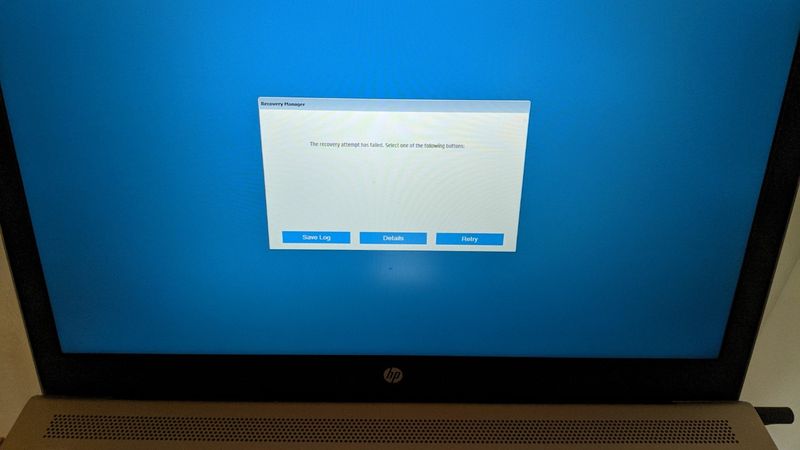
Solved the problem my self by creating a USB recovery disc windows 10 64bits.
Made a couple of changes in Boot settings in Bios. Then I could install the operating system.
After install i ran windows update.
Then I updated drivers with HPAS.
Now I´m stuck with same problem. Graphic not working as they should.