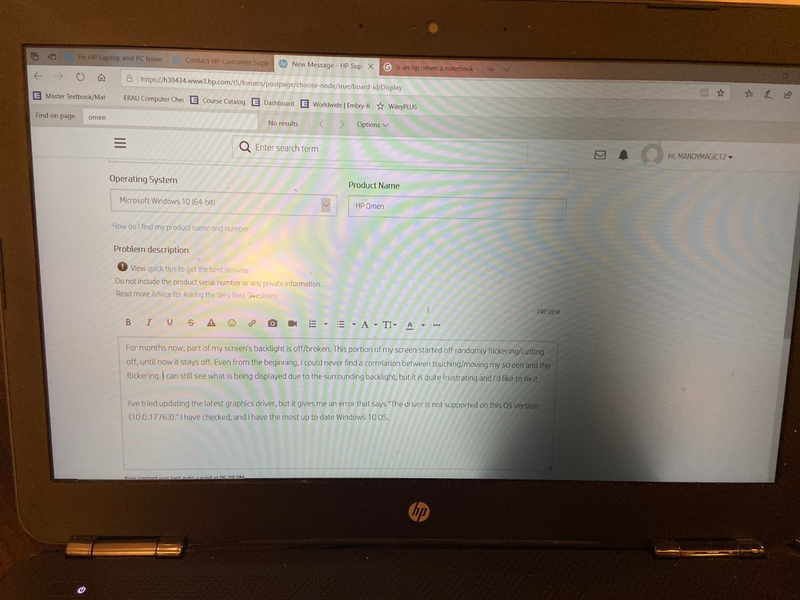-
×InformationNeed Windows 11 help?Check documents on compatibility, FAQs, upgrade information and available fixes.
Windows 11 Support Center. -
-
×InformationNeed Windows 11 help?Check documents on compatibility, FAQs, upgrade information and available fixes.
Windows 11 Support Center. -
- HP Community
- Notebooks
- Notebook Video, Display and Touch
- Screen Backlight Partially Dark

Create an account on the HP Community to personalize your profile and ask a question
10-24-2019 06:12 PM
For months now, part of my screen's backlight is off/broken. This portion of my screen started off randomly flickering/cutting off, until now it stays off. Even from the beginning, I could never find a correlation between touching/moving my screen and the flickering, so I always assumed it was a driver issue
As you can see in the picture above, I can still see what is being displayed due to the surrounding backlight, but it is quite frustrating and I'd like to fix it.
I've tried updating the latest graphics driver, but it gives me an error that says "The driver is not supported on this OS version (10.0.17763)." I have checked, and I have the most up to date Windows 10 OS.
Thanks,
Mandy
Solved! Go to Solution.
Accepted Solutions
10-28-2019 05:47 PM
@MandyMagic12 Here's what you need to do, to identify the issue and resolve it accordingly:
- If not done already, check if it works fine on the BIOS screen to identify if it's either a hardware or a software issue:
- If it works fine on the BIOS (Accessed while tapping F10 during a restart) it's a software issue & I suggest creating a new user account to check if that works better, for starters)
- However, if it doesn't work within the BIOS either, I'm afraid it's a hardware malfunction.
While you respond to that, I have a few more steps that should help:
Perform a power reset (no data loss) using these steps: Click here, proceed to next step if this works
Attempt to run a test from the HP hardware diagnostic tool, using this link: Click here for details.
If the issue appears on the diagnostics, it could again, determine a hardware failure,
If they don't appear on bios & the hardware tests passed: please update the BIOS & Chip-set drivers from the HP website using this link: Click here
if the issue persists, reinstall windows using the recovery partition or the recovery media to fix the issue,
use this link for details on performing the recovery: Click here
P.S: Welcome to HP Community 😉
Let me know how that pans out,
If you feel I was helpful, simply click on Accept as Solution to help the community grow,
That said, I will have someone follow-up on this to ensure you've been helped,
Just in case you don't get back to us within 24 - 48hrs, and have a good day, ahead.
Riddle_Decipher
I am an HP Employee
Learning is a journey, not a destination.
Let's keep asking questions and growing together.
10-28-2019 05:47 PM
@MandyMagic12 Here's what you need to do, to identify the issue and resolve it accordingly:
- If not done already, check if it works fine on the BIOS screen to identify if it's either a hardware or a software issue:
- If it works fine on the BIOS (Accessed while tapping F10 during a restart) it's a software issue & I suggest creating a new user account to check if that works better, for starters)
- However, if it doesn't work within the BIOS either, I'm afraid it's a hardware malfunction.
While you respond to that, I have a few more steps that should help:
Perform a power reset (no data loss) using these steps: Click here, proceed to next step if this works
Attempt to run a test from the HP hardware diagnostic tool, using this link: Click here for details.
If the issue appears on the diagnostics, it could again, determine a hardware failure,
If they don't appear on bios & the hardware tests passed: please update the BIOS & Chip-set drivers from the HP website using this link: Click here
if the issue persists, reinstall windows using the recovery partition or the recovery media to fix the issue,
use this link for details on performing the recovery: Click here
P.S: Welcome to HP Community 😉
Let me know how that pans out,
If you feel I was helpful, simply click on Accept as Solution to help the community grow,
That said, I will have someone follow-up on this to ensure you've been helped,
Just in case you don't get back to us within 24 - 48hrs, and have a good day, ahead.
Riddle_Decipher
I am an HP Employee
Learning is a journey, not a destination.
Let's keep asking questions and growing together.
11-02-2019 08:05 AM
Appreciate you trying the steps. I'd suggest you Contact HP in your region regarding the service options for your computer.
Have a great day!
Asmita
I am an HP Employee