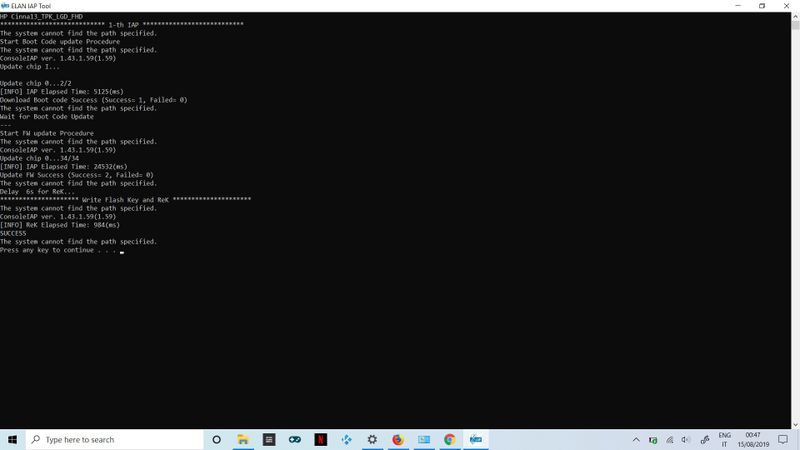-
×InformationWindows update impacting certain printer icons and names. Microsoft is working on a solution.
Click here to learn moreInformationNeed Windows 11 help?Check documents on compatibility, FAQs, upgrade information and available fixes.
Windows 11 Support Center. -
-
×InformationWindows update impacting certain printer icons and names. Microsoft is working on a solution.
Click here to learn moreInformationNeed Windows 11 help?Check documents on compatibility, FAQs, upgrade information and available fixes.
Windows 11 Support Center. -
- HP Community
- Notebooks
- Notebook Video, Display and Touch
- Tocuhscreen unresponsive after time / tablet mode

Create an account on the HP Community to personalize your profile and ask a question
08-14-2019 05:35 PM - edited 08-14-2019 05:49 PM
I have basically the same problem as in here : https://h30434.www3.hp.com/t5/Notebook-Video-Display-and-Touch/Possible-faulty-screen-on-HP-ENVY-x36...
To sum up, after some time of use or / and at least one transformation in tablet mode, the upper side of the screen becomes unresponsive to the finger. Funny enough, i bought this Envy primarly for this use...
As the other guy did, i also did the "test touch", as u can see from my screenshot, i have almost the same problem (although the right side is almost decent...but still bad.): the white part is totally unresponsive to the touch. I took screenshot after 2 hourse of use and in tablet mode.
P.S. I already installed the recent touchscreen update firmware (0x6130_T30_W01 Rev.A from 17 July 2019)...it gives a couple of "xxxx not found in the path etc etc", but at the end it says Completed 2/2 so i assume the installation is successful...although i doubt is a software problem at this point...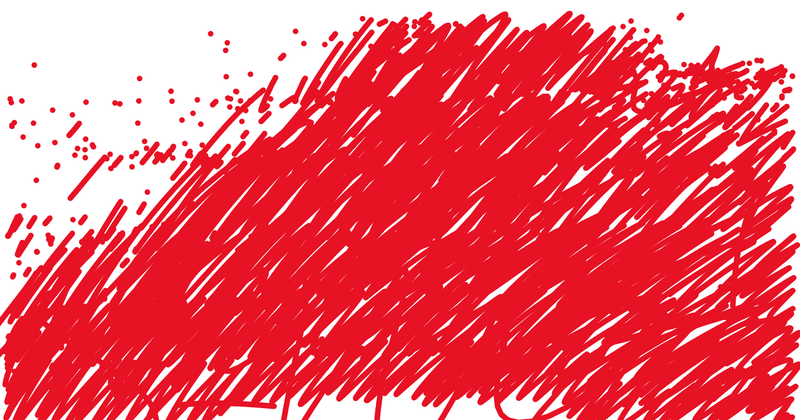
Solved! Go to Solution.
Accepted Solutions
08-17-2019 02:41 PM - edited 08-17-2019 02:45 PM
Thank you for posting back.
As its an obvious hardware related issue. I would request you to reach out to our Support and our Support Engineers should be able to check the available service options in order to diagnose the computer physically. HP Support can be reached by clicking on the following link: www.hp.com/contacthp/
Please feel free to contact us here anytime you need any further assistance. Please click “Accept as Solution” if you feel my post solved your issue, it will help others find the solution.
ECHO_LAKE
I am an HP Employee
08-17-2019 01:48 PM
@DanyDeLaVega
Thank you for posting on the HP Support Community.
I did go through the previous post regarding the faulty screen and I appreciate your efforts to try and resolve the issue.
As you've performed relevant troubleshooting steps, let's use the HP PC Hardware Diagnostics UEFI tests to detect problems with the touch screen hardware.
-
Connect the AC adapter to the computer.
-
Press the Power button for at least five seconds to turn off the computer.
-
Turn on the computer and immediately press Esc repeatedly, about once every second. When the Startup Menu appears, press F2.
-
When the HP PC Hardware Diagnostics screen displays, click Component Tests.
-
Click Touch Screen.
-
There are two interactive touch screen hardware tests. Click Touch Pointer Test first.
-
Read the on-screen instructions, and then click Run once.
-
Touch each of the blocks on the screen to erase them. The test ends after you erase all the blocks or after three minutes have passed, and the results display.
-
Click Main menu to return to the main screen.
-
Click Component Tests, and then click Touch Screen.
-
Click Drag And Drop Test.
-
Read the on-screen instructions, and then click Run once.
-
Drag each orange rectangle to the box indicated by the arrows with a finger or a stylus. The test ends after you reposition all the blocks or after three minutes, and the results display.
-
If the diagnostics tests pass but the touch screen still does not respond during regular use, continue to the next step.
-
If one or both tests fail, a 24-digit code, or failure ID, displays. Contact HP and provide this code. The failure ID is also available in Test Logs on the main menu.
Hope this helps! Keep me posted for further assistance.
Please click “Accept as Solution” if you feel my post solved your issue, it will help others find the solution.
ECHO_LAKE
I am an HP Employee
08-17-2019 02:02 PM
Software wise, I already tried everything.
Yes, even the bios test, which results ok, obviously, since I am in bios and the pc is just started...did u even read my post? 😅 The problem is after some time of usage!
Please, don't suggest any driver, firmware, test, etc...I tried everything...for real. This is obviously a hardware issue.
So, giving the Id code, I'll have to give my laptop to assistance?
08-17-2019 02:41 PM - edited 08-17-2019 02:45 PM
Thank you for posting back.
As its an obvious hardware related issue. I would request you to reach out to our Support and our Support Engineers should be able to check the available service options in order to diagnose the computer physically. HP Support can be reached by clicking on the following link: www.hp.com/contacthp/
Please feel free to contact us here anytime you need any further assistance. Please click “Accept as Solution” if you feel my post solved your issue, it will help others find the solution.
ECHO_LAKE
I am an HP Employee
Didn't find what you were looking for? Ask the community