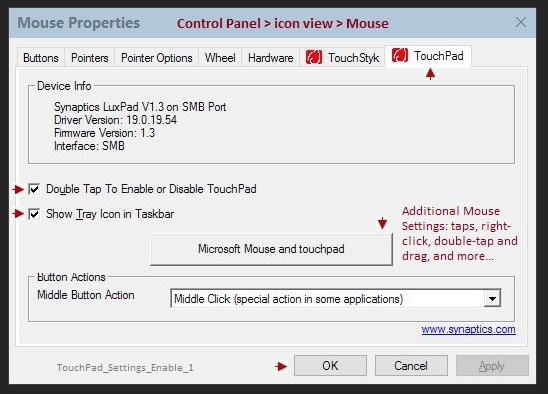-
×InformationNeed Windows 11 help?Check documents on compatibility, FAQs, upgrade information and available fixes.
Windows 11 Support Center. -
-
×InformationNeed Windows 11 help?Check documents on compatibility, FAQs, upgrade information and available fixes.
Windows 11 Support Center. -
- HP Community
- Notebooks
- Notebook Video, Display and Touch
- Re: Touchpad click not working

Create an account on the HP Community to personalize your profile and ask a question
02-26-2017 02:51 PM - edited 02-26-2017 02:51 PM
I've just bought this notebook but my clickpad does not seem to recognize left nor right clicks. Tapping and pointing works fine though. I've followed the HP Troubleshooting Guide which leads to the following image:

But I can't see those 'Clickpad Settings'. For me it just displays the following
Synaptics Clickpad V1.3 on SMB Port
Driver Version: V19.3.8.6
Firmware Version: 1.3
Interface: SMB
And then 'Enable' or 'Disable' and a checkbox for 'Show Tray Icon in Taskbar'.
Any thoughts? Thanks in advance.
02-26-2017 04:13 PM - edited 02-26-2017 04:22 PM
System:
The documentation you are viewing is likely not fully relevant to your Business notebook.
Your TouchPad "Mouse Properties" may be somewhat similar to the one on my ZBook:
If the Properties menu lacks the "Microsoft Mouse and touchpad" box, open Mouse settings:
Settings > Devices > Mouse > Mouse and TouchPad
Dragon Document Reference:
Read:
The User Guide provides help on using the TouchPad installed in your computer >
Chapter 4, Page 24 Screen Navigation > Using the ToucPad and touch screen gestures
Click the Thumbs Up to say Thanks!
Click Post that answers your question "Accept as Solution" to help others find it.




02-27-2017 10:52 AM
Hi,
Thanks for your reply. It does mention the "Microsoft Mouse and touchpad" option, I forgot to mention that.
I've basically tried a lot of things, based on comments I've read on the HP forums and elsewhere:
- Adjusting the settings in the Windows menu
- Installing other drivers using the Device Manager
- Loading the BIOS default settings
But none of these seem to work. I'm guessing it could be a hardware problem but I read that this is very unlikely with a new notebook.
02-27-2017 11:03 AM
It might be time to take advantage of that nice warranty that comes with your business notebook.
At the least, the HP agent might have something on their list that I missed. I use my touchpad only as a "backup" to the mouse I have attached. I might well have missed a setting or a method to check / enable a setting.
If the issue is indeed hardware, at least you will be speaking with someone that can help with that.
Submit Case - Notebooks
Open HP Customer Support - Laptops >
Enter your precise Model / Product name in the space provided and Click Search icon
OR
Select 1 > Narrow your Selection >> Click on the icon for your notebook type / series
When your computer’s page opens > Click last tab (on the right): Get Help from HP
More ways to contact HP Support:
USA / Canada
HP Contact Information – Sales, Technical Support, other Contacts
USA / Canada
Fill in form (explain issue / provide computer identification information / submit) and receive Case Number and Contact Information
HP Contact Information - Including UK
HP Tech support/ Customer Service – Some English-Speaking Countries
Help to find Product Number:
Warranty Check
Warranty Check – Single or Multiple Devices
HP Limited Warranty Statement (General Information)
HP Worldwide Limited Warranty and Technical Support
Optional Coverage Plans:
Enter your product number in the form to view various Warranty plans available for that system:
CarePack Definitions:
Care Pack Services Definitions
Thank you for participating in the HP Community Forum.
We are a community of HP enthusiasts dedicated to supporting HP devices and technology.