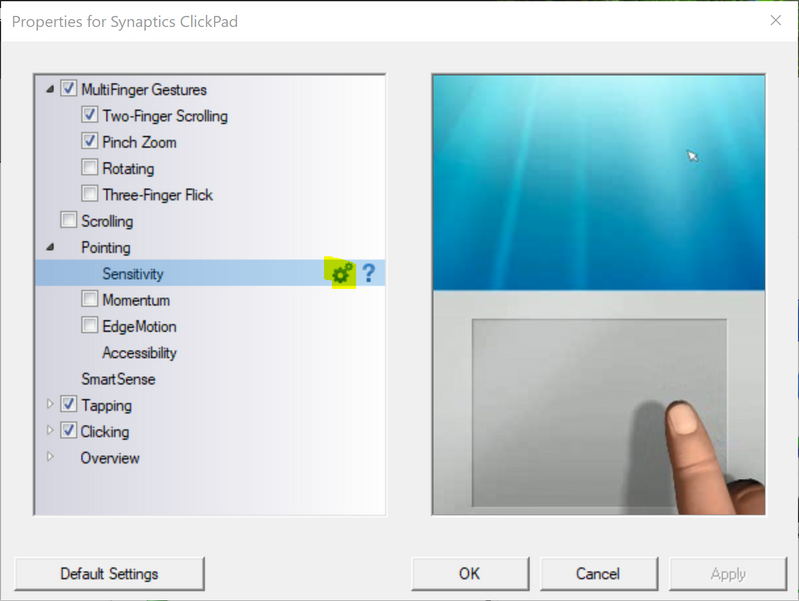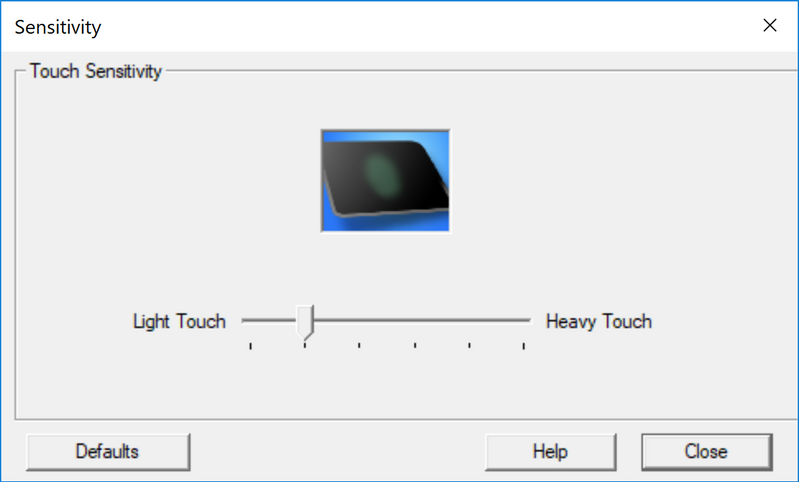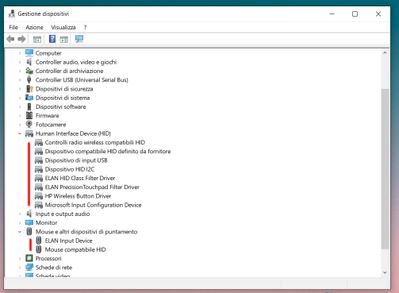-
×InformationNeed Windows 11 help?Check documents on compatibility, FAQs, upgrade information and available fixes.
Windows 11 Support Center. -
-
×InformationNeed Windows 11 help?Check documents on compatibility, FAQs, upgrade information and available fixes.
Windows 11 Support Center. -
- HP Community
- Notebooks
- Notebook Video, Display and Touch
- Re: Touchpad issues - Low sensitivity zones

Create an account on the HP Community to personalize your profile and ask a question
02-19-2021 04:40 PM
Hello,
I just purchased the DW1080NL model and I'm experiencing a weird touchpad behaviour: some areas feel less responsive, lower areas in particular (near the 2 buttons): the central lower area sometimes gives no feedback at all (the mouse pointer doesn't move). Is it a wanted behaviour or just an issue? Is there a way to fix it through software options or reset/reinstall driver?
Thank you in advance.
02-22-2021 02:21 PM
Hello,
I have made a video to show the behaviour.
Touching the central part of the touchpad, the cursor seems not responding; however, the top left and top right zones work fine; furthermore, crossing the central part starting from left or right seems working, so it doesn't seem like a sentitivity problem of that central zone; but if the touch starts from there, it seems not responding.
Looks like a gesture or some sort of optional feature.
If so, how can I disable it?
Please, someone with this model just give me an answer because I'm still in time for a refund in case of malfunction.
Thank you in advance.
02-24-2021 10:21 AM
Welcome to the HP Support Community!
I reviewed your post and I understand that the is low ow sensitivity zones.
Don’t worry, I assure you I will try my best to get this sorted.
I recommend you uninstall the touchpad driver from the device manager and then download and install it from the below link.
When you're on the screen with the settings animation, just left click on the word 'Sensitivity' to highlight it. You should then see a Settings cog appear to the right - see the image below.
When you click on the Settings cog, another window will open with the sensitivity slider - see the following image.
When you have adjusted the sensitivity to the required setting, click Close in this window, then click Apply and Ok in the previous window to save the new setting.
https://support.hp.com/in-en/drivers
Follow the below steps to configure the two and three fingers scrolling.
-
Search Windows for TouchPad.
From the results list click TouchPad settings.
-
Click Additional settings.
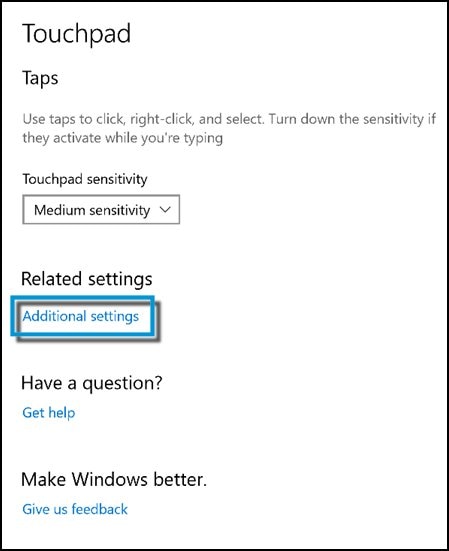
-
Open the TouchPad or ClickPad Settings.

-
Two-Finger Scrolling is located under MultiFinger Gestures. If you do not see Two-Finger Scrolling, click the Arrow icon
 to the left of the MultiFinger Gestures checkbox.
to the left of the MultiFinger Gestures checkbox. -
Two-Finger Scrolling. If the checkbox next to Two-Finger Scrolling does not contain a check mark, click the checkbox until a check mark displays to enable scrolling.
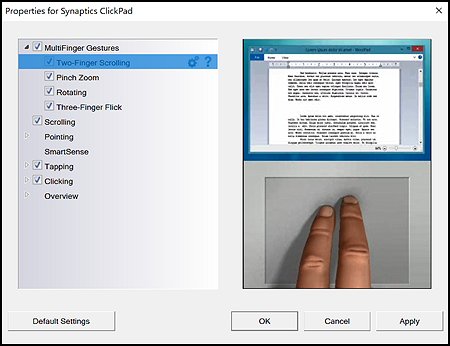
-
Click the Settings icon
 to adjust scrolling settings. You can make the following adjustments:
to adjust scrolling settings. You can make the following adjustments:-
Scrolling speed - Adjusts the speed of scrolling.
-
Enable vertical scrolling - Allows scrolling by sliding your fingers up or down on the touchpad.
-
Enable horizontal scrolling - Allows scrolling by sliding your fingers left or right on the touchpad.
-
Enable reverse scrolling direction - Changes the direction of scrolling.
-
Enable EdgeMotion when scrolling - Continues scrolling when your fingers reach the edge of the touchpad.
-
Enable Coasting - Continues scrolling after you lift your fingers off the touchpad.
-
Let me know how it goes and you have a great day!
Please click “Accept as Solution” if you feel my post solved your issue, it will help others find the solution.
Click the “Kudos, Thumbs Up" on the bottom right to say “Thanks” for helping!
Have a great day!
.,,,
02-24-2021 11:22 AM - edited 02-24-2021 11:45 AM
Hello,
first of all, thank you for the kind reply.
Before installing the new drivers, I have to uninstall the default ones that came preinstalled. Opening the device manager, I see this:
Do I have to uninstall the "ELAN Precision Touchpad Filter Driver" only? Or should I remove all the ELAN related software ("ELAN HID Class Filter Driver" and "ELAN Input Device")?
As soon as I have the confirmation on what to uninstall and what not, I'll proceed installing the new drivers and get back to you again for a final feedback.
Thank you again!
EDIT: in the meanwhile I visited that Software and Drivers support page you linked and looked for touchpad drivers: it looks like I can only install the ELAN ones (not the Synaptics you showed in your pictures) and I currently have the latest ones installed. What should I do?
02-24-2021 12:06 PM
MY apologies. please I request to follow these steps .
I got it working so I'm going to post the answer here in case someone looks for it later.
1. Open Device Manager
2. Expand "System Devices", making sure that you are connected to the internet
3. For each of the Intel listings, RIGHT click on each (one at a time) and choose "Update Driver"
4. Click on "Search automatically for updated driver software". Some will say that the best driver is already installed (that's OK), but others will update and let you know that the driver is being updated.
Once I did this, the touchpad immediately started working again.
02-24-2021 12:37 PM - edited 02-24-2021 12:45 PM
Hello,
thank you again for your support.
Unfortunately, that solution doesn't work. I right-clicked all the Intel devices listed there and all of them were already updated to the latest/optimal version.
I really don't know what to do or what to think. I'm not even sure if it's a feature or a malfunction.
Any other advice? Thanks again for the patience.
02-24-2021 01:13 PM
We have done the basic troubleshooting as per the document and the notebook needs to checked taking remote access so that get to know it's a hardware or software issue.
I'd suggest you contact HP in your region regarding the service options for your computer or HP Chat Support Team.
If you are having trouble navigating through the above options, it's most likely because the device is out of warranty. If yes? please send me a private message with the region you are contacting us from. Check next to your profile Name, you should see a little blue envelope, please click on it.
Have a great day!
Please click “Accept as Solution” if you feel my post solved your issue, it will help others find the solution.
Click the “Kudos, Thumbs Up" on the bottom right to say “Thanks” for helping!