-
×InformationNeed Windows 11 help?Check documents on compatibility, FAQs, upgrade information and available fixes.
Windows 11 Support Center. -
-
×InformationNeed Windows 11 help?Check documents on compatibility, FAQs, upgrade information and available fixes.
Windows 11 Support Center. -
- HP Community
- Notebooks
- Notebook Video, Display and Touch
- Re: Trouble with my touchpad

Create an account on the HP Community to personalize your profile and ask a question
03-27-2018 01:17 PM
I can't seem to disable or uninstall the drivers and software for my touchpad. I don't use it and whenever my sleeve brushes it it changes the location of the cursor. At one time I was able to shut it off with the synaptics software, but now it doesn't give me that option. I can't disable it in the drivers, because it doesn't give me that option. When I uninstalled the driver it still didn't inactivate the touchpad and when Windows updated it reinstalled it anyways. Is there anything I can do short of opening the laptop up and cutting the connection?
Solved! Go to Solution.
Accepted Solutions
03-28-2018 07:16 AM
Hello,
- In the Windows search box, type TouchPad.From the results list click TouchPad settings.
- Click Additional settings.Figure : Clicking Additional settings
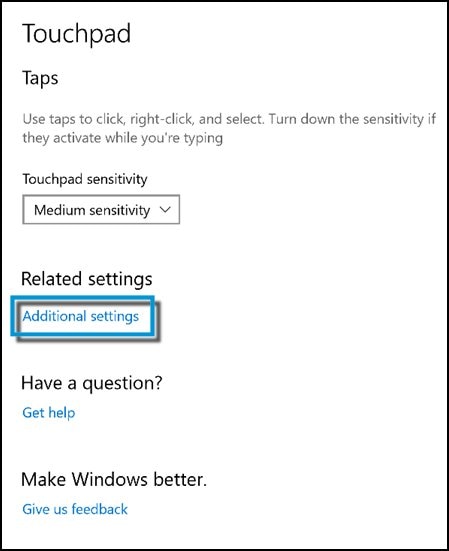 3.To disable the Touchpad when using a USB mouse, check Disable external pointing device when external USB pointing device is attached.Figure : Disabling the Touchpad
3.To disable the Touchpad when using a USB mouse, check Disable external pointing device when external USB pointing device is attached.Figure : Disabling the Touchpad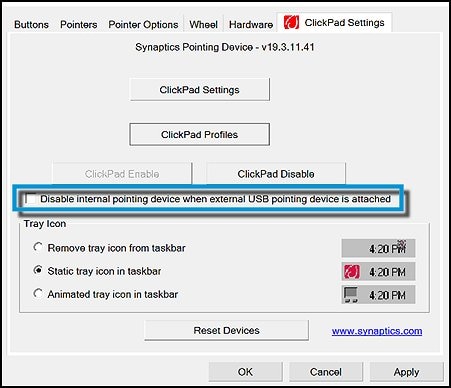
- To determine if the icon for the Touchpad is displayed in the taskbar, and if it is, how it appears, make the appropriate selection under Tray Icon.Figure : Tray Icon settings

//Click on Kudos and Accept as Solution if my reply was helpful and answered your question//
I am an HP employee!! supporting the HP Experts who volunteer their time and technical knowledge to help others.
03-27-2018 06:03 PM
If the touchpad settings allow, turn the sensitivity of the touchpad to lowest (set for hard/firm touch).
This will reduce the issue to a fair amount.
I'm an HP Employee.The opinions expressed here are my personal opinions, not of HP.
Click on Thumbs up if my post helped you.Make it easier for other people to find solutions, by marking an answer “Accept as Solution” if it solves your problem.
03-28-2018 07:16 AM
Hello,
- In the Windows search box, type TouchPad.From the results list click TouchPad settings.
- Click Additional settings.Figure : Clicking Additional settings
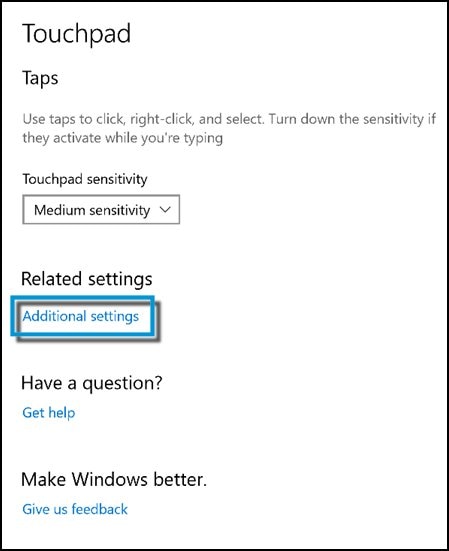 3.To disable the Touchpad when using a USB mouse, check Disable external pointing device when external USB pointing device is attached.Figure : Disabling the Touchpad
3.To disable the Touchpad when using a USB mouse, check Disable external pointing device when external USB pointing device is attached.Figure : Disabling the Touchpad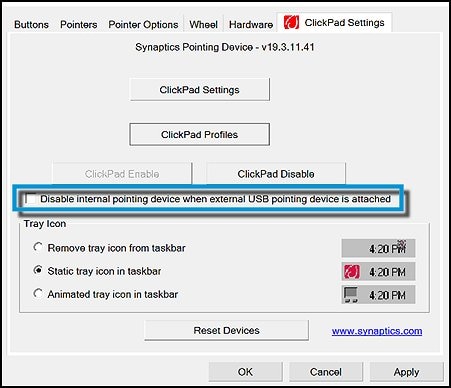
- To determine if the icon for the Touchpad is displayed in the taskbar, and if it is, how it appears, make the appropriate selection under Tray Icon.Figure : Tray Icon settings

//Click on Kudos and Accept as Solution if my reply was helpful and answered your question//
I am an HP employee!! supporting the HP Experts who volunteer their time and technical knowledge to help others.
