-
×InformationNeed Windows 11 help?Check documents on compatibility, FAQs, upgrade information and available fixes.
Windows 11 Support Center. -
-
×InformationNeed Windows 11 help?Check documents on compatibility, FAQs, upgrade information and available fixes.
Windows 11 Support Center. -
- HP Community
- Notebooks
- Notebook Video, Display and Touch
- Vertical Line on Specific Color

Create an account on the HP Community to personalize your profile and ask a question
01-11-2021 06:55 PM
Hello! Recently I started noticing a vertical line that appears near the middle of my screen, but the thing about is that it only appears on certain colors. This specific shade of gray seems to be what makes it visible but the thing that confuses me more is that the line fades in, rather than just appearing immediately. Any advice is appreciated!
I've already restarted my computer along with reinstalled my Intel UHD Graphic drivers.
01-15-2021 11:26 AM
Thank you for posting on HP Support Community.
Don't worry as I'll be glad to help, I have a few troubleshooting steps we could try to fix the issue:
Firstly, perform Windows Update and HP Support Assistant: (do not skip any troubleshooting steps if you feel steps are repeating)
To check for updates now, select the Start button, and then go to Settings > Update & security > Windows Update, and select Check for updates.
Install updates from HP Support Assistant: Go to Download HP Support Assistant to install the tool.
- To open HP Support Assistant, double-click the HP Support Assistant icon
 .
. - Click My devices in the top menu, and then click Updates in the My PC or My notebook pane.
- Click Check for updates and messages to scan for new updates.
- Review the list of updates. Updates with a yellow information icon are recommended. Updates with a blue information icon are optional.
- Click the update name for a description, version number, and file size.
- Select the box next to any updates you want to install, and then click Download and install.
And also run BIOS Update: Follow steps from the link: https://support.hp.com/in-en/document/c00042629
Hope this helps! Keep me posted for further assistance.
Please click “Accept as Solution” if you feel my post solved your issue, it will help others find the solution.
ECHO_LAKE
I am an HP Employee
02-06-2021 11:08 AM
Thank you for posting back.
Let’s try these steps to resolve the problem:
I recommend you attempt to access the BIOS screen by tapping on F10 while the computer is restarting,
If the issue persists in the BIOS screen which is outside windows, it would confirm a hardware failure.
Hope this helps! Keep me posted for further assistance.
Please click “Accept as Solution” if you feel my post solved your issue, it will help others find the solution.
ECHO_LAKE
I am an HP Employee