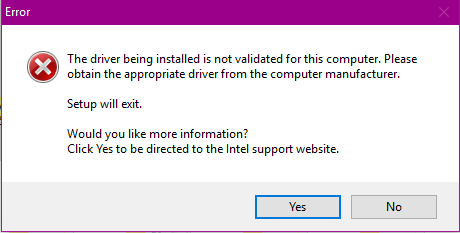-
×InformationNeed Windows 11 help?Check documents on compatibility, FAQs, upgrade information and available fixes.
Windows 11 Support Center. -
-
×InformationNeed Windows 11 help?Check documents on compatibility, FAQs, upgrade information and available fixes.
Windows 11 Support Center. -
- HP Community
- Notebooks
- Notebook Video, Display and Touch
- graphics driver won't install--error message

Create an account on the HP Community to personalize your profile and ask a question
06-29-2017 05:36 AM - edited 06-29-2017 05:44 AM
hello. there is an older thread describing the same situation, but there was no solution that would assist in my problem.
i have tried three drivers from the intel site as well as the one for my model no. and OS here on the HP site.
they are all for intel HD graphics 4600.
none would install--the one from HP returns: "This computer does not meet the minimum requirements for installing the software".
the intel ones either "the operating system is not supported" or this:
the reason i wanted to update is because certain (simple--not complex) games would freeze.
the only one that i am able to install is the one on my computer.
i have previously had no problem whatsoever installing several different drivers--before several major windows updates--specifically anniversary update and creator's update, i believe.
i can reinstall the one on the computer over and over, but none of the others will work.
running the compatibilty does not solve the problem. i still get "operating system not supported"
ALL of the drivers are designated for my OS and installed graphics.
if you need the serial number, it is 6CG4441KPB
please advise if anyone knows
thank you.
Solved! Go to Solution.
Accepted Solutions
06-29-2017 06:12 AM
Hi,
Try the following.
First, download the latest Intel HD4600 driver for your notebook from the link below and save it to your Downloads folder - you need the second option ( ie win64_154028.4501.zip ).
When done, download and install the .64bit version of 7-Zip on the link below.
When you've installed 7-Zip, open your Downloads folder, right click on the win64_154028.4501.zip package, select 7-Zip, select extract files and then click Ok.
Cut this newly extracted folder and paste it on your Desktop so it's easy to find.
When done, hold down the Windows key and press R
Into the Run window, type devmgmt.msc and hit enter.
In Device Manager, expand Display adapters, right click the Intel 4600 device and select 'Update Driver Software'.
In the following window, select 'Browser my computer for driver software' and then select 'Let me pick from a list of device drivers on my computer'.
In the next window, click the 'Have Disk' button and then browse to the extracted Intel win64_154028.4501 folder you pasted on your Desktop.
Browse into the sub-folder Graphics, left click on the file igdlh64.INF to highlight it and then click Open.
Click on 'Ok' and then click 'Next' and wait for the driver to install.
When done, click 'Close' and then click 'Yes' to restart the notebook.
Regards,
DP-K
****Click the White thumb to say thanks****
****Please mark Accept As Solution if it solves your problem****
****I don't work for HP****

Windows Insider MVP
06-29-2017 06:12 AM
Hi,
Try the following.
First, download the latest Intel HD4600 driver for your notebook from the link below and save it to your Downloads folder - you need the second option ( ie win64_154028.4501.zip ).
When done, download and install the .64bit version of 7-Zip on the link below.
When you've installed 7-Zip, open your Downloads folder, right click on the win64_154028.4501.zip package, select 7-Zip, select extract files and then click Ok.
Cut this newly extracted folder and paste it on your Desktop so it's easy to find.
When done, hold down the Windows key and press R
Into the Run window, type devmgmt.msc and hit enter.
In Device Manager, expand Display adapters, right click the Intel 4600 device and select 'Update Driver Software'.
In the following window, select 'Browser my computer for driver software' and then select 'Let me pick from a list of device drivers on my computer'.
In the next window, click the 'Have Disk' button and then browse to the extracted Intel win64_154028.4501 folder you pasted on your Desktop.
Browse into the sub-folder Graphics, left click on the file igdlh64.INF to highlight it and then click Open.
Click on 'Ok' and then click 'Next' and wait for the driver to install.
When done, click 'Close' and then click 'Yes' to restart the notebook.
Regards,
DP-K
****Click the White thumb to say thanks****
****Please mark Accept As Solution if it solves your problem****
****I don't work for HP****

Windows Insider MVP
06-29-2017 07:22 AM
DP-K, thank you. your answer worked as solution--only thing is that 7-zip is unnecessary as windows has a built-in extractor. also, after driver installed, there was no prompt to restart, though i did it anyway. usually there is no restart necessary, though.
still don't understand why previous manual install attempts did not work, but since this did, i guess it doesn't matter, though i would still like to know.
irrespective of all this, thanks for the solution.
06-29-2017 07:35 AM
You're welcome 
All the best,
DP-K
****Click the White thumb to say thanks****
****Please mark Accept As Solution if it solves your problem****
****I don't work for HP****

Windows Insider MVP