-
×InformationWindows update impacting certain printer icons and names. Microsoft is working on a solution.
Click here to learn moreInformationNeed Windows 11 help?Check documents on compatibility, FAQs, upgrade information and available fixes.
Windows 11 Support Center. -
-
×InformationWindows update impacting certain printer icons and names. Microsoft is working on a solution.
Click here to learn moreInformationNeed Windows 11 help?Check documents on compatibility, FAQs, upgrade information and available fixes.
Windows 11 Support Center. -
- HP Community
- Notebooks
- Notebook Video, Display and Touch
- half my screen is black with thick white stripes

Create an account on the HP Community to personalize your profile and ask a question
10-15-2020 05:18 AM - edited 10-15-2020 09:15 AM
I have an HP pavilion TS 11 notebook PC (E3Z77EA#ABH),
this morning i started it up, and worked perfectly,
while it was loading half my screen was suddenly white, first i waited but nothing happend,
then i tried to restart my laptop and then there were some thick black stripes(see photo)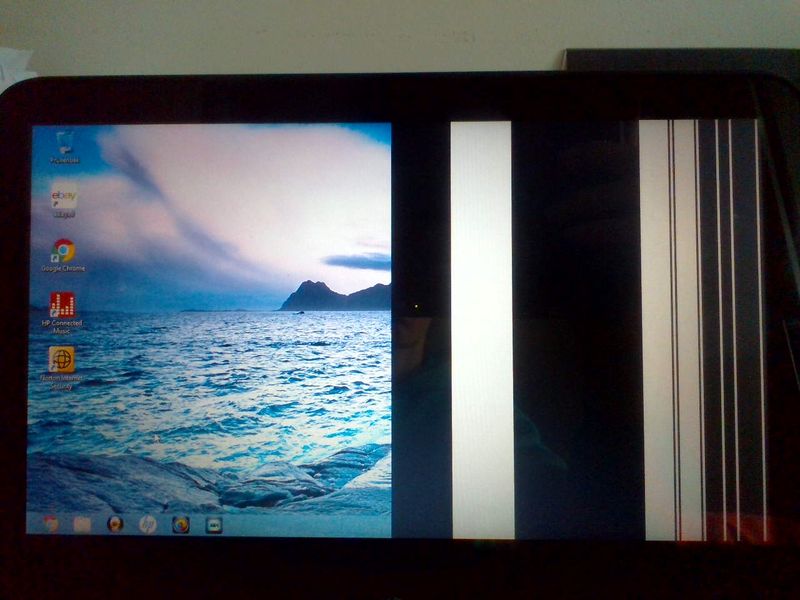
(these stripes sometimes appear in a different pattern after i restart it)
I already connected an external monitor, and that worked just fine.
how can i fix this?
Thanks in advance.
Solved! Go to Solution.
Accepted Solutions
10-18-2020 06:11 AM
Check-in BIOS mode- tap on F10 repeatedly during a restart and it should enter BIOS mode, see if the lines appear in BIOS mode.
If yes, it is a hardware issue.
Please reach out to the HP Support in your region regarding the service options for your computer.
Hope this helps!
Please click “Accepted Solution” if you feel my post solved your issue, it will help others find the solution. Click the “Kudos/Thumbs Up" on the bottom right to say “Thanks” for helping!
TEJ1602
I am an HP Employee
10-18-2020 06:11 AM
Check-in BIOS mode- tap on F10 repeatedly during a restart and it should enter BIOS mode, see if the lines appear in BIOS mode.
If yes, it is a hardware issue.
Please reach out to the HP Support in your region regarding the service options for your computer.
Hope this helps!
Please click “Accepted Solution” if you feel my post solved your issue, it will help others find the solution. Click the “Kudos/Thumbs Up" on the bottom right to say “Thanks” for helping!
TEJ1602
I am an HP Employee
Didn't find what you were looking for? Ask the community
