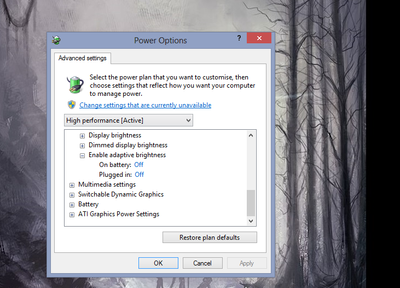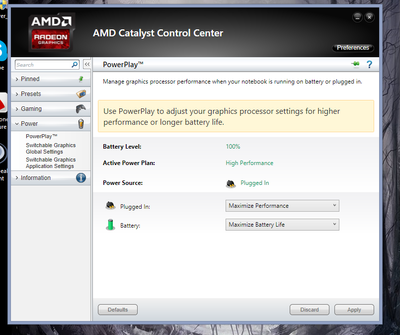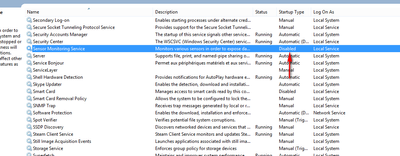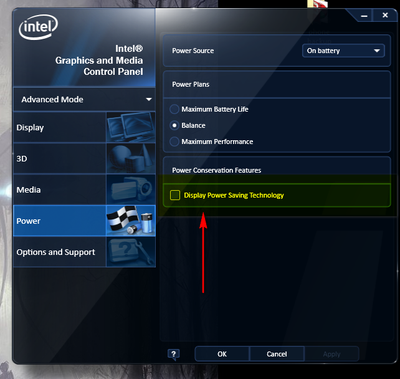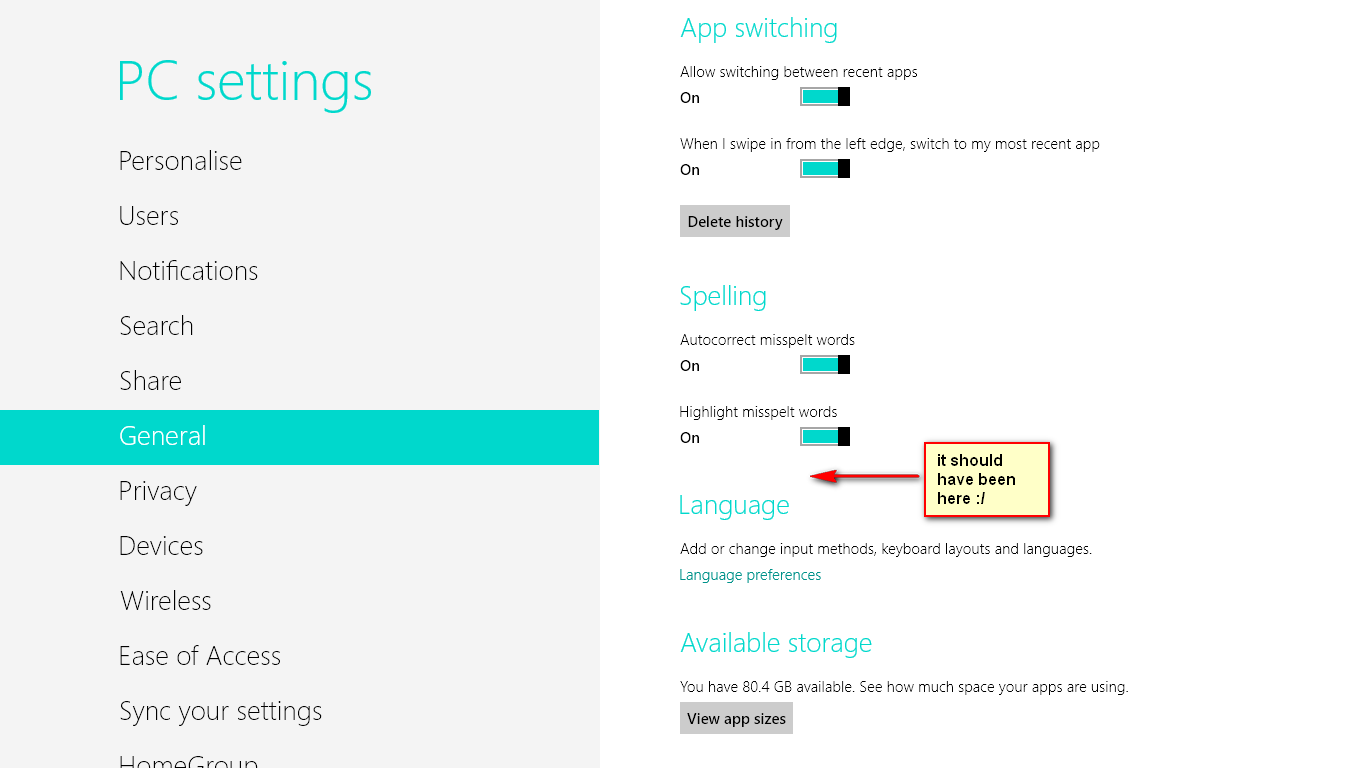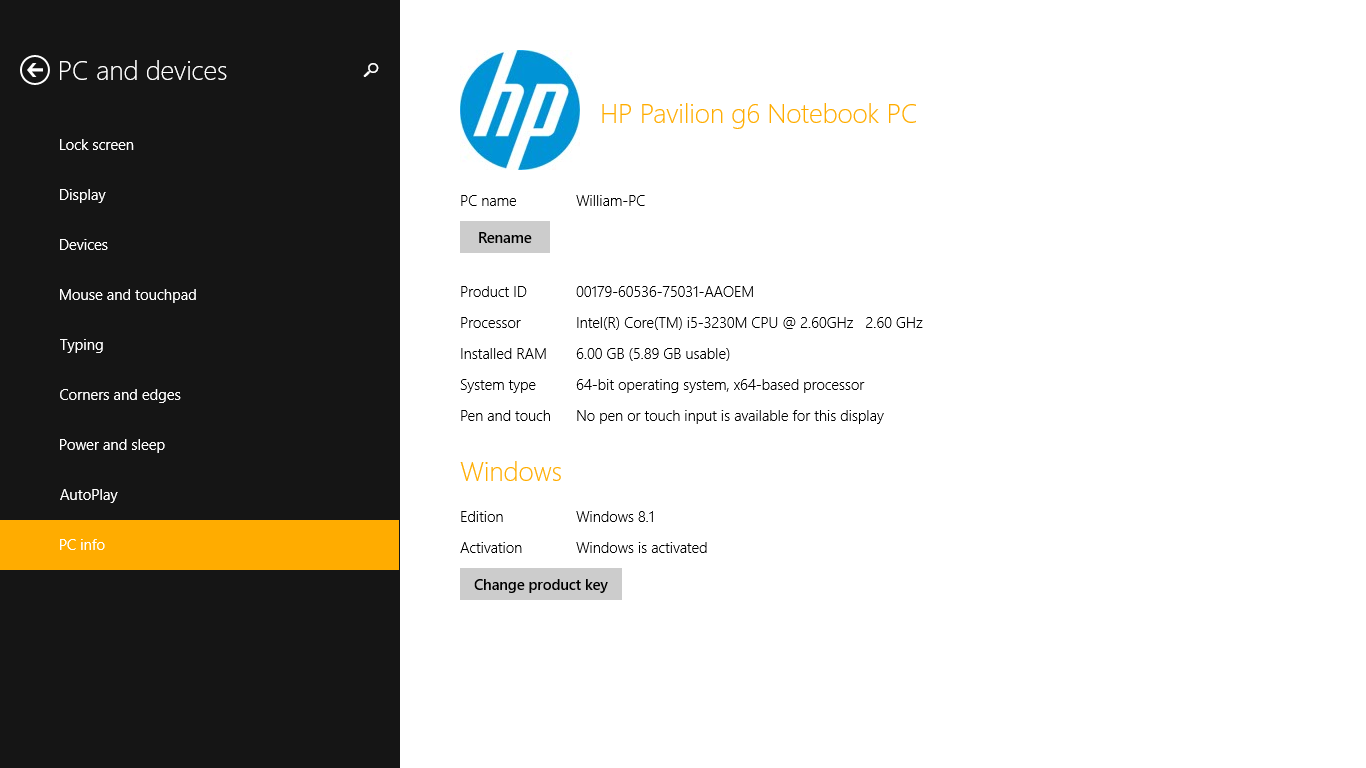-
×InformationNeed Windows 11 help?Check documents on compatibility, FAQs, upgrade information and available fixes.
Windows 11 Support Center. -
-
×InformationNeed Windows 11 help?Check documents on compatibility, FAQs, upgrade information and available fixes.
Windows 11 Support Center. -
- HP Community
- Notebooks
- Notebook Video, Display and Touch
- how to disable Auto Brightness? using windows 8

Create an account on the HP Community to personalize your profile and ask a question
10-15-2013 03:47 AM - edited 10-15-2013 03:53 AM
Hi,
This auto brightness problem is been bothring me for a long time now, and i can't find any fix for it at all 😞
the display goes:
- Bright when having on screen a white web page, document, picture
- and it display dims down when having on screen a dark web page/ documente or picture
i tried everything i can find in forums to stop it but no success at all :'(
Note 1:
I changed the settings and Turn off Auto Brightness in windows 8 advaced power plan settings
Note 2:
i tried to go disable the AMD Vari-Bright but the windows 8 AMD catalyse controle center, but it doesn't have that option to turn in off 😕
Note 3:
I did disable the Sensor Monitoring Service in services.msc menu .. but still didn't do the trick 😕
Note 4:
i did disabled Intel Display Power saving Technology in intel's graphic and media Control Panel and .. with all this, still, the auto brithtness problem isn't solved 😕
now .. i really have no idea what to do, with all this attepemts and still can't get rid of it, i start losing hope i can use my laptop without the screen changing brighness on its own, watching a movie and browsing the web with the screen flickers to adapte to the background, its a terrible situation, i just can't see why HP or other gpu manufacturesee this as solution to anything, its just a continuous headache that i can't get rid of
Please, i need your help guys, if someone found a solution to this .. tell me (and the others who might have the same problem) how to solve it
Thanks a lot 🙂
Solved! Go to Solution.
Accepted Solutions
07-13-2014 04:22 PM
Found a solution that worked for me (because it was also driving me crazy).
I'm on an HP ENVY 17 Notebook PC with Intel HD Graphics (4600):
Right click on desktop
Select 'Graphic Properties' (to adjust Intel Graphics settings)
Select 'Power'
Click on 'On Battery'
Turn OFF 'Display Power Saving Technology'
I did this while on battery power and it fixed the issue immediately. Switched to AC, and it was still stable.
Hope this helps!
10-16-2013 07:27 AM
Hi imadous,
I would like to assist you with the issue of Auto Brightness on your computer running Windows 8. Would you be able to change the "Power Plan" to High Performance and let me know if this resolves the issue? http://windows.microsoft.com/is-is/windows-8/power-plans-faq
Thank you,
10-16-2013 08:34 AM
Hi
Thanks a lot for your respond, Yes!, first thing i did, i always work in High Performance Plane and yeah, i still experince the auto Brightness issue 😕
as you're in HP sir, i like to ask you, does HP has any software (like in Sony laptops or other laptops) that is hidden and could possibly be the responsible for the auto-brightness, i looked for all the HP software pre-installed in my laptop and couldn't find any that is related to screen or brightness,
my second thought, is that probably, AMD Vari-Bright is actualy ACTIVE, AMD just took down ablity to disable it but in reality its there and active and its the one causing it
do you know of any way to disable AMD Vari-Bright without using AMD catalyse controle center
10-16-2013 02:14 PM
Hi imadous,
It seems like you've tried just about everything, except for one place that I didn't see a screenshot of. Try the following steps:
- Move the mouse cursor to the upper or lower right corner of the screen to see the Charms bar.
- Select Settings.
- Change PC Settings.
- Click General (Left side).
- Look for "Adjust my screen brightness automatically".
- Move the slider to the left to disable.
Hope this works!
Thank you,
10-17-2013 02:17 PM
HI 🙂
Thanks again for your responed
i .. uh, yeah, i did check there before, but it seems Microsoft took down that feature, here a screenshot from my pc:
one thing about the brightness problem i forget to mention before, it seems it kicks in when i turn on my laptop when it was turned off, i have to restart again to get rid of it .. not really sure why, but that's what i noticed. (its also kicks in when i use the battry i guess)
10-21-2013
07:44 AM
- last edited on
02-24-2017
10:59 AM
by
![]() OscarFuentes
OscarFuentes
Hello imadous,
Would you be able to reply back with the model/product of your HP notebook so I can look into this further?
Thank you,
11-12-2013 04:00 PM
Hi gingerbiscuitma, I have found a link that is a NONE HP supported site but it does give step by step instructions on how to disable the Auto Brightness settings in windows 8. Please click on the link that I have provided and follow the on line instructions. http://thetechjournal.com/how-to/tutorial-how-to-disable-auto-brightness-in-windows-8.xhtml
Hope this helps
Thanks in advance
Please click “Accept as Solution ” if you feel my post solved your issue, it will help others find the solution.
W a t e r b o y 71
I work on behalf of HP
12-07-2013 06:41 PM
I changed the settings and Turn off Auto Brightness in windows 8 advaced power plan settings
so now i am like duh ! did u even read this page or u just googled it and u copy pasted one of googles useless solutions ! which he already tried WE ALL DID u guys better fix this crap we all already googled it too and hey guess what they dont know how to fix it ! so what about since u guys "work for HP" to fix it for us ! since its a pain in the butt ! or wait u guys dont use HP laptops ? fix it or find us who can fix it in HP the whole company !
03-10-2014 01:33 PM
I know this is to late and you may have solved your problem. This is for those who still have this problem. If you got an integrated Intel HD GPU, look for the Intel HD Graphics Driver. If installed, uninstall it. This driver have something called gamma correction that wont be disabled (I could not figure it out)
This is a picture I found on google that show how it should look like. http://h30434.www3.hp.com/t5/image/serverpage/image-id/58663i578E4B349E1B0D92/image-size/original?v=...
The Native Windows 8 display driver are capable of running desktop graphics just fine without this driver. NOTE: this is only an option if you have a dedicated GPU besides the integrated GPU.