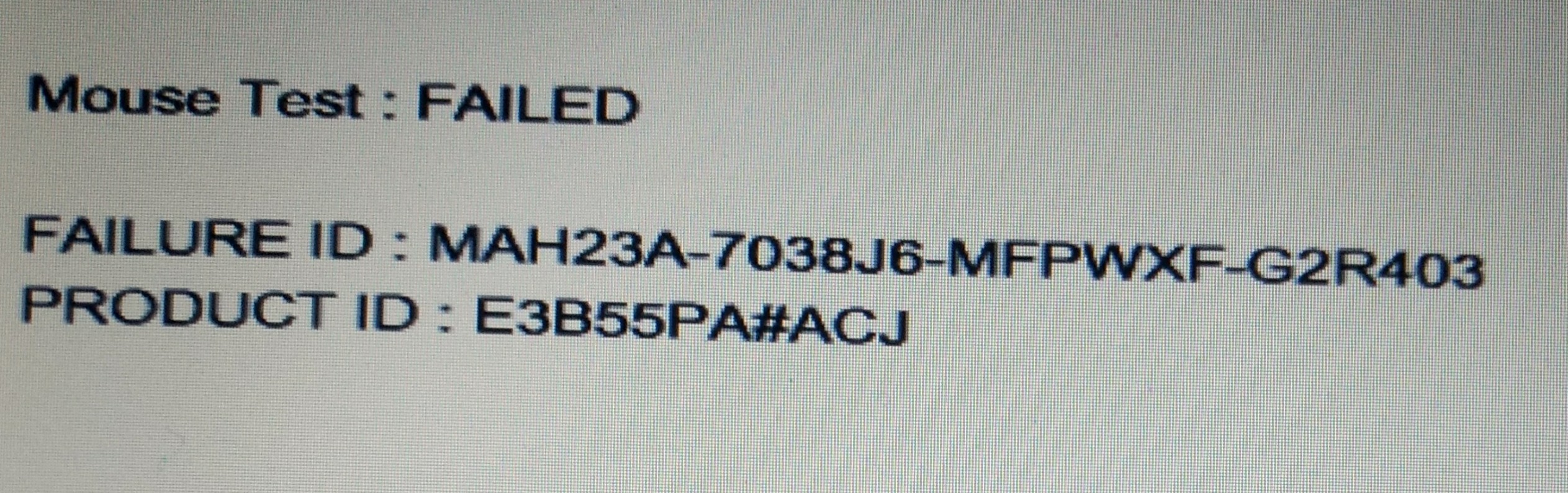-
×InformationWindows update impacting certain printer icons and names. Microsoft is working on a solution.
Click here to learn moreInformationNeed Windows 11 help?Check documents on compatibility, FAQs, upgrade information and available fixes.
Windows 11 Support Center. -
-
×InformationWindows update impacting certain printer icons and names. Microsoft is working on a solution.
Click here to learn moreInformationNeed Windows 11 help?Check documents on compatibility, FAQs, upgrade information and available fixes.
Windows 11 Support Center. -
- HP Community
- Notebooks
- Notebook Video, Display and Touch
- touchpad of mouse

Create an account on the HP Community to personalize your profile and ask a question
03-02-2017 11:46 AM
my device touchpad is not working and also sighn of the mouse is not coming on the screen means my touchpad and mouse sighn both are effected ......i have also installed driver from hp support.....but alas it's not working till now ....pls help me to solve this problem asap....
Solved! Go to Solution.
Accepted Solutions
03-11-2017 11:08 AM
Hi @Avishek7,
Thank you for replying,
Yes, you would need to go ahead and replace the touchpad on your computer. I would personally suggest you contact our HP phone support for available service options. Please fill in the product details to get the tech support number.
Please use the following link to create yourself a case number, then call and it may help speed up the call process:
Step 1. Open link: www.hp.com/contacthp/
Step 2. Enter Product number or select to auto detect
Step 3. Scroll down to "Still need help? Complete the form to select your contact options"
Step 4. Scroll down and click: HP contact options - click on Get phone numberCase number and phone number appear.
They will be happy to assist you immediately.
Keep me posted for any other assistance,
Regards,
Jeet_Singh
I am an HP Employee
03-03-2017 10:53 AM
Hi @Avishek7,
Thank you for showing your interest in the HP Forums, I’d like to help 🙂
As I understand the touchpad quits working, Don't worry I have a few suggestions to help you out 🙂
First, restart the computer and tap on F10 during restart, once on BIOS screen, move the mouse cursor around to check if it works normally,
If it does, it would confirm a software issue and you follow the below steps if it doesn't work on its a hardware failure and I would suggest a touchpad replacement.
I recommend you to uninstall any generic synaptic drivers showing up for the touchpad (if available) under hidden devices from the device manager:
* Click Start, point to All Programs, point to Accessories, and then click Command Prompt.
* At a command prompt, type the following command, and then press ENTER: set devmgr_show_nonpresent_devices=1
* Type the following command a command prompt, and then press ENTER: start devmgmt.msc
* Troubleshoot the devices and drivers in Device Manager. NOTE: Click Show hidden devices on the View menu in Device Manager before you can see devices that are not connected to the computer.
* When you finish troubleshooting, close Device Manager.
* Type exit at the command prompt.
Note that when you close the command prompt window, Window clears the devmgr_show_nonpresent_devices=1 variable that you set in step 2 and prevents ghosted devices from being displayed when you click Show hidden devices.
And then download a new version of the synaptic drivers using this link: Click here
I also need a few details to provide further assistance (if need be):
When was the time it worked (date)?
Did you install the updates from the official hp website?
What is your product number (click here for details on finding information)?
If you are able to reach some resolution, please click on Accept Solution to help others with similar issues.
If you appreciate my assistance, please click on the thumbs up icon.
Both icons are below this post.
Have a good day, Ahead.
Regards,
Jeet_Singh
I am an HP Employee
03-03-2017 04:22 PM
Hi @Avishek7,
Thanks for the update,
I appreciate your time and efforts,
I understand you have tried to check in the Bios and it doesn't seem to be working, If it's a UEFI Bios then it's clearly a hardware failure.
If the PC is older than 2009 then the mouse will not work in the Bios. Then the alternate option would be to
restart the computer and tap on F11 during restart, once on the Recovery Manager screen, move the mouse cursor around to check if it works normally,If it does, it would confirm a software issue and you follow the below steps if it doesn't work on its a hardware failure and I would suggest a touchpad replacement.
If it's a UEFI Bios as suggested this looks to be a hardware failure. I would recommend you contact our HP phone support for further assistance. Please fill in the product details to get the tech support number. Please use the following link to create yourself a case number, then call and it may help speed up the call process:
Step 1. Open link: www.hp.com/contacthp/
Step 2. Enter Product number or select to auto detect
Step 3. Scroll down to "Still need help? Complete the form to select your contact options"
Step 4. Scroll down and click: HP contact options - click on Get phone numberCase number and phone number appear.
They will be happy to assist you immediately.
Keep me posted for any other assistance,
Feel free to post your query for any other assistance as well,
It's been a pleasure interacting with you and I hope you have a good day ahead.
If you wish to show appreciation for my efforts,
mark my post as Accepted Solution.
And click on the Purple Thumbs up icon at the bottom of my comment.
Regards,
Jeet_Singh
I am an HP Employee
03-04-2017 12:46 PM
Hi @Avishek7,
Thanks for the update,
This could be a hardware issue before we come to any conclusion, I would suggest you try to perform a test on the touchpad from F2: Click here. ( Under Component test you have the Mouse/Touchpad run the test, please remember to capture the failure ID for further assistance).
Depending on the test results, we can confirm if it's a hardware or software issue.
Please respond to this post with the result of your troubleshooting. I look forward to hearing from you.
If you wish to help others looking for the same solution as you've found, mark the post as Accepted Solution.
If you wish to show appreciation for my effort, please click the Thumbs up icon at the bottom of my comment.
And I Hope you have a good day, Ahead.
Regards,
Jeet_Singh
I am an HP Employee
03-10-2017 05:21 PM
Hi @Avishek7,
Thanks for the update,
I did try to look at the failure ID and this clearly indicates an issue with the Mouse failure. I would personally suggest you contact our HP phone support for available service options. Please fill in the product details to get the tech support number.
I hope this helps. Let me know if you need any further assistance. I'll be more than happy to help.
If I have helped you resolve the issue, feel free to give me a virtual high-five by clicking the 'Thumbs Up' icon below,
Followed by clicking on "Accept as solution" from the drop-down menu on the upper right corner,
Thank you for posting in the HP Support Forum. Have a great day!
Regards,
Jeet_Singh
I am an HP Employee
03-11-2017 11:08 AM
Hi @Avishek7,
Thank you for replying,
Yes, you would need to go ahead and replace the touchpad on your computer. I would personally suggest you contact our HP phone support for available service options. Please fill in the product details to get the tech support number.
Please use the following link to create yourself a case number, then call and it may help speed up the call process:
Step 1. Open link: www.hp.com/contacthp/
Step 2. Enter Product number or select to auto detect
Step 3. Scroll down to "Still need help? Complete the form to select your contact options"
Step 4. Scroll down and click: HP contact options - click on Get phone numberCase number and phone number appear.
They will be happy to assist you immediately.
Keep me posted for any other assistance,
Regards,
Jeet_Singh
I am an HP Employee
Didn't find what you were looking for? Ask the community