-
×InformationNeed Windows 11 help?Check documents on compatibility, FAQs, upgrade information and available fixes.
Windows 11 Support Center. -
-
×InformationNeed Windows 11 help?Check documents on compatibility, FAQs, upgrade information and available fixes.
Windows 11 Support Center. -
- HP Community
- Notebooks
- Notebook Wireless and Networking
- Cannot find "scan valid interval" on wireless adapter advanc...

Create an account on the HP Community to personalize your profile and ask a question
05-20-2019 09:18 AM
I'm trying to fix the wireless connection issue on my new HP Pavilion laptop 15-csoxxx. Many people suggest changing the "scan valid interval" on wireless adapter from 100 to 120. However I cannot find "scan valid interval" on advanced properties. Is there a different name for "scan valid interval"?
When I ran Windows Network Diagnostics, sometimes it fixed the issue like "The default gateeway is not available", "Wi-Fi doesn't have a valid IP configuration". sometimes it didn't fix the issue like "Windows cant communicatio with the device or resource (primary DNS server) but got connected later.
Any suggestions?
Thanks,
Betty
Solved! Go to Solution.
Accepted Solutions
05-23-2019 10:35 AM
Let us Update BIOS, wireless drivers and test the wireless adapter:
Step 1: Update BIOS
Click here to know how.
Step 2: Update the wireless driver through Device Manager
-
In Windows, search for and open Device Manager.
-
In the Device Manager window, double-click Network adapters, right-click the name of the wireless adapter, and then select Update driver.

-
Click Search automatically for updated driver software.
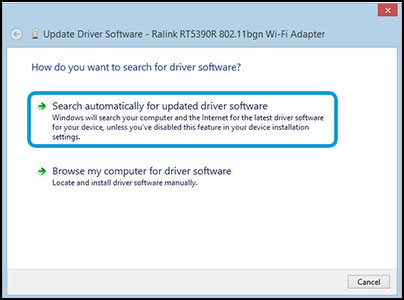
-
If the tool finds an updated driver is found, follow any on--screen instructions to install it.
-
Try to connect to the Internet.
If the problem persists, continue to the next step.
Step 3: Use HP Support Assistant network diagnostics
Follow steps on this document, Step 3.
Keep me posted.
Please click “Accept as Solution” if you feel my post solved your issue, it will help others find the solution. Click the “Kudos/Thumbs Up" on the bottom right to say “Thanks” for helping!
KUMAR0307
I am an HP Employee
05-21-2019 09:08 AM
Welcome to the HP Support Community!
Default gateway and IP address configuration are related to the router. The router being used has to have a Valid Default gateway address and is also responsible for assigning a valid IP address to the printer. Let us try these steps that may resolve the issue:
Change the channel of your wireless router:
- Sometimes issues with gateway can occur due to your wireless channel and dual-band wireless adapters.
- To fix this issue, you need to access your wireless router and change the channel from automatic to a certain value.
- Users reported that setting the channel to 6 or 11 fixed the problem for them.
Change Power Management settings for your network adapter:
- Press Windows Key + X to open Power User Menu and select Device Manager from the list.
- Locate your network adapter and double click it.
- Once the Properties window opens, go to Power Management tab and uncheck Allow the computer to turn off this device to save power. Click OK to save changes.
Change the power saving mode of your wireless adapter:
- Press Windows Key + S and enter power options. Select Power Options from the menu.
- When Power Options window opens, locate your current plan and click Change plan settings.
- Now click on Change advanced power settings.
- Locate Wireless Adapter Settings and set it to Maximum Performance.
- Click Apply and OK to save changes.
Let me know how this goes.
If you feel my post solved your issue, please click “Accept as Solution”, it will help others find the solution. Click the “Kudos/Thumbs Up" on the bottom right to say “Thanks” for helping!
KUMAR0307
I am an HP Employee
05-22-2019 01:43 PM
Hi,
I changed the channel of the router to 6, then 11. Also tried the other two options. The wireless connection still got dropped after a while, or when I opened a new window. I had to run Windows Network Diagnostics to get it reconnected. Most of time Windows Network Diagnostics tried to reset the wi-fi adapter. Why is there a need to reset the wi-fi adapter? How do I fix it?
Thanks again!
Betty
05-23-2019 10:35 AM
Let us Update BIOS, wireless drivers and test the wireless adapter:
Step 1: Update BIOS
Click here to know how.
Step 2: Update the wireless driver through Device Manager
-
In Windows, search for and open Device Manager.
-
In the Device Manager window, double-click Network adapters, right-click the name of the wireless adapter, and then select Update driver.

-
Click Search automatically for updated driver software.
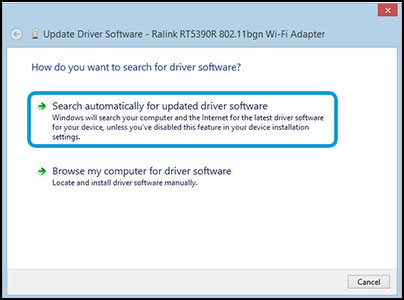
-
If the tool finds an updated driver is found, follow any on--screen instructions to install it.
-
Try to connect to the Internet.
If the problem persists, continue to the next step.
Step 3: Use HP Support Assistant network diagnostics
Follow steps on this document, Step 3.
Keep me posted.
Please click “Accept as Solution” if you feel my post solved your issue, it will help others find the solution. Click the “Kudos/Thumbs Up" on the bottom right to say “Thanks” for helping!
KUMAR0307
I am an HP Employee
05-28-2019 12:57 PM
I updated the wireless driver and it worked this time!! It must be some other changes made earlier to make it work. Update adapter was the first thing I tried. Then several changes and followed by Update adapter again. Somehow it's working now. Thank you for your help!!
