-
×InformationWindows update impacting certain printer icons and names. Microsoft is working on a solution.
Click here to learn moreInformationNeed Windows 11 help?Check documents on compatibility, FAQs, upgrade information and available fixes.
Windows 11 Support Center. -
-
×InformationWindows update impacting certain printer icons and names. Microsoft is working on a solution.
Click here to learn moreInformationNeed Windows 11 help?Check documents on compatibility, FAQs, upgrade information and available fixes.
Windows 11 Support Center. -
- HP Community
- Notebooks
- Notebook Wireless and Networking
- WIRELESS INTERNET

Create an account on the HP Community to personalize your profile and ask a question
05-10-2019 11:45 AM
I need help please. Laptop will only pickup 2g WiFi after update. Went to system restore and it still wont find 5g WiFi. Other devices are connecting to 5g.
Solved! Go to Solution.
Accepted Solutions
05-11-2019 02:20 PM
Welcome to HP Community
Was your Notebook picking up 5 Ghz before?
I suggest you download and run the HP Support Assistant from this Link: https://www8.hp.com/us/en/campaigns/hpsupportassistant/hpsupport.html?jumpid=va_r602_us/en/any/psg/p...
HPSA will automatically search for all the latest drivers for your Notebook
-
Click My devices in the top menu, and then click Updates in the My PC or My notebook pane.

-
Click Check for updates and messages to scan for new updates.

-
Review the list of updates. Updates with a yellow information icon are recommended. Updates with a blue information icon are optional.
-
Click the update name for a description, version number, and file size.
-
Select the box next to any updates you want to install, and then click Download and install.
Also ensure Windows is up to date.
Select the Start button, and then go to Settings > Update & security > Windows Update , and select Check for updates. If Windows Update says your device is up to date, you have all the updates that are currently available
Next go to Device Manager, right click on the Wireless Driver, click Properties and then switch to the Advanced tab. You'll see a list of properties, one of which should mention 5GHz. Ensure it is Enabled or Selected
Keep me posted how it goes 😊
If the information I've provided was helpful, give us some reinforcement by clicking the "Solution Accepted" on this Post and it will also help other community members with similar issue.
KrazyToad
I Am An HP Employee
05-11-2019 02:20 PM
Welcome to HP Community
Was your Notebook picking up 5 Ghz before?
I suggest you download and run the HP Support Assistant from this Link: https://www8.hp.com/us/en/campaigns/hpsupportassistant/hpsupport.html?jumpid=va_r602_us/en/any/psg/p...
HPSA will automatically search for all the latest drivers for your Notebook
-
Click My devices in the top menu, and then click Updates in the My PC or My notebook pane.

-
Click Check for updates and messages to scan for new updates.

-
Review the list of updates. Updates with a yellow information icon are recommended. Updates with a blue information icon are optional.
-
Click the update name for a description, version number, and file size.
-
Select the box next to any updates you want to install, and then click Download and install.
Also ensure Windows is up to date.
Select the Start button, and then go to Settings > Update & security > Windows Update , and select Check for updates. If Windows Update says your device is up to date, you have all the updates that are currently available
Next go to Device Manager, right click on the Wireless Driver, click Properties and then switch to the Advanced tab. You'll see a list of properties, one of which should mention 5GHz. Ensure it is Enabled or Selected
Keep me posted how it goes 😊
If the information I've provided was helpful, give us some reinforcement by clicking the "Solution Accepted" on this Post and it will also help other community members with similar issue.
KrazyToad
I Am An HP Employee
05-11-2019 07:29 PM
My computer ran fine until a little while ago. It was able to see 5G networks just fine. The only thing I can find that has happened recently is a windows update and I can not install an older network driver to see if that is the problem. I even tried resetting my computer which did not help. I tried to uninstall the driver and then install the original driver from your webpage but that did not work either.
I installed the HP Support Assistant and it didn't help at all.
05-12-2019 02:42 PM
@pamelamann
Thank you for posting on the HP Support Community.
I have a few troubleshooting steps we could try to fix the issue:
Firstly, Let's perform Hard Reset: Follow steps from the link: https://hp.care/2GnkMa8.
Next, BIOS default:
- Turn off the computer and wait five seconds.
- Press the Power button to start the computer and repeatedly press the F10 key to enter the BIOS setup menu.
- On the BIOS Setup screen, press F9 to select and load the BIOS Setup Default settings.
- Press F10 to Save and Exit.
- Use the arrow keys to select Yes, then press Enter when asked Exit Saving Changes?
- Follow the prompts to restart your computer.
Next, roll back to the previously installed driver.
-
Open Device Manager.
-
Right-click the network adapter, then click Properties.
-
Click the Driver tab.
-
Click the Roll Back Driver button,
Hope this helps! Keep me posted for further assistance.
Please click “Accept as Solution” if you feel my post solved your issue, it will help others find the solution.
ECHO_LAKE
I am an HP Employee
05-12-2019 05:07 PM
Next, perform system restore which returns your computer to the files and settings from the restore point. Your personal files and documents are not affected:
-
Save any open files and close all open programs.
-
In Windows, search for restore, and then open Create a restore point from the results list.
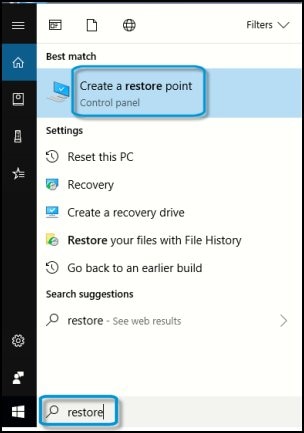
System Properties opens with the System Protection tab selected.
-
On the System Protection tab, click System Restore.
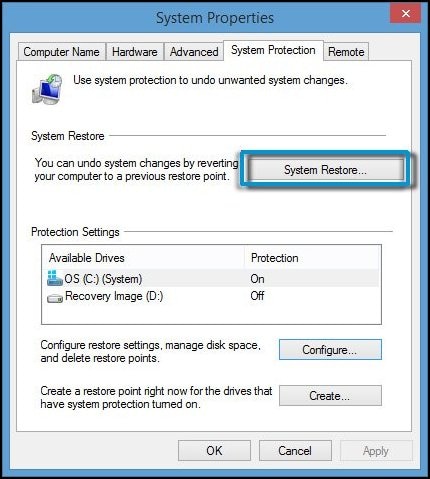
The System Restore window opens.
-
Click Next.
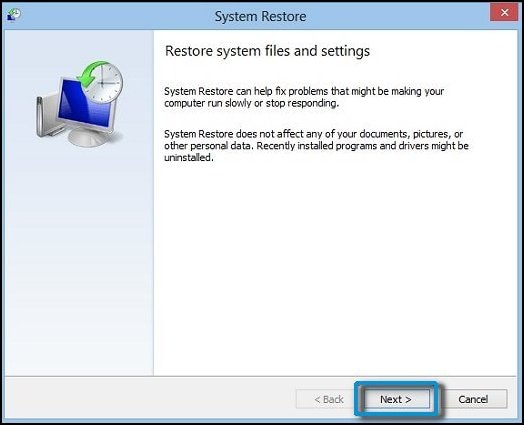
-
Click the Restore Point that you want to use, then click Next.
The confirmation window opens.
-
Click Finish to restore your computer to a previous point.
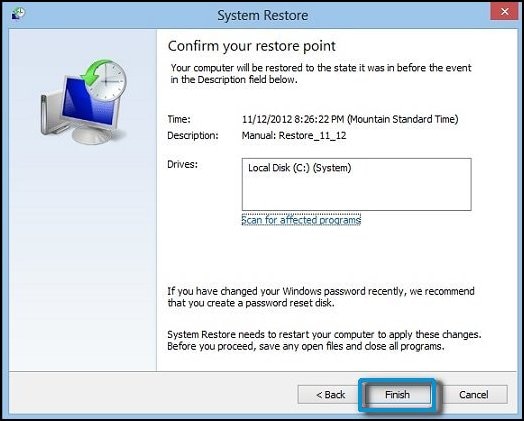
-
Do not interrupt System Restore when it starts. This can corrupt your hard drive and create more problems. Click Yes in the warning that appears.
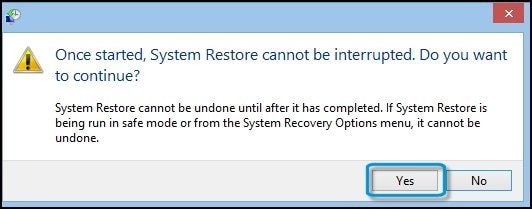
-
System Restore returns the computer configuration to a previous point in time and restarts.
Hope this helps! Keep me posted for further assistance.
Please click “Accept as Solution” if you feel my post solved your issue, it will help others find the solution.
ECHO_LAKE
I am an HP Employee
05-13-2019 10:50 AM
- Do you see yellow exclamation or red X on the wireless icon?
While you respond to that, let's try these steps:
Wireless Module test:
Use the following steps to open the Component Tests menu.
- Hold the power button for at least five seconds to turn off the computer.
- Turn on the computer and immediately press Esc repeatedly, about once every second. When the menu appears, press the F2 key.
- On the main menu, click Component Tests.
- The Component Tests menu displays.
- Wireless Module Test - This test checks that the BIOS detects the wireless module and that it is enabled.
To run the test, click the Wireless Module, and then click Run once.
The Wireless Module Test takes 30 seconds to complete.
Keep me posted for further assistance.
ECHO_LAKE
I am an HP Employee
Didn't find what you were looking for? Ask the community
