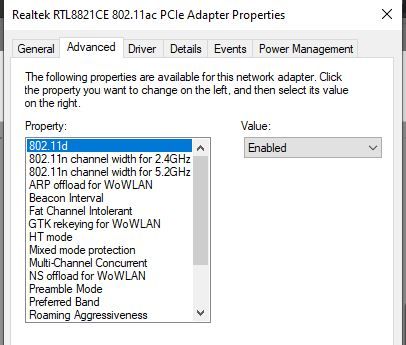-
×InformationNeed Windows 11 help?Check documents on compatibility, FAQs, upgrade information and available fixes.
Windows 11 Support Center. -
-
×InformationNeed Windows 11 help?Check documents on compatibility, FAQs, upgrade information and available fixes.
Windows 11 Support Center. -
- HP Community
- Notebooks
- Notebook Wireless and Networking
- WiFi does not connect automatically after laptop wakes up fr...

Create an account on the HP Community to personalize your profile and ask a question
09-09-2020 10:38 AM
Hello HP community,
I recently purchased this laptop - 15-dy1031wm (product number: 9EM65UA#ABA), and noticed an issue with WiFi.
I normally put my laptop to Sleep mode when I'm not using it. I also set it to automatically Sleep after 2hours.
When I turn it back on from Sleep mode, the WiFi does not automatically connect. Other devices in my house do not have issues connecting to my WiFi router, including my work laptop that doesn't have this issue.
Is there a setting or configuration somewhere that I need to tweak to fix this? or is this is a known issue for this laptop?
This is the network adapter:
Realtek RTL8821CE 802.11ac PCIe Adapter
Driver version: 2024.0.10.214
Thank you,
Kris Caldoza
Solved! Go to Solution.
09-09-2020 10:44 AM
Hi:
The only suggestion I can offer would be to turn off the power save mode for the adapter in the device manager.
Go to the device manager, click to expand the Network Adapters device manager category.
Click on the Realtek wifi adapter listed there. Click on the Power Management Tab.
Uncheck the box that allows the computer to turn off the device to save power.
09-09-2020 12:20 PM
You're very welcome.
I just looked in the advanced settings for my Intel 7265 wifi adapter and don't see anything that looks like it would apply to the issue you are having.
Is there anything under the power plan options in the Windows control panel that might apply?
There are settings there for the wireless adapter.
https://support.killernetworking.com/knowledge-base/wi-fi-power-settings/
When you do a search for the issue, they all seem to indicate that the best way to fix the problem is to uncheck the setting you already have.
I did notice that there is a newer wifi driver than the one on your notebook's support page.
You may want to see if updating the driver does anything to resolve the issue.
2024.0.10.217 Aug 10, 2020
https://ftp.hp.com/pub/softpaq/sp107501-108000/sp107515.exe
Fixes and enhancements:
- Optimizes the Wireless LAN scanning mechanism.
- Provides support for Windows 10 v1803 and later versions.