-
×InformationWindows update impacting certain printer icons and names. Microsoft is working on a solution.
Click here to learn moreInformationNeed Windows 11 help?Check documents on compatibility, FAQs, upgrade information and available fixes.
Windows 11 Support Center. -
-
×InformationWindows update impacting certain printer icons and names. Microsoft is working on a solution.
Click here to learn moreInformationNeed Windows 11 help?Check documents on compatibility, FAQs, upgrade information and available fixes.
Windows 11 Support Center. -
- HP Community
- Notebooks
- Notebook Wireless and Networking
- Re: Wifi issue

Create an account on the HP Community to personalize your profile and ask a question
08-09-2020 04:57 PM
Hi,
It doesn't show any available wifi devices to connect. Also i cant find any settings which related to wifi in network and internet settings. Adapter which related to wireless connection also get hidden in device manager. when I run HP quick system test it shows wireless module check not installed.
Driver - RTL8821CE 802.11ac PCIe adaptor
What should i do for this issue?
Thank you.
Solved! Go to Solution.
Accepted Solutions
08-12-2020 12:27 PM
I reviewed your post and I understand that you are facing issues with the wireless connection.
Don’t worry, I assure you I will try my best to get this sorted.
I recommend you uninstall the wireless card driver from the device manager and then download and install it from the below link.
https://support.hp.com/in-en/drivers
Here is how it is done.
- Type "Device Manager" into the search field to open the device manager console.
- Expand the node that represents the type of device that you want to uninstall, right-click the device entry, and click Uninstall.
- On the Confirm Device Removal dialog box, click OK to start the uninstall process.
- When the uninstall process is complete, remove the device.
NOTE: On the Confirm Device Removal dialog box, click the Delete the driver software for this device option to delete the driver package that was used for the device.
If you continue facing the issue, then follow the below steps.
Reset the TCP/IP settings on your PC:
1. Go to your start screen/menu and type CMD.
2. Right click on the command prompt icon and chose Run as administrator.
3. In the window that opens type "netsh int ip reset resetlog.txt" without quotes, and press enter.
4. Restart your PC and test.
It may also help to reset the winsock catalogue:
1. Go to your start screen/menu and type CMD.
2. Right click on the command prompt icon and chose Run as administrator.
3. In the window that opens type "netsh winsock reset" without quotes, and press enter.
4. Restart your PC and test.
Let me know how it goes and you have a great day!
P.S: Welcome to the HP Support Community 😊
If you wish to show appreciation for my efforts, mark my post as Accept as Solution. Your feedback counts!
Cheers!
Stay Home – Stay Safe
The_Fossette
I am an HP Employee
08-12-2020 12:27 PM
I reviewed your post and I understand that you are facing issues with the wireless connection.
Don’t worry, I assure you I will try my best to get this sorted.
I recommend you uninstall the wireless card driver from the device manager and then download and install it from the below link.
https://support.hp.com/in-en/drivers
Here is how it is done.
- Type "Device Manager" into the search field to open the device manager console.
- Expand the node that represents the type of device that you want to uninstall, right-click the device entry, and click Uninstall.
- On the Confirm Device Removal dialog box, click OK to start the uninstall process.
- When the uninstall process is complete, remove the device.
NOTE: On the Confirm Device Removal dialog box, click the Delete the driver software for this device option to delete the driver package that was used for the device.
If you continue facing the issue, then follow the below steps.
Reset the TCP/IP settings on your PC:
1. Go to your start screen/menu and type CMD.
2. Right click on the command prompt icon and chose Run as administrator.
3. In the window that opens type "netsh int ip reset resetlog.txt" without quotes, and press enter.
4. Restart your PC and test.
It may also help to reset the winsock catalogue:
1. Go to your start screen/menu and type CMD.
2. Right click on the command prompt icon and chose Run as administrator.
3. In the window that opens type "netsh winsock reset" without quotes, and press enter.
4. Restart your PC and test.
Let me know how it goes and you have a great day!
P.S: Welcome to the HP Support Community 😊
If you wish to show appreciation for my efforts, mark my post as Accept as Solution. Your feedback counts!
Cheers!
Stay Home – Stay Safe
The_Fossette
I am an HP Employee
08-13-2020 05:45 PM
Hello Fossette,
I did uninstall and reinstalled the drivers. but it doesn't show in the device manager. And i followed all the steps which you recommended. But still i have the same problem. why it doesn't show the driver in device manager after i installed it.
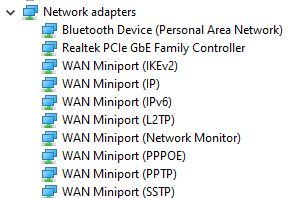
08-14-2020 08:14 PM
Dear all,
again i have same problem. your solution worked for few hours. again i tried to install drivers but the device is not showing in the device manager ( Also not in the hidden items) after installation.
08-16-2020 06:36 PM
@Nadun07 Seems like the WiFi card is no longer detected on the device and I suggest you talk to HP support and discuss your options, follow the below steps to get started:
1) Click on this link - http://www.hp.com/contacthp/
2) Click on Sign-in or select the product using the below step:
3) Enter the serial of your device.
4) Select the country from the drop-down.
5) Click on "Show Options".
Fill the web-form, to populate a case number and phone number for yourself!
Also, if you are having trouble navigating through the above options, it's most likely because the device is out of warranty, if yes? please send me a private message with the region you are contacting us from,
here's how private messages work: Click here for details.
P.S: Welcome to HP Community 😉
If you wish to thank me for my efforts, you could click on "Accept as solution" on my post as the solution should help others too.
Riddle_Decipher
I am an HP Employee
Didn't find what you were looking for? Ask the community
