-
×InformationWindows update impacting certain printer icons and names. Microsoft is working on a solution.
Click here to learn moreInformationNeed Windows 11 help?Check documents on compatibility, FAQs, upgrade information and available fixes.
Windows 11 Support Center. -
-
×InformationWindows update impacting certain printer icons and names. Microsoft is working on a solution.
Click here to learn moreInformationNeed Windows 11 help?Check documents on compatibility, FAQs, upgrade information and available fixes.
Windows 11 Support Center. -
- HP Community
- Notebooks
- Notebook Wireless and Networking
- Re: F03 hard disk error in hp ENVY x360 15m-bp112dx

Create an account on the HP Community to personalize your profile and ask a question
05-08-2020 02:20 PM
WPA2-Enterprise is the type of network the university I will attend uses. I just want to know if my computer supports this network. Thank you for your time.
Solved! Go to Solution.
Accepted Solutions
05-16-2020 12:52 PM
@Michu_0299
Thank you for posting on the HP Support Community.
After reading your post, I did go through the Product specifications of your product and found that you have Intel® 802.11b/g/n/ac (2x2) Wi-Fi® and Bluetooth® 4.2 Combo installed on the PC. And your computer supports WPA/WPA2 Passphrase.
Hope this helps! Keep me posted for further assistance.
Please click “Accept as Solution” if you feel my post solved your issue, it will help others find the solution.
ECHO_LAKE
I am an HP Employee
05-16-2020 12:52 PM
@Michu_0299
Thank you for posting on the HP Support Community.
After reading your post, I did go through the Product specifications of your product and found that you have Intel® 802.11b/g/n/ac (2x2) Wi-Fi® and Bluetooth® 4.2 Combo installed on the PC. And your computer supports WPA/WPA2 Passphrase.
Hope this helps! Keep me posted for further assistance.
Please click “Accept as Solution” if you feel my post solved your issue, it will help others find the solution.
ECHO_LAKE
I am an HP Employee
06-11-2020 03:13 PM
Thank you for posting back.
Don't worry as I'll be glad to help, I have a few troubleshooting steps we could try to fix the issue:
-
Plug the AC adapter into the computer.
-
Press the Power button for at least five seconds to turn off the computer.
- Turn on the computer and start pressing Esc repeatedly, about once every second. When the menu appears, press the F2 key.
-
When the HP PC Hardware Diagnostics menu displays, click Component Tests.
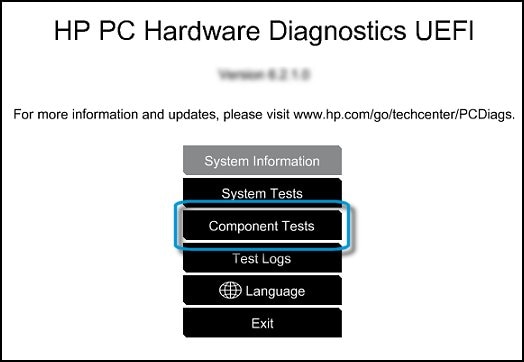
-
In the Component Tests menu, click Hard Drive.
-
Click Quick Test.
-
Click Run once. If the computer has more than one hard drive, click Test All Hard Drives.
The Quick Test begins.

-
If the computer has more than one hard drive, select the drive you want to test. To test all the hard drives, select Test All Hard Drives.
When a test is complete, the results display on the screen. Test results are also available in the Test Logs on the main menu.
-
If the hard drive passes the Quick Test, but a problem still exists with the hard drive, run the Extensive Test. This test includes the SMART Check, Short DST, Optimized DST, and Long DST. To run a specific test, select it from the Hard Drive Tests menu.
If the hard drive fails a test, write down the failure ID (24-digit code). Have it available when you contact HP Customer Support. The information is also available in Test Logs on the main menu.
Hope this helps! Keep me posted for further assistance.
Please click “Accept as Solution” if you feel my post solved your issue, it will help others find the solution.
ECHO_LAKE
I am an HP Employee
06-11-2020 03:47 PM
Thank you for posting back.
Let's reseat the hard drive
Before you begin reseating the hard drive:
-
You might need a Phillips head screwdriver or similar tool.
-
Transfer the computer to a clear, flat, stable work surface over a non-carpeted floor.
-
HP strongly recommends using an anti-static wrist strap and a conductive foam pad when working on the computer.
WARNING: The edges of metal panels can cut skin. Be careful not to slide skin along any interior metal edge of the computer.
CAUTION: This product contains components that can be damaged by electrostatic discharge (ESD). To reduce the chance of ESD damage, work over a non-carpeted floor, use a static dissipative work surface (such as a conductive foam pad), and wear an ESD wrist strap connected to a grounded surface.
-
Press and hold the Power button for 5 - 15 seconds to turn off the computer.
-
Disconnect the power cable.
-
If your notebook model features a removable battery, remove the battery.
-
Disconnect and reconnect the internal hard drive. For instructions, see the Maintenance and Service Guide for your notebook model. Locate these in the User Guides section of your notebook product page on the HP Customer Support website.
-
After connecting the hard drive and reassembling the computer, try to start the computer normally.
If the error message displays, go to the next step.
Perform an HP System Recovery.
Before performing an HP System Recovery, back up your personal data. Choose your operating system for more information.
Hope this helps! Keep me posted for further assistance.
Please click “Accept as Solution” if you feel my post solved your issue, it will help others find the solution.
ECHO_LAKE
I am an HP Employee
06-16-2020 12:28 PM
1) I had a previous problem: f03 hard drive
I fixed it by watching a YouTube video. I clicked F2 and did both quick and extensive check. Then, I clicked F10. I changed my boot to legacy. That day my computer got fixed.
2) however, the next day, I got another problem: 0xc000021a and the computer turns off after 100%
After turning off and on several times, I could get into advance options and I did several steps.
a) continue to windows 10. It didn't work.
b) startup repair. It didn't work.
c) I then used the command window to check in what drive is my windows. It is in c. I typed diskpart, list volume, ^z, C:\>dir, chkdsk c: /f, bootrec /fixmbr, bootrec /fixboot, bootrec /rebuildbcd, bcdboot c:\windows \s c:, exit. Finally, I turned off and on the computer but it didn't work.
d)then, I tried the other step. Used the command window again. I typed c:, dir, cd \windows\system32\config, md backup, copy *.* backup, cd regback, dir, copy *.* .., exit. I turned off and on the computer but it didn't work.
I don't know what to do. I need help! Thank you
06-17-2020 12:56 PM
Thank you for posting back.
I appreciate your efforts to try and resolve the issue, this sounds like a hard drive failure.
As we have limited support boundaries in the support community as of now. I would request you to contact our Support and our Support Engineers should be able to sort this out. HP Support can be reached by clicking on the following link: www.hp.com/contacthp/
Please feel free to contact us here anytime you need any further assistance. Please click “Accept as Solution” if you feel my post solved your issue, it will help others find the solution.
ECHO_LAKE
I am an HP Employee
Didn't find what you were looking for? Ask the community
