network card issue
Solved
Options
- Mark Topic as New
- Mark Topic as Read
- Float this Topic for Current User
- Bookmark
- Subscribe
- Mute
- Printer Friendly Page
turn on suggested results
Auto-suggest helps you quickly narrow down your search results by suggesting possible matches as you type.
Showing results for
Guidelines
Seize the moment! nominate yourself or a tech enthusiast you admire & join the HP Community Experts!
Please log in to submit a nomination.
Thank you
Sorry, there was an error with your nomination, please try again.
Required fields can't be empty, please try again.

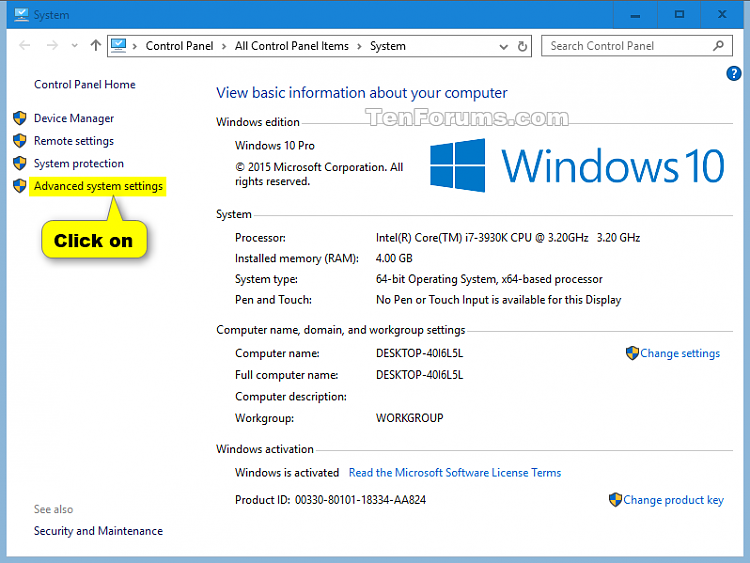
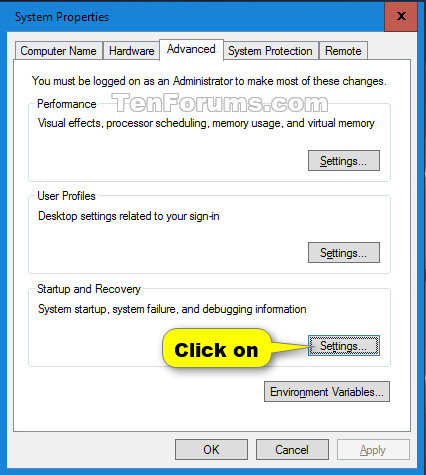
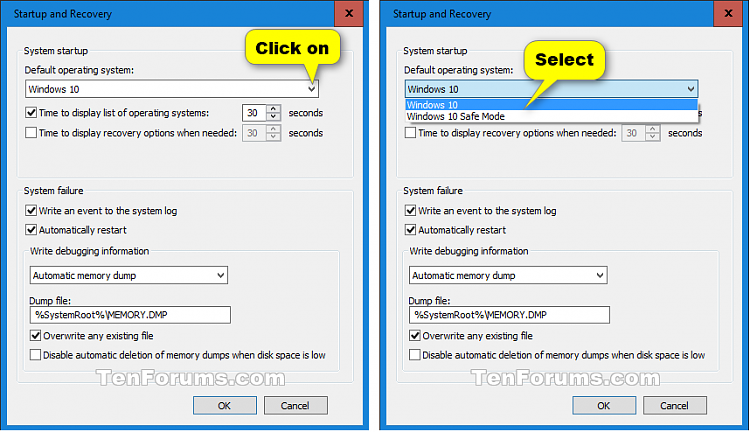

![IMG_3075[1]-min.JPG I then enter BIOS setup](https://h30434.www3.hp.com/t5/image/serverpage/image-id/186868i869BD5B0F9E56638/image-size/large?v=v2&px=999)
![IMG_3078[1]-min-min-min-min.JPG The only boot drive available in my BIOS is my HDD however this does not have windows installed .](https://h30434.www3.hp.com/t5/image/serverpage/image-id/186869i5BB1338B7DE0662B/image-size/large?v=v2&px=999)
![IMG_3079[1].jpg This is file explorer with 'New Volume' Being the HDD being detected in the BIOS and the SSD is next to it as C drive on the left.](https://h30434.www3.hp.com/t5/image/serverpage/image-id/186870i0E6D93C8DC927CB0/image-size/large?v=v2&px=999)
