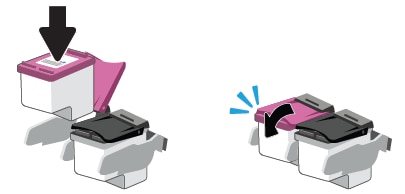Brand-new Envy 6055 - Ink Cartridge Access Door WILL NOT LIFT UP
Options
- Mark Topic as New
- Mark Topic as Read
- Float this Topic for Current User
- Bookmark
- Subscribe
- Mute
- Printer Friendly Page
turn on suggested results
Auto-suggest helps you quickly narrow down your search results by suggesting possible matches as you type.
Showing results for

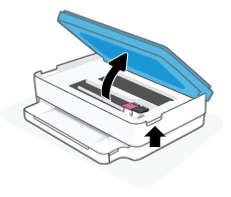 4.Wait until the carriage is idle and silent before you continue.
4.Wait until the carriage is idle and silent before you continue.