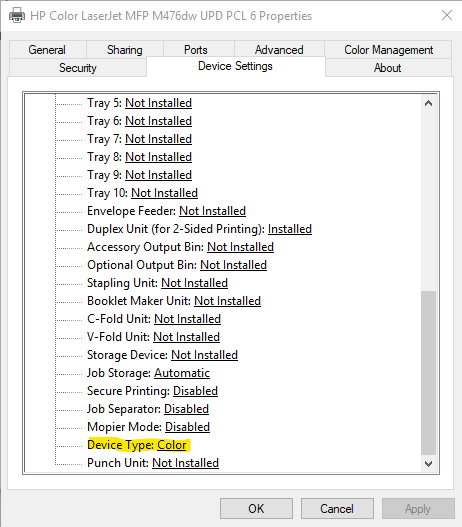-
×InformationWindows update impacting certain printer icons and names. Microsoft is working on a solution.
Click here to learn moreInformationNeed Windows 11 help?Check documents on compatibility, FAQs, upgrade information and available fixes.
Windows 11 Support Center. -
-
×InformationWindows update impacting certain printer icons and names. Microsoft is working on a solution.
Click here to learn moreInformationNeed Windows 11 help?Check documents on compatibility, FAQs, upgrade information and available fixes.
Windows 11 Support Center. -
- HP Community
- Printers
- Printer Ink Cartridges & Print Quality
- Re: Color LaserJet MFP M277dw won't print in color

Create an account on the HP Community to personalize your profile and ask a question
01-01-2017 09:28 AM
I'm working in a Windows 10 enviroment and can't get the printer to print color documents in color - it will only print in black and white. The printer is capable of printing in color as test pages will print in color, but I've tried printing in color from multiple applications (Word, Powerpoint, Adobe Acrobate Reader) using the HP Color LaserJet MFP M277dw UPD PCL 6 printer driver. I cannot locate any settings that would allow me to turn color printing off or on. I've tried re-setting the printer to factory default settings and it still will only print color documents in black and white.
Solved! Go to Solution.
Accepted Solutions
01-01-2017 10:14 AM
Hi,
From Devices and Printers right click the printer and select Printer Properties.
Within the Device Settings tab ensure tat the Device Type is set as Color and not as Automatic.
Press OK, try printing and check for any difference.
Please let me know how it goes,
Shlomi


Click the Yes button to reply that the response was helpful or to say thanks.
If my post resolve your problem please mark it as an Accepted Solution 🙂
01-01-2017 10:14 AM
Hi,
From Devices and Printers right click the printer and select Printer Properties.
Within the Device Settings tab ensure tat the Device Type is set as Color and not as Automatic.
Press OK, try printing and check for any difference.
Please let me know how it goes,
Shlomi


Click the Yes button to reply that the response was helpful or to say thanks.
If my post resolve your problem please mark it as an Accepted Solution 🙂
07-27-2017 01:38 PM
Greetings @robtcoop,
Welcome to HP Forums and Thanks for the post.
I understand that you have checked for the option to print in color and are still unable to print in color, is that right?
Kudos to you for trying to troubleshoot the issue on your own.
Not to worry, I will be glad to assist you.
Are you able to make a copy in color?
If you are able to make a copy in color, please follow the procedure mentioned below to uninstall the printer software and settings completely and then install it back.
Uninstall the printer from "programs and features" which can be accessed by doing a right-click on the Windows button (Please have the printer Off and disconnected during uninstallation.)
Check in device manager, if the printer is listed there, please delete it. (Right click on the Windows button to access device manager)
Go to devices and printers, select any printer listed there and you will get some options on the top.
Click on print server properties.
You will get a popup, click on the drivers tab and delete all the HP printer drivers listed there, if any.
Delete all the instances of your printer listed in devices and printers.
Restart the PC.
Once the PC is on the desktop, press Win + R, it would bring a Run dialog box,
Type %temp% in the run box and click Ok or hit the Enter button.
It would bring up the temporary files folder. Delete the files in the folder (You might not be able to delete all the files, ignore them).
If possible, delete the printer from the registries using Regedit or using any other 3rd party application.
Restart the PC again.
Download the latest full feature driver from www.hp.com/drivers and install it on the computer.
Connect the printer to your computer only when the setup prompts for the printer.
Let me know if this helped.
Chimney_83
I am an HP Employee
04-16-2019 01:52 AM
Yes ... that fixed it!
Printers & Scanners>{Click on your printer}>Manage (tab)>Printer proberties>Device Settings (tab)>
That's the one!
How it got changed, I shall never know ...
Thanks.
Bill
Didn't find what you were looking for? Ask the community