-
×InformationNeed Windows 11 help?Check documents on compatibility, FAQs, upgrade information and available fixes.
Windows 11 Support Center. -
-
×InformationNeed Windows 11 help?Check documents on compatibility, FAQs, upgrade information and available fixes.
Windows 11 Support Center. -
- HP Community
- Printers
- Printer Ink Cartridges & Print Quality
- HP Color Laser Jet PRO MFP M176n Print Quality Issues

Create an account on the HP Community to personalize your profile and ask a question
02-06-2021 02:40 AM
OS: macOS Big Sur 11.2 Air Print
HP Smart Print : 5.7.1
Printer Status: Ready. Not showing any alarm or message.
Tonner Level: Black 60%, Yellow 90% Magenta 90% Cyan 90% Imaging Drum (20%)
The printer was working and not in use for about 5 months. Last Week I tried to take some print outs, the print out came streaked, missing portions. Did Cleaning and Calibration from HP Smart. Initially Demo and Print Quality pages were good, so tried to take a test print, print out had missing portions also some colours missing. 2nd time Demo Page print out came with some top portion, rest of the page was missing. Repeated above using LCD Panel, results were same.
Replaced new Imaging Drum (First Time Since Printer Purchased) This time used the printer LCD panel for Testing Initially. Did Cleaning, Demo Page Streaked, Print Quality Page seems OK but having dots, both supply and usage status pages did not print fully, Cleaning page printed one page with yellow band. Tried to take a test print, again print out having missing portion. See the attached print out photos taken using LCD panel. Testing with HP Smart Print, reproduced same results.
One of the HP authorised Printer service company declined because printer is not in their product list and another vendor did not respond (Both Vendors are authorised HP Printer Service Provider received from HP Customer Care)
Did anyone experienced such issue? Appreciate Your Feedback / Suggestions.


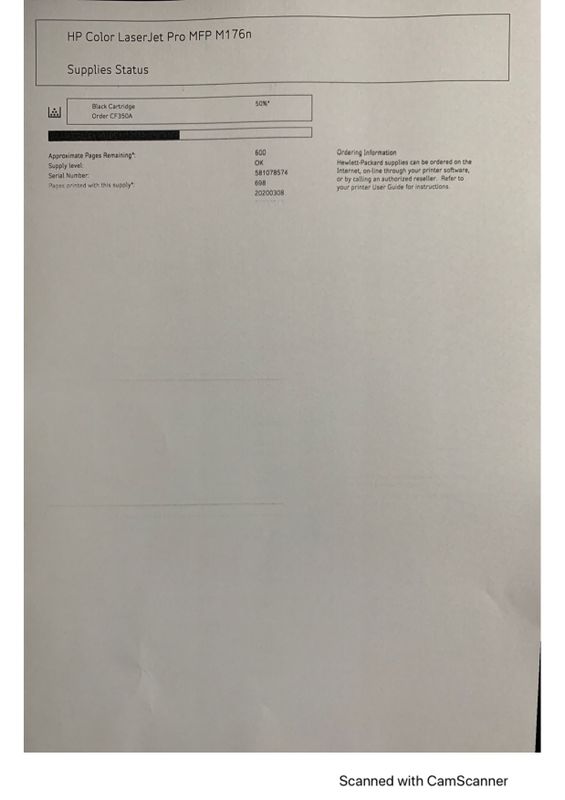



02-12-2021 09:11 AM
Welcome to the HP Support Community.
Does it happen while copying too?
Try the steps from here: https://support.hp.com/in-en/document/c03922114
Let me know if this helps.
If the information I've provided was helpful, give us some reinforcement by clicking the Accepted Solution and Kudos buttons, that'll help us and others see that we've got the answers!
Thanks!
Have a great day!
I am an HP Employee
02-14-2021 08:16 AM
Thanks Betty0610 for the Response.
1) Copies have streaks in texts (B&W Only) & few places missing texts. In case of any colour band, that area is not copied good.
2) Did few pages scanning, all pages scanning were good.
Additional Observations while printing / testing.
 1st Demo Print
1st Demo Print 2nd Demo Print
2nd Demo Print
02-17-2021 08:47 AM
You could try new toners and see if that helps.
If the information I've provided was helpful, give us some reinforcement by clicking the Accepted Solution and Kudos buttons, that'll help us and others see that we've got the answers!
Thanks!
Have a great day!
I am an HP Employee
02-27-2021 06:44 AM
Hello Betty0610
Got all new toner Cartridges (Black, Magenta, Yellow, Cyan and Black) from HP. Previously replaced the Image Drum
1) Print out is still missing portions in Windows 10 also and in Mac Previously.
2) Did multiple Cleaning and Alignment done.
3) Demo Page is not having streaks now but missing print portions every now and then. With some time gap, DEMO pages were good.
4) Copying function is good unlike previously.
5) Scan function is working good.
Do not know what else is missing, really sucks even after all toner cartridge replacements. No local HP service support in this region (India/Chennai)
03-10-2021 12:00 PM
Let's do this on your Windows Computer:
Let's try to do a root uninstall and reinstall of the software:
Unplug any USB cable, if any, before doing this.
1.) In Windows, search for and open Programs and features
2.) Select your HP Printer
3.) Select Uninstall
4.) In Windows, search for and open Devices and printers
5.) In the Devices and Printers windows look for your HP printer. If you see it listed right-click on it and choose 'Delete' or 'Remove Device'
6.) Open up the run command with the "Windows key + R" key combo.
7.) Type printui.exe /s and click Ok. (Note: there is a space in between “printui.exe” and “/s”)
8.) Click on the "Drivers" tab
9.) Look for HP Printer driver. If you see it Click on it and click Remove at the bottom
10.) Select Ok
11.) Select Apply and Ok on the Print Server Properties windows
12.) Close Devices and Printers
13.) Open up the run command with the "Windows key + R" key combo
14.) Type c:/programdata and click Ok. Go to Hewlett Packard folder, remove any printer related folders & files.
15.) Restart the computer.
Once done, please download and install the software from here:
https://support.hp.com/in-en/drivers
Let me know if this helps.
If the information I've provided was helpful, give us some reinforcement by clicking the Accepted Solution and Kudos buttons, that'll help us and others see that we've got the answers!
Thanks!
Have a great day!
I am an HP Employee
04-17-2021 05:00 AM
Hello Betty0610.
This turns out to be software issue, while I would like to stay on Mac OS which is our main stay than Windows. Did few things and work around worked 50:50.
1) Completed uninstalled the HP printer using HP Easy Start. Installed, identified and configured the printer via Apple Air Print. But this worked for my son Mac Pro Model 2020, it did not work for mine which is Mac Pro 2015 early both on Big Sur even multiple uninstall and reinstall.
2) So downloaded the printer driver (HP Printer Drivers v5.1 for macOS) from apple support. Configured the printer but via USB, Both print and scan functions are working. When tried via Apple Air Print, only print function was possible that too initial post problems of color print out or missing letters remained. Scan function was not available.
Note that above driver file size is huge and contains so many other models of the printer driver which you many not required. May be after installation those printers not required can be removed from the printer library folder manually.
Can close as accepted solution. Thanks.
