-
×InformationNeed Windows 11 help?Check documents on compatibility, FAQs, upgrade information and available fixes.
Windows 11 Support Center. -
-
×InformationNeed Windows 11 help?Check documents on compatibility, FAQs, upgrade information and available fixes.
Windows 11 Support Center. -
- HP Community
- Printers
- Printer Ink Cartridges & Print Quality
- HP Color Laser Jet Pro MFP M281cdw printing really light why

Create an account on the HP Community to personalize your profile and ask a question
10-09-2022 09:26 AM
HP Color Laser Jet Pro MFP M281cdw printing really light why ive adjusted the denisty of the black and everything changed some but barely still can read it when its printed the test page is a little bit better but not perfect. All oem Hp toners ordered from hp please help
10-12-2022 05:41 AM - edited 10-12-2022 05:43 AM
Hi @knownaschucky,
Welcome to the HP Support Community.
I understand that you are facing poor print quality issues. I'd like to help!
Please follow the steps below.
Step 1: Use genuine HP toner cartridges
HP recommends that you use genuine HP ink or toner supplies. HP cannot guarantee the quality or reliability of non-HP or refilled cartridges. If you do not use genuine HP cartridges, the steps in this document might not resolve the issue. To check the authenticity of your cartridges, go to the HP anti-counterfeit webpage (in English).
Purchase replacement cartridges and other supplies from the HP Store or local retailers.
Print another page. If using genuine HP toner cartridges did not resolve the issue, continue to the next step.
Step 2: Check the paper
The quality and type of paper can affect the print job. Follow these guidelines to make sure that the paper is appropriate. If it is not, load an appropriate paper type.
Use paper that is designed for use in HP LaserJet printers. Do not use paper that is designed only for inkjet printers.
Do not use paper that is too rough. Smoother paper might result in better print quality.
After loading the appropriate paper in the tray, try to print. If the issue persists, continue to the next step.
Step 3: Check the toner levels
Check the estimated toner levels from the printer control panel
NOTE:
The toner supply level and the percentage of toner cartridge life remaining provide estimates for planning purposes only. When the toner level is low, consider having a replacement toner cartridge available. You do not need to replace toner cartridges until the print quality becomes unacceptable.
HP Color LaserJet Pro M254dw: From the home screen on the printer control panel, swipe left, and then touch Supplies.
The Supplies Status screen displays estimated remaining toner levels.
Figure : Estimated ink levels on a touchscreen control panel
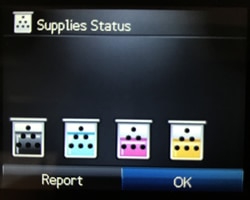
If the toner cartridge is not low, skip to the step to check the EconoMode setting.
If the toner cartridge is low, continue to the next step to replace the toner cartridge.
Please refer to this document for the remaining steps.
Hope this helps! Keep me posted for further assistance.
Please click “Accepted Solution” if you feel my post solved your issue, it will help others find the solution. Click the “Kudos/Thumbs Up" on the bottom right to say “Thanks” for helping!
Nal_NR-Moderator
I am an HP Employee
10-13-2022 10:23 AM
Hi @knownaschucky,
As we did not hear from you, I'll be closing this case for now. Hope I was able to fix the issue. If you need further assistance, feel free to reach out to us.
Give us some reinforcement by clicking the Accepted Solution button, that'll help us and others see that we've got the answers and did reply to you!
Have a great day!
Nal_NR-Moderator
I am an HP Employee
10-22-2022 08:33 AM
Hi @knownaschucky,
Thanks for your reply. This looks like a hardware issue. This might require one on one interaction to fix the issue. I've sent you a private message. In order to access your private messages, click the private message icon on the upper right corner of your HP Support Community profile, next to your profile Name or simply click on this link.
If the information I've provided was helpful, give us some reinforcement by clicking the Accepted Solution button, that'll help us and others see that we've got the answers!
Nal_NR-Moderator
I am an HP Employee
