-
×InformationWindows update impacting certain printer icons and names. Microsoft is working on a solution.
Click here to learn moreInformationNeed Windows 11 help?Check documents on compatibility, FAQs, upgrade information and available fixes.
Windows 11 Support Center. -
-
×InformationWindows update impacting certain printer icons and names. Microsoft is working on a solution.
Click here to learn moreInformationNeed Windows 11 help?Check documents on compatibility, FAQs, upgrade information and available fixes.
Windows 11 Support Center. -
- HP Community
- Printers
- Printer Ink Cartridges & Print Quality
- HP OJPro 6978 not puting ink on paper when printing

Create an account on the HP Community to personalize your profile and ask a question
11-29-2020 07:19 PM
Pro 6978 not putting ink on paper when printing. There is ink in the cartridges no error messages.
Thank you!
Solved! Go to Solution.
Accepted Solutions
12-08-2020 02:37 AM
@bagglo, Welcome to HP Support Community!
I see that you're experiencing print quality issues on the printer, let us try to isolate and resolve the issue-
Update the printer firmware
Download available firmware updates from the HP website
With the printer on and connected to the computer, go to HP Customer Support - Software and Driver Downloads, and then identify your printer. Look for and install any available firmware updates. Refer to the document HP Printers - Updating or Upgrading Printer Firmware
Print a Print Quality Diagnostic Page
Print a Print Quality Diagnostic Page, and then evaluate the results.
-
Load plain white paper in the input tray.
-
From the printer control panel, open the Setup
 menu.
menu. -
Open the Reports or Tools menu.
-
Touch Print Quality Report.
A Print Quality Diagnostic Page prints.
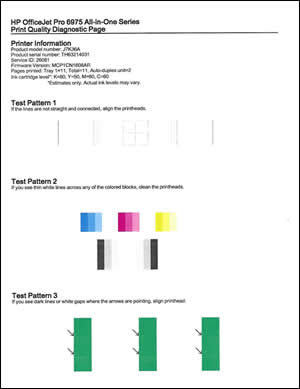
Check for ink smears on the back of printouts
If there are smears of ink on the back of your printouts, you can use an automated tool to resolve the issue.
-
Load plain white paper in the input tray.
-
From the printer control panel, open the Setup
 menu.
menu. -
Open the Printer Maintenance or Tools menu.
-
Touch Clean Page Smears or Clean Smear.
The printer might make some noise for approximately one minute.
-
Wait until the page is out of the printer before you remove it.
Try to print.
If you still have issues, follow the steps from the document Black or Color Ink Not Printing, Other Print Quality Issues.
Hope this helps! Keep me posted.
Please click “Accepted Solution” if you feel my post solved your issue, it will help others find the solution. Click the “Kudos/Thumbs Up" on the bottom right to say “Thanks” for helping!
TEJ1602
I am an HP Employee
12-08-2020 02:37 AM
@bagglo, Welcome to HP Support Community!
I see that you're experiencing print quality issues on the printer, let us try to isolate and resolve the issue-
Update the printer firmware
Download available firmware updates from the HP website
With the printer on and connected to the computer, go to HP Customer Support - Software and Driver Downloads, and then identify your printer. Look for and install any available firmware updates. Refer to the document HP Printers - Updating or Upgrading Printer Firmware
Print a Print Quality Diagnostic Page
Print a Print Quality Diagnostic Page, and then evaluate the results.
-
Load plain white paper in the input tray.
-
From the printer control panel, open the Setup
 menu.
menu. -
Open the Reports or Tools menu.
-
Touch Print Quality Report.
A Print Quality Diagnostic Page prints.
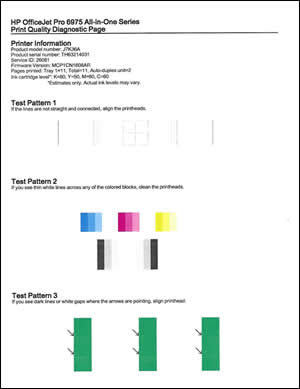
Check for ink smears on the back of printouts
If there are smears of ink on the back of your printouts, you can use an automated tool to resolve the issue.
-
Load plain white paper in the input tray.
-
From the printer control panel, open the Setup
 menu.
menu. -
Open the Printer Maintenance or Tools menu.
-
Touch Clean Page Smears or Clean Smear.
The printer might make some noise for approximately one minute.
-
Wait until the page is out of the printer before you remove it.
Try to print.
If you still have issues, follow the steps from the document Black or Color Ink Not Printing, Other Print Quality Issues.
Hope this helps! Keep me posted.
Please click “Accepted Solution” if you feel my post solved your issue, it will help others find the solution. Click the “Kudos/Thumbs Up" on the bottom right to say “Thanks” for helping!
TEJ1602
I am an HP Employee
Didn't find what you were looking for? Ask the community
