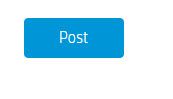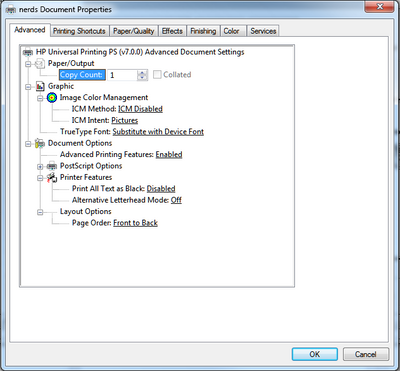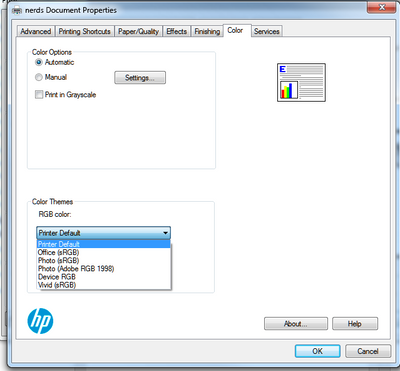-
×InformationNeed Windows 11 help?Check documents on compatibility, FAQs, upgrade information and available fixes.
Windows 11 Support Center. -
-
×InformationNeed Windows 11 help?Check documents on compatibility, FAQs, upgrade information and available fixes.
Windows 11 Support Center. -
- HP Community
- Printers
- Printer Ink Cartridges & Print Quality
- Re: LaserJet Pro M283 color issues

Create an account on the HP Community to personalize your profile and ask a question
04-07-2021 02:43 PM
I'm having a big problem with color correction with this printer. Even when I go into a program such as Photoshop and make a box say "perfect blue" (RGB of 0,0,255) it looks as expected on the screen however when I go to print (either with a printer managed color profile or with Photoshop's color profiles), it does not print anywhere near the color it should.
This is what it should look like:
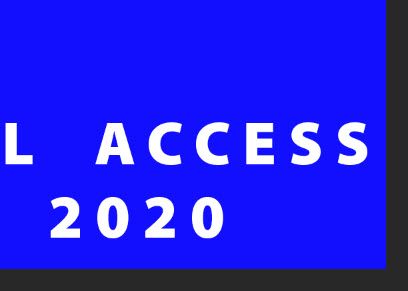
This is what it actually looks like:
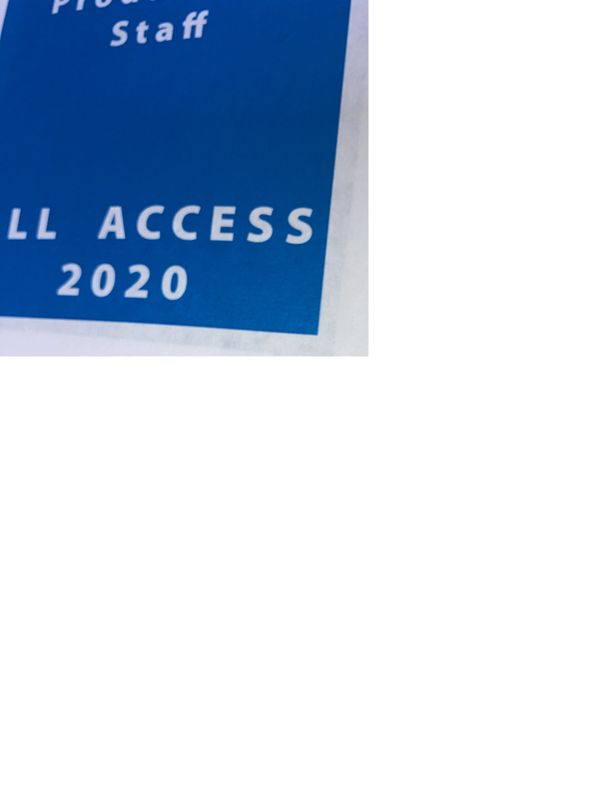
In reality, it actually looks more like this post button than the picture above...
What can I do to correct this? I just bought this printer a few weeks ago and this is the first time I've tried printing from Photoshop for a project...
Solved! Go to Solution.
Accepted Solutions
04-07-2021 04:34 PM
You can play with the color settings on the printer but to get matching color your need to run a color match system that will balance your monitor and printer and create a custom printer driver that will provide closer matching. This software ideally needs to be run after any cartridge change to ensure ongoing color balance. There are some settings in the driver that you can play around with. Under the advance tab you could set image color management to allow the computer to control color
You can also try under the color tab and change the color theme
My success with both of these has been limited but worth a try.
I am a volunteer, offering my knowledge to support fellow users, I do not work for HP nor speak for HP.




04-07-2021 04:34 PM
You can play with the color settings on the printer but to get matching color your need to run a color match system that will balance your monitor and printer and create a custom printer driver that will provide closer matching. This software ideally needs to be run after any cartridge change to ensure ongoing color balance. There are some settings in the driver that you can play around with. Under the advance tab you could set image color management to allow the computer to control color
You can also try under the color tab and change the color theme
My success with both of these has been limited but worth a try.
I am a volunteer, offering my knowledge to support fellow users, I do not work for HP nor speak for HP.




04-17-2021 02:46 PM
Colour can be a big pain sometimes. Unfortunately so many factors can influence how close screens and printers are going to match, including the type of media you are using, although ink printers see more improvement than laser with better media.
I am a volunteer, offering my knowledge to support fellow users, I do not work for HP nor speak for HP.