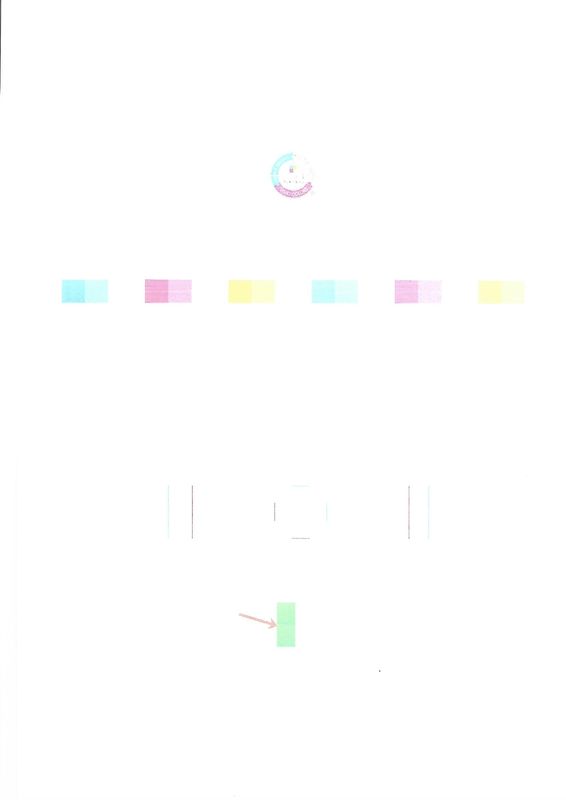-
×InformationNeed Windows 11 help?Check documents on compatibility, FAQs, upgrade information and available fixes.
Windows 11 Support Center. -
-
×InformationNeed Windows 11 help?Check documents on compatibility, FAQs, upgrade information and available fixes.
Windows 11 Support Center. -
- HP Community
- Printers
- Printer Ink Cartridges & Print Quality
- Printer receives command and feeds paper through rollers no ...

Create an account on the HP Community to personalize your profile and ask a question
12-04-2020 05:40 AM
Hi I have used this printer for over a year and the warranty is now expired. Recently it stopped printing but still goes through the operation of the carriage moving as if it is printing but no ink appears on the page. It displayed 15% colour ink on the ink level and I have replaced this with a new HP 304 Cartridge but no change. I have checked the drivers and they are up to date. Uninstalled the printer and re-installed it but the problem still the same. Stuck as to what to try next.
Solved! Go to Solution.
Accepted Solutions
12-16-2020 01:20 PM
Hi Jay, replaced the black cartridges and it is printing now. Thanks for your help.
Regards,
Davie.
12-13-2020 05:23 AM - edited 12-13-2020 05:24 AM
Hi @Welder2020,
I'd like to help!
To better assist you -
1) Does the copy print out the same way?
2) What's the application you are trying to print from? Have you tried printing from a different application or devices?
While you respond to that, let's print a Print Quality Diagnostic page
Use HP Printer Assistant to print a Print Quality Diagnostic page in Windows.
Load plain paper into the input tray.
Search Windows for your printer model name, and then click the printer name in the list of results.
HP Printer Assistant opens.
Click Print & Scan, and then click Maintain Your Printer.
The printer toolbox opens.
On the Device Services tab, click Print Quality Diagnostics Page
 .
.
Post the Print Quality Diagnostic page here so we can help you further.
You may also refer to this document with steps to fix " Print Quality Issues" issue applicable for your printer - Print Quality Issues
Also, try updating the printer's firmware - HP Printers - Updating or Upgrading Printer Firmware
Hope this helps! Keep me posted.
And, Welcome to the HP Support Community
Please click “Accept as Solution” if you feel my post solved your issue, it will help others find the solution.
Click the “Kudos, Thumbs Up" on the bottom right to say “Thanks” for helping!
12-14-2020 10:26 AM
Hi Jay-g24, thanks for the reply. In answer to your questions below.
1. The copy does not print anything
2. I have tried to print from word and excel but with no success.
I have also updated the firmware and this is up to date.
I have also printed the diagnostic page and copied it below. I replaced the new colour cartridge with the old one and this is what printed. Still not able to print.
12-15-2020 03:32 AM
Have you replaced a black cartridge aswell?
Try the single-cartridge mode-
The printer you own can work in single-cartridge mode, wherein the printer will be able to print with one cartridge in the printer.which will help us identify if its a cartridge issue or a printhead issue
To try single-cartridge mode follow the below steps:
remove the black ink from the printer, leave the color in and try printing
then remove the color ink and, insert the black in and try printing
Keep me posted!
12-17-2020 01:22 PM
That's great! Happy to hear that.
If you need further assistance feel free to reach out to us.
Have a great day ahead!
Please click “Accepted Solution” on my public post if you feel my post solved your issue, it will help others find the solution. Click the “Kudos/Thumbs Up" on the bottom right to say “Thanks” for helping!