-
×InformationNeed Windows 11 help?Check documents on compatibility, FAQs, upgrade information and available fixes.
Windows 11 Support Center. -
-
×InformationNeed Windows 11 help?Check documents on compatibility, FAQs, upgrade information and available fixes.
Windows 11 Support Center. -
- HP Community
- Printers
- Printer Ink Cartridges & Print Quality
- Start up Cartriges

Create an account on the HP Community to personalize your profile and ask a question
07-30-2025 07:51 AM
@aaasure, Welcome to HP Support Community,
Thank you for posting your query; I’m here to help by guiding you through steps to resolve this issue
If the unit was initialized earlier and you're encountering this error after setup, please follow the steps outlined in the guide to resolve the issue.
Refer: HP Printers - A 'Use SETUP Cartridges' Error Displays | HP® Support.
If this is your first time setting up the unit, you can ignore the previous steps.
To bypass the cartridge setup, we’ll need to perform an OOBE reset. However, since these steps are specific to your printer model, I'll send you detailed instructions via private message to ensure we don't risk causing any issues with the printer.
Also, could you please share the serial number of your unit in a private message so I can assist you more effectively?
In order to access your private messages, click the private message icon on the upper right corner of your HP Community profile, next to your profile Name or simply click on this link.
I hope this helps.
Please feel free to reply here if you have any questions or if you need further clarification on any of the steps.
Take care and have a good day.
Did we resolve the issue? If yes, Please consider marking this post as "Accepted Solution" and click "Yes" to give us a helpful vote - your feedback keeps us going!
Regards,
Garp_Senchau
I am an HP Employee
07-30-2025 07:55 AM
Here are the steps to perform an OOBE reset:
- On the control panel, touch the Home button area, touch the Back button area twice, and then touch the Home button area.
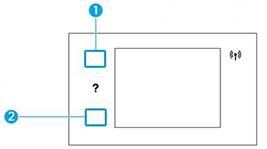
Option#1 is Home and Option#2 is Back in the above picture
- Open the ink cartridge access door, and then close it. A Load paper message displays on the control panel, and the printer begins initializing.
- If the initialization does not begin, repeat steps 1 and 2 until the initialization begins.
- Follow the prompts on the control panel to complete initialization. After the printer finishes initializing, load paper into the input tray, and then touch OK.
I hope this helps.
Please feel free to reply here if you have any questions or if you need further clarification on any of the steps.
Take care and have a good day.
Did we resolve the issue? If yes, please consider marking this post as "Accepted Solution" and click "Yes" to give us a helpful vote - your feedback keeps us going!
Regards,
Garp_Senchau
I am an HP Employee
