-
×InformationNeed Windows 11 help?Check documents on compatibility, FAQs, upgrade information and available fixes.
Windows 11 Support Center. -
-
×InformationNeed Windows 11 help?Check documents on compatibility, FAQs, upgrade information and available fixes.
Windows 11 Support Center. -
- HP Community
- Printers
- Printer Ink Cartridges & Print Quality
- borderless printing gone wrong

Create an account on the HP Community to personalize your profile and ask a question
04-22-2021 09:58 PM
Hey everyone,
I have a new HP Smart Tank 615 which I'm still learning to work with. one of my biggest issues is when printing photos (4x6 or A4) borderless , all looks correct in "print preview" but for some reason the print comes out a bit zoomed and always cuts the top and part and the right side. I've tried to print using HP APP, Photoshop, Lightroom all with the same issue.
also changing the option to "zoom to fit, crop to fit etc." still cuts the photo.
any suggestions?
04-23-2021 12:41 PM - edited 04-23-2021 02:17 PM
Edits / Update - FYI only no update to proposed solution content
Add printer website support link (end of message)
The problem might be that the shape and size of the original image does not exactly fit on the shape and size of the paper you want to use.
- Use Aspect Ratio Calculator to ensure the shape of the photo will fit on the shape and size of the paper you wish to use for the print
Browse for your photo / image file.
Select the proposed (wanted) width of the print size
The "height" will be calculated for you.
If the width and height are not printable in the desired size, you will have a border - or the image must be "fit" (also creates a border) or Cropped - no border, but the printed image will not be in the original size / shape of the file.
Example 1 - "Pretty close" fit to 4x6 inch paper (Portrait)

Example 1 - HP Smart - Windows - for 4x6 inch paper (Portrait)

====================================================================
Example 2 - "Not so close" for 6x4 inch paper (Landscape)

Example 2 - HP Smart - Windows - Simple Print - Landscape - Doe at Cabin
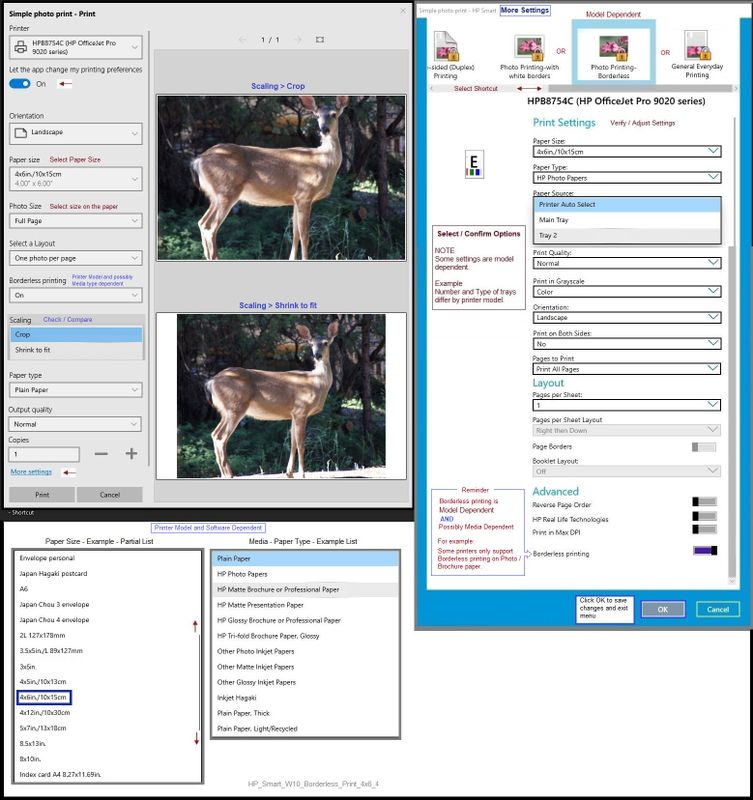
One of the many articles on the 'net that explains how Aspect Ratio works:
https://everpresent.com/turning-your-35mm-slides-to-prints/
HP Printer Home Page - References and Resources – Learn about your Printer - Solve Problems
“Things that are your printer”
NOTE: Content depends on device type and Operating System
Categories: Alerts, Access to the Print and Scan Doctor (Windows), Warranty Check, HP Drivers / Software / Firmware Updates, How-to Videos, Bulletins/Notices, Lots of How-to Documents, Troubleshooting, Manuals > User Guides, Product Information (Specifications), more
When the website support page opens, Select (as available) a Category > Topic > Subtopic
HP Smart Tank 615 Wireless All-in-One
Thank you for participating in the HP Community.
The Community is a separate wing of the HP website - We are not an HP business group.
Our Community is comprised of volunteers - people who own and use HP devices.
Click Thumbs Up to say Thank You.
Question Resolved / Answered, Click "Accept as Solution"


04-23-2021 01:11 PM
I appreciate your answer but i know how aspect ratio works .
my problem is when have a perfectly sized 4x6(2:3 ratio) photo that also looks correct in the preview .
but when the actual print comes out it "cuts off" the parts I mentioned . the photo is printed borderless and generally looks good. but for some reason its like the printers does some kind of cropping to the photo.
04-23-2021 01:31 PM - edited 04-23-2021 02:23 PM
Edits / Update - for those reading...
Add content (scroll to end of message)
Firmware Update and information to install Full Feature Software
You are welcome.
Excellent.
Not everyone understands Aspect Ratio.
So, that's not the problem.
I'll leave the information posted for other readers who might benefit.
I've never used a "Smart Tank" printer - I could not even guess whether the printer would do such a thing.
Does seem odd.
What is the pixel size of the image that is being cropped?
What is the paper type you are using?
Does one application or software behave differently or do they all product the same extent of "crop"?
Have you tried using HP Smart and choosing the print size on the paper?
This is not likely to "fix" anything - I am curious whether there is any difference.
======================================================================
IF you have not done so,
Try / Consider
Update the printer Firmware:
HP Smart Tank 610 and HP Smart Tank Plus 650 series Firmware Update
Method - Use the Easy Start Wrapper to Install the Full Feature / Full Driver Software
For printers that support the option,
Use the Easy Start wrapper to install and configure the printer software.
- Home Page - HP Easy Start
- Open Category Software and Drivers
- Topic: Software-Utility
- Download-and-Save the current version of the Easy Start wrapper to install your print software
- If using USB: Disconnect the USB cable between the printer and computer before installing the software.
- Right-Click on the downloaded package and "Run as Administrator" to start the installation
- Select to install the “Full Driver” / “Full Feature Software”
- If using USB: Connect the cable when instructed to do so (near the end of the installation process).
- After the software is installed, Restart the computer and log in.
Notes >> Easy Start... The Journey
- About 2/3 of the way through the setup, you will be given the opportunity to select the software - select the "Full Driver" set (as opposed to the basic driver or other application).
- You can skip / ignore suggestion(s) that you add the HP Account – you’ll need the account at some point, for now, you can skip this suggestion (as many times as it insists it’s a good idea) during the full driver software installation.
- If you see it, you can skip / ignore suggestion(s) regarding Instant Ink subscription. Instant Ink subscription is NOT mandatory.
- Full driver provides print and scan functions supported by your printer.
========================================================================
Thank you for participating in the HP Community.
The Community is a separate wing of the HP website - We are not an HP business group.
Our Community is comprised of volunteers - people who own and use HP devices.
Click Thumbs Up to say Thank You.
Question Resolved / Answered, Click "Accept as Solution"


04-24-2021 02:18 PM
the photos I'm using are 4000px x 6000px. I've tried printing the same exact photo file in both Lightroom and Hp Smart PC app.
and both do exactly the same cropping . also tried even printing with "shrink to fit" since the picture is the correct size. it shows no difference in the preview and still crops the same.
I've used a generic paper, Hp advanced paper and Canson photo paper. all with the same result.
I will download the firmware and software you have suggested and will update with the results.
thanks
04-24-2021 02:45 PM
Well, as you have no doubt calculated, the 4x6 inch should work.
I can't make the A4 paper work without cropping or "fitting" (fit renders borderless moot).
What say you?
Any words of wisdom for @MR_Zi ?
Thank you for participating in the HP Community.
The Community is a separate wing of the HP website - We are not an HP business group.
Our Community is comprised of volunteers - people who own and use HP devices.
Click Thumbs Up to say Thank You.
Question Resolved / Answered, Click "Accept as Solution"


04-24-2021 03:24 PM
Oh ya, that age old subject of overprinting to get borderless 4x6's.
I'll offer what used to work for me.
Its not an aspect ratio problem, its overprinting and if you add some sort of colored border to your photo, you will really see its being cut off in a funky way.
Some inkjet printers and any wet process printing machine like a Noritsu would over print, but you could trick the system by adding canvas to the size. This would cause the machine to think the print was larger and downsize before overprinting, thus your print would look correct. Yes it sounds confusing.
@MR_Zi In Photoshop, I created an Action that I could play to automatically do this. You will want to experiment with your print to get the exact numbers first. I assume there is a setting in Lightroom for this if you prefer that instead.
I also assume you are printing your 4x6 at an image size of 300 dpi which is an optimal resolution for printing photos (its what I used).
In Photoshop, type Ctrl/Alt/C together for the Canvas dialog.
Change the New Size dialog to Percent.
You can check the box for Relative if it makes things easier.
Try 2.5 percent in each box. Experiment to see what works best for you.
Hopefully your printer will cooperate. You might have to change your zoom in the print dialog if you altered it.
04-24-2021 03:28 PM
Excellent explanation and solution.
Thanks!
Thank you for participating in the HP Community.
The Community is a separate wing of the HP website - We are not an HP business group.
Our Community is comprised of volunteers - people who own and use HP devices.
Click Thumbs Up to say Thank You.
Question Resolved / Answered, Click "Accept as Solution"


04-24-2021 03:35 PM
Hey fingers crossed.
I will also add...
If you are getting better 100% printing area but "one side" is coming out with a white edge now from the added canvas, your printer is having an alignment problem with the paper itself. Make sure its being fed correctly. Otherwise, probably not much else you can do.
04-27-2021 10:29 AM
Thanks for the help guys . @Dragon-Fur @Photoray002
ok so installing all the full drivers and running the doctor app did exactly nothing my firmware was already up to date and so are my drivers.
however @photoray002 answer did help my come up with a very similar solution that did work. since the 2.5% didn't work for me .
what I did and it worked in both photoshop and Lightroom is to scale the picture to be exactly 10x15cm (not exactly 4x6) and then have the canvas enlarged to 15.4cm x 10.2cm and drag my photo to the bottom left corner so I'm left with white borders on the top and right side.
the photo prints perfectly. but I have to admit its a very annoying process to go throw to just print a photo and don't get me started talking about the color profiles 🙂
Thanks again guys. hope this solution helps others having the same problem

