-
×InformationNeed Windows 11 help?Check documents on compatibility, FAQs, upgrade information and available fixes.
Windows 11 Support Center. -
-
×InformationNeed Windows 11 help?Check documents on compatibility, FAQs, upgrade information and available fixes.
Windows 11 Support Center. -
- HP Community
- Printers
- Printer Paper Jams & Feed Issues
- Error 71.02.4B

Create an account on the HP Community to personalize your profile and ask a question
01-13-2024 11:19 AM
HP Office jet 8010
Problems strated with paper jams which we had to manually fix and then paper not feeding through first time. Now, error code 71.02.4B and 'printer failure' showing. I have unplugged the printer, it restarted it but then it shows the error message. Cartridge carriage won't move either
01-16-2024 09:24 AM
Hi @TracyG62,
Welcome to the HP Support Community.
I'd be happy to help you!
I understand that you are getting printer failure and error code: 71.02.4B.
Do not worry. I will try to fix the issue.
Reset the printer
Turn the printer on, if it is not already on.
Wait until the printer is idle and silent before you continue.
With the printer turned on, disconnect the power cord from the rear of the printer.
Unplug the power cord from the wall outlet.
Wait at least 60 seconds.
Plug the power cord back into the wall outlet.
NOTE:
HP recommends connecting the printer power cord directly to the wall outlet.
Reconnect the power cord to the rear of the printer.
Turn on the printer, if it does not automatically turn on.
Wait until the printer is idle and silent before you proceed.
Unseat the printhead
Open the front door, and then lift the ink cartridge access door.
The carriage moves to the center of the printer.

Wait until the carriage stops moving before you continue.
Unplug the power cord from the rear of the printer. Unplugging the printer prevents the carriage from moving.
WARNING:
You must disconnect the power cord before reaching inside the printer to avoid risk of injuries or electric shock.
Lift the carriage latch.

Grasp the sides of the printhead, and then slightly lift the printhead without fully removing it from the carriage.

Reseat the printhead, and then lower the carriage latch
Reinsert the printhead into the carriage to reseat it. As you guide the printhead into the carriage, it settles into the carriage as it seats.

Gently rock the printhead to the left and right to make sure the printhead fully seats in the carriage.
Lower the carriage latch.

Make sure the carriage latch is down.
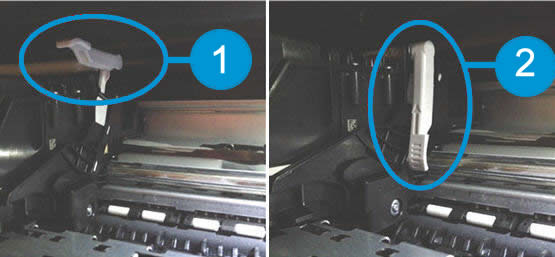
- Carriage latch is up
Carriage latch is down
Close the front door and ink cartridge access door.

Reconnect the power cord to the rear of the printer.
If the printer does not turn on by itself, press the Power button to turn it on.
Wait until the warm-up period finishes and your printer is idle and silent before you proceed.
Hope this helps! Keep me posted for further assistance.
Please click “Accepted Solution” if you feel my post solved your issue, it will help others find the solution. Click the “Kudos/Thumbs Up" on the bottom right to say “Thanks” for helping!
Nal_NR-Moderator
I am an HP Employee
