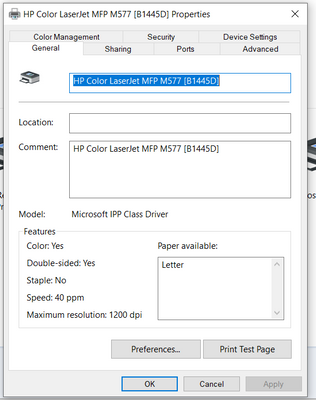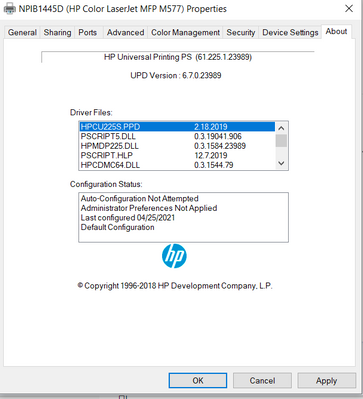-
×InformationWindows update impacting certain printer icons and names. Microsoft is working on a solution.
Click here to learn moreInformationNeed Windows 11 help?Check documents on compatibility, FAQs, upgrade information and available fixes.
Windows 11 Support Center. -
-
×InformationWindows update impacting certain printer icons and names. Microsoft is working on a solution.
Click here to learn moreInformationNeed Windows 11 help?Check documents on compatibility, FAQs, upgrade information and available fixes.
Windows 11 Support Center. -
- HP Community
- Printers
- Printer Paper Jams & Feed Issues
- Re: LaserJet Pro M404dn - how to clear Out of Paper notice?

Create an account on the HP Community to personalize your profile and ask a question
08-14-2021 04:45 AM
When the paper source empties (e.g. from tray 1) I get the expected paper out error.
However if I have printed sufficent copies and dont need any more, I cancel the print job in the print queue expecting this will end the "paper out" notice. But the paper out notification still shows.
I press the x button on the printer control panel but it makes no difference.
I cannot print anything else while the paper out still shows.
The only way I can clear the "paper out" notice is to go in to services, stop the print spooler and then restart it.
This is very time consuming and tedious.
Is there a better way to reset/clear the paper out notice?
Note: I dont want to print any more pages from tray 1 so adding more paper to the tray is not a quick fix.
Is this a bug in the printer driver?
Thanks for your time.
B R
Solved! Go to Solution.
Accepted Solutions
08-14-2021 03:43 PM
Pressing the cancel button on the printer will clear the queue in the printer itself but is no guarantee that the spooler on the computer will clear properly. If you are using the manual/tray 1 that much I would suggest you consider purchasing an additional tray and feeding from there. The manual trays are designed as a convenience for one offs, not continuous use. That way you will always have sufficient paper for the job. And despite using smart to install, I would check to make sure that an actual HP driver is being used and not a Microsoft driver because WSD has a habit of replacing HP drivers with Microsoft drivers with poor results. Confirm this by on your PC, going to control panel>devices and printers and then right click on your printer icon and select "printer properties" from the dropdown menu. Click on the about tab and confirm what driver is installed. On models like the M404, when connected via networking I strongly recommend the HP Universal Print Driver.
Notice on a Microsoft installed IPP driver there is no about tab.
HP Universal Printer driver.
I am a volunteer, offering my knowledge to support fellow users, I do not work for HP nor speak for HP.




08-14-2021 11:08 AM
Sorry but the obvious answer is to load the correct number of pages for the job you are printing. This may be a Windows/driver issues as opposed to a hardware design flaw. What driver are you using? If you allowed windows to auto install the printer then you likely have a Microsoft driver installed not an HP driver and HP drivers work much better than Microsoft drivers do.
I am a volunteer, offering my knowledge to support fellow users, I do not work for HP nor speak for HP.




08-14-2021 12:15 PM
Hi Repairatrooper
Thanks for taking the time to reply.
I used the HP Smart installer when first setting up the printer. (Although I've found it not so smart when setting up AIO inkjets but that's a separate matter).
Asking/expecting someone to count out a specific number of pages is unacceptable and frankly ridiculous on any printer but especially on a high performance duplex laserjet. Would you take the time to count e.g. 27 pages from a wad of paper? No I didnt think so.
Perhaps the software/driver could be better designed to cope with something so basic.
And whats the point of the red X button on the printer panel when it doesnt seem to have any effect when I press it? It neither cancels or resets the current operation.
Cheers.
B R
08-14-2021 03:43 PM
Pressing the cancel button on the printer will clear the queue in the printer itself but is no guarantee that the spooler on the computer will clear properly. If you are using the manual/tray 1 that much I would suggest you consider purchasing an additional tray and feeding from there. The manual trays are designed as a convenience for one offs, not continuous use. That way you will always have sufficient paper for the job. And despite using smart to install, I would check to make sure that an actual HP driver is being used and not a Microsoft driver because WSD has a habit of replacing HP drivers with Microsoft drivers with poor results. Confirm this by on your PC, going to control panel>devices and printers and then right click on your printer icon and select "printer properties" from the dropdown menu. Click on the about tab and confirm what driver is installed. On models like the M404, when connected via networking I strongly recommend the HP Universal Print Driver.
Notice on a Microsoft installed IPP driver there is no about tab.
HP Universal Printer driver.
I am a volunteer, offering my knowledge to support fellow users, I do not work for HP nor speak for HP.




08-14-2021 06:21 PM
Thank you very much #Repairatrooper.
You were spot on. The MS drivers had installed - no about tab!
I deleted the WSD version of the printer and downloaded the Universal Print Drivers - both the PS and PCL versions as I was curious to see if I could notice any difference in print quality or performance.
After succesfully installing them both I did a quick test. Selecting to print 3 copies (from Tray 1) but only putting in 2 sheets.
Out of paper notification appeared on the printer but this time a press of the red X button and the printer retured to Ready!
I am so grateful to you and really appreciate you taking the time to come back to me with a brilliant solution.
And here I was slagging off HP for making sloppy software but it was MS who was the usurper and giving them a bad rap. Very naughty. Thanks for putting the record straight.
My apologies to HP for aiming my disgruntlement in the wrong direction.
Faith has been restored! :^)
Didn't find what you were looking for? Ask the community