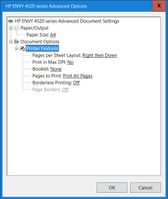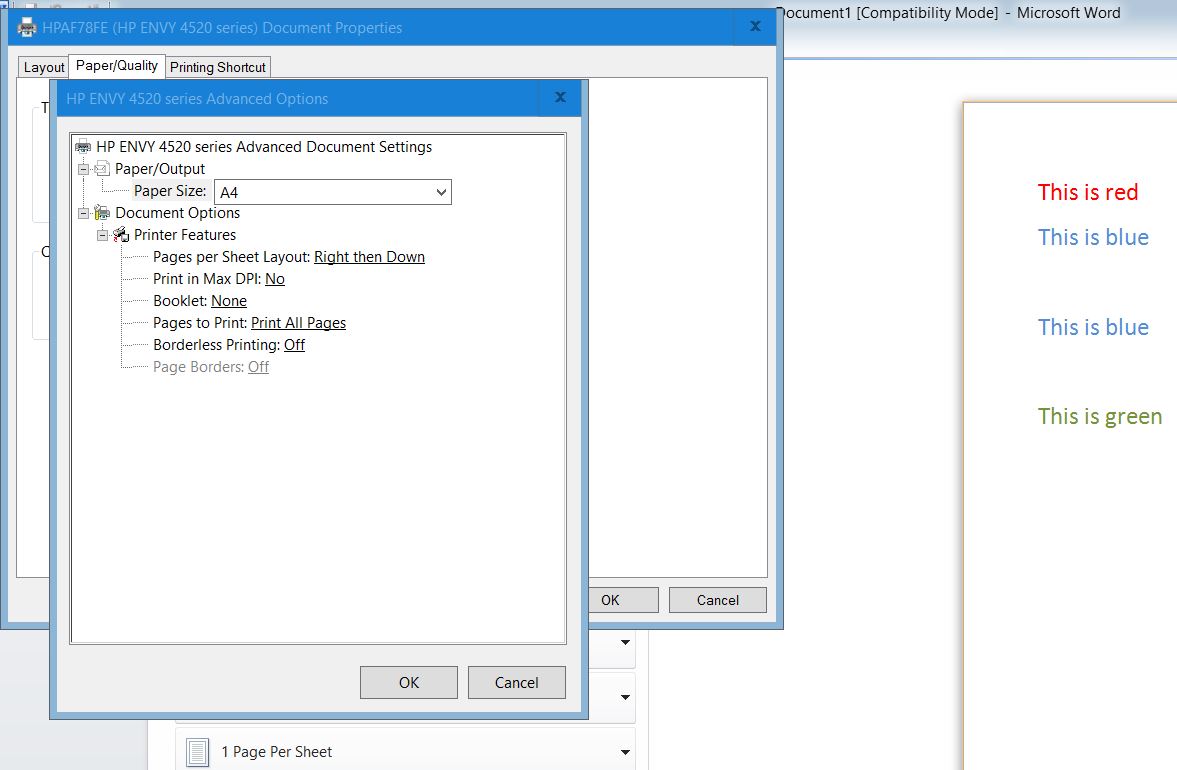-
×InformationNeed Windows 11 help?Check documents on compatibility, FAQs, upgrade information and available fixes.
Windows 11 Support Center. -
-
×InformationNeed Windows 11 help?Check documents on compatibility, FAQs, upgrade information and available fixes.
Windows 11 Support Center. -
- HP Community
- Printers
- Printer Setup, Software & Drivers
- Cannot find option to turn on colour printing

Create an account on the HP Community to personalize your profile and ask a question
08-20-2017 06:28 AM
My printer prints in colour when I run the Print Quality Diagnostics but I cannot find the option to turn on printing in colour.
I have gone to Paper Quality - Advanced but cannot see anything about colour.
I have downloaded the full driver from the HP website but still cannot find the colour option.
Solved! Go to Solution.
Accepted Solutions
08-21-2017 02:59 PM - edited 08-21-2017 04:34 PM
Hi @pmully,
I read your quick response completely. You've displayed a great temperament and immense patience to get the issue resolved. Kudos to you for a job well done. It has been amazing working with you. I am always there to assist you if needed. It has been an absolute honor to share this platform with you.
It clearly points towards a corrupted Operating system (since the printer is able to copy in color) as the installation of the printer drivers is not helping.Reinstalling the Windows operating system will keep you in good stead and should help you to reinstall the printer drivers.
Before reinstalling the operating system please try these steps:
Please uninstall the printer software completely by following these steps:
- Uninstall the printer from "programs and features" which can be accessed by doing a right-click on the Windows button (Please have the printer Off and disconnected during uninstallation.)
- Check in device manager, if the printer is listed there, please delete it. (Right click on the Windows button to access device manager)
- Go to devices and printers, select any printer listed there and you will get some options on the top.
- Click on print server properties.
- You will get a popup, click on the drivers tab and delete all the HP printer drivers listed there if any.
- Delete all the instances of your printer listed in devices and printers.
- Restart the PC.
- Once the PC is on the desktop, press Win + R, it would bring a Run dialog box,
- Type %temp% in the run box and click Ok or hit the Enter button.
- It would bring up the temporary files folder. Delete the files in the folder (You might not be able to delete all the files).
- If possible, delete the printer from the registries using Regedit or using any other 3rd party application.
- Ignore the Regedit option if it cannot be done.
- Restart the PC again.
- Then create a new user account as an administrator from this link: http://hp.care/2rZfJBC after that please reinstall the printer drivers in the new user account.
- download the latest full feature driver from http://hp.care/2gQYX7a and install it on the computer after selecting the correct operating system.
- Connect the printer to your computer only when the setup prompts for the printer.
- This should do the trick for you. If it does not please try installing the windows built-in drivers from the link mentioned below in the new user account and check if the color options show up.
- please make sure to install the Windows Built-in drivers by following the steps from this link: http://hp.care/2o3acvH
Then check if this works. If it still does not work, please make sure that you perform a Microsoft push button reset from this link: http://hp.care/2tz94m9
This does not cause you to lose data. After doing it, please ensure to follow the steps from my previous post by uninstalling the printer software and reinstalling it from the HP support site. It should fix the issue for you. if it does not, then please try installing the Windows built-in drivers from the above-mentioned link.This should work. Please let me know how things pan out.
Trust me, I've done all I can to assist you, by keeping your best interest in mind. I honestly hope the product works great and stays healthy for a long time.
If this helps, please mark my post as an Accepted Solution so that it benefits several others and please give the same post a Kudos for my efforts to help.Please remember if you as a customer do it, it will motivate us to assist a lot of other customers and churn out more solutions for their benefit.
Thanks and have a beautiful year ahead.
DavidSMP
I am an HP Employee
08-20-2017 06:53 PM
Hi @pmully,
Good Day. A warm welcome to the HP community. I reviewed the case relating to assistance with printer drivers for windows 10will be delighted to assist you here.
Superb description, brilliant troubleshooting and terrific observations made before posting. Kudos to you for that. 🙂
To assist you with accurate information I would require more information regarding this.
- Did you try to make copies in color directly from the printer?
- Did you try the built-in drivers for Windows 10?
For now please try these steps:
Please uninstall any existing printer by following these steps:
- In Windows, search for and open Programs and Features.
- Select your HP printer.
- Select Uninstall.
- In Windows, search for and open Devices and Printers.
- In the Devices and Printers window look for your HP Printer. If you see it listed, right-click on it and choose "Delete" or "Remove Device.”
- Open up the run command with the "Windows Key + R" key combo.
- Type printui.exe /s and click OK.
- Click on Drivers tab.
- Look for HP Printer driver. If you see it click on it and click Remove at the bottom.
- Select OK.
- Remove all instances of the same.
- Select Apply and OK on the Print Server Properties windows.
- Close Devices and Printers.
- Restart the PC again.
Then download the latest full feature driver from http://hp.care/2gQYX7a and install it on the computer after selecting the correct operating system.
Connect the printer to your computer only when the setup prompts for the printer.
This should do the trick for you.
- If it does not, please install the Windows 10 Built-in drivers by following the instructions from this link: http://hp.care/2o3acvH
- This should fix the issue.
- For further assistance please check the print driver settings link: http://hp.care/2h5JsZo and look up the options under "Color and black & white settings"
Let me know how it goes and you have a great day!
To simply say thanks, please click the "Thumbs Up" button to give me a Kudos to appreciate my efforts to help. If this helps, please mark this as “Accepted Solution” as it will help several others with the same issue to get it resolved without hassles.
Take care and have a blessed week ahead. 🙂
DavidSMP
I am an HP Employee
08-21-2017 09:19 AM
Hi David
Thanks for your help, I have tried both options you suggested but I still cannot see an option to turn on printing in colour.
When I tried the second option using Windows 10 drivers I got a print Windows Printer Test Page option. When I selected this the title and logo printed in Blue.
I tried Colour copying that sheet and it copied in colour.
I tried making a document from scratch but it prints in b/w and still cannot see a colour option in Paper/Quality Advanced
08-21-2017 02:59 PM - edited 08-21-2017 04:34 PM
Hi @pmully,
I read your quick response completely. You've displayed a great temperament and immense patience to get the issue resolved. Kudos to you for a job well done. It has been amazing working with you. I am always there to assist you if needed. It has been an absolute honor to share this platform with you.
It clearly points towards a corrupted Operating system (since the printer is able to copy in color) as the installation of the printer drivers is not helping.Reinstalling the Windows operating system will keep you in good stead and should help you to reinstall the printer drivers.
Before reinstalling the operating system please try these steps:
Please uninstall the printer software completely by following these steps:
- Uninstall the printer from "programs and features" which can be accessed by doing a right-click on the Windows button (Please have the printer Off and disconnected during uninstallation.)
- Check in device manager, if the printer is listed there, please delete it. (Right click on the Windows button to access device manager)
- Go to devices and printers, select any printer listed there and you will get some options on the top.
- Click on print server properties.
- You will get a popup, click on the drivers tab and delete all the HP printer drivers listed there if any.
- Delete all the instances of your printer listed in devices and printers.
- Restart the PC.
- Once the PC is on the desktop, press Win + R, it would bring a Run dialog box,
- Type %temp% in the run box and click Ok or hit the Enter button.
- It would bring up the temporary files folder. Delete the files in the folder (You might not be able to delete all the files).
- If possible, delete the printer from the registries using Regedit or using any other 3rd party application.
- Ignore the Regedit option if it cannot be done.
- Restart the PC again.
- Then create a new user account as an administrator from this link: http://hp.care/2rZfJBC after that please reinstall the printer drivers in the new user account.
- download the latest full feature driver from http://hp.care/2gQYX7a and install it on the computer after selecting the correct operating system.
- Connect the printer to your computer only when the setup prompts for the printer.
- This should do the trick for you. If it does not please try installing the windows built-in drivers from the link mentioned below in the new user account and check if the color options show up.
- please make sure to install the Windows Built-in drivers by following the steps from this link: http://hp.care/2o3acvH
Then check if this works. If it still does not work, please make sure that you perform a Microsoft push button reset from this link: http://hp.care/2tz94m9
This does not cause you to lose data. After doing it, please ensure to follow the steps from my previous post by uninstalling the printer software and reinstalling it from the HP support site. It should fix the issue for you. if it does not, then please try installing the Windows built-in drivers from the above-mentioned link.This should work. Please let me know how things pan out.
Trust me, I've done all I can to assist you, by keeping your best interest in mind. I honestly hope the product works great and stays healthy for a long time.
If this helps, please mark my post as an Accepted Solution so that it benefits several others and please give the same post a Kudos for my efforts to help.Please remember if you as a customer do it, it will motivate us to assist a lot of other customers and churn out more solutions for their benefit.
Thanks and have a beautiful year ahead.
DavidSMP
I am an HP Employee