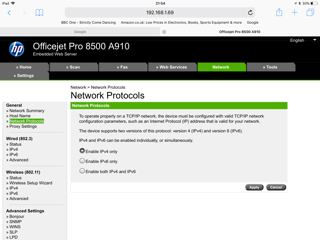-
×InformationNeed Windows 11 help?Check documents on compatibility, FAQs, upgrade information and available fixes.
Windows 11 Support Center. -
-
×InformationNeed Windows 11 help?Check documents on compatibility, FAQs, upgrade information and available fixes.
Windows 11 Support Center. -
- HP Community
- Printers
- Printer Setup, Software & Drivers
- Cannot print from iPad Pro since IOS 11 update

Create an account on the HP Community to personalize your profile and ask a question
11-15-2017 01:24 PM
I am having issues printing to my HP OfficeJet Pro 8500 from our IPad Pro’ s since installing IOS 11.
- latest IOS update installed IOS 11.1.1.
- I have tried all the fixes I have read in the forums but to no avail.
- Printer Firmware updated
- IPAD forced reboot
- removed and reinstalled HP smart app
- Printing from Word, Excel, PowerPoint, Adobe, print test from HP Smart, All print a ful A4 as expected as no issue.
- Printing Safari browser, Chrome Browser and mail App only give me print about one sixth size in one corner of the paper.
This is very frustrating and hope I can get some other ideas or someone has resolved the issue
Solved! Go to Solution.
Accepted Solutions
11-18-2017 01:06 PM - edited 11-18-2017 01:07 PM
Hi @Grootman,
I understand that you have ordered an OfficeJet 8720Pro as the old printer did not work with Air Print.
I also appreciate your time and patience. It has been a genuine pleasure interacting with you.
Feel free to ask your queries in future in this forum and we will always be there to help you.
You have a good day ahead.
11-16-2017 01:52 PM - edited 11-16-2017 01:52 PM
Welcome to the HP Forums. I would be happy to help you with your HP Officejet pro 8500 Printer. I understand that you unable to print from iPad after iOS 11 update and you have already done some preliminary troubleshooting.
Don't worry though as I have a few steps to determine the issue and find a solution as well.
- On the printer, make sure a solid blue light is on next to the Wi-Fi Direct/HP wireless direct button
 or an Wi-Fi Direct/HP wireless direct
or an Wi-Fi Direct/HP wireless direct  icon displays on the control panel.
icon displays on the control panel. - Press the Wi-Fi Direct/HP wireless direct button or navigate the control panel menu settings to find and touch Wi-Fi Direct/HP wireless direct.
- On your Apple iOS device, tap Settings, and then tap Wi-Fi.
- Under the Choose a network menu, select your printer. The printer name begins with DIRECT.
If prompted, type a password. The default password is 12345678.
Now, try the steps below to print:
- In the app that you want to print from, tap the Action icon (
 or
or  ) to display the menu options.
) to display the menu options. - Tap Print. The Printer Options menu displays.
- On the Printer Options menu, tap Select Printer. A list of available printers on the network displays.
- Tap your HP ePrint printer in the drop-down menu. The Printer Options menu displays again and shows your selected printer.
- If you do not need to change print options, tap Print to send the print job to the HP printer.
Let me know if that works.
Cheers.
Sandytechy20
I am an HP Employee
11-17-2017 05:06 AM
Your proposed solution will not work.
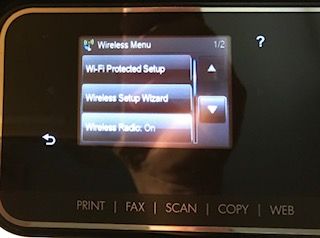
@sandytechy20 wrote:
Welcome to the HP Forums. I would be happy to help you with your HP Officejet pro 8500 Printer. I understand that you unable to print from iPad after iOS 11 update and you have already done some preliminary troubleshooting.
Don't worry though as I have a few steps to determine the issue and find a solution as well.
- On the printer, make sure a solid blue light is on next to the Wi-Fi Direct/HP wireless direct button
or an Wi-Fi Direct/HP wireless direct
icon displays on the control panel.
- Press the Wi-Fi Direct/HP wireless direct button or navigate the control panel menu settings to find and touch Wi-Fi Direct/HP wireless direct.
- On your Apple iOS device, tap Settings, and then tap Wi-Fi.
- Under the Choose a network menu, select your printer. The printer name begins with DIRECT.
If prompted, type a password. The default password is 12345678.
Now, try the steps below to print:
- In the app that you want to print from, tap the Action icon (
or
) to display the menu options.
- Tap Print. The Printer Options menu displays.
- On the Printer Options menu, tap Select Printer. A list of available printers on the network displays.
- Tap your HP ePrint printer in the drop-down menu. The Printer Options menu displays again and shows your selected printer.
- If you do not need to change print options, tap Print to send the print job to the HP printer.
Let me know if that works.
Cheers.
It does not have the WiFi direct button you mention so I could not perform the test you requested
see picture of control panel there is no WiFi direct button on my printer. There may be on other models by not on mine.
i use it as a network wireless printer to print from multiple devices therefore Wi Fi direct is not a solution
4 x HP Laptops
2 x IPad Pro
2 x Samsung S7 Edge smartphones.
only since installing IOS 11.1.1 have I had issues printing from the iPads
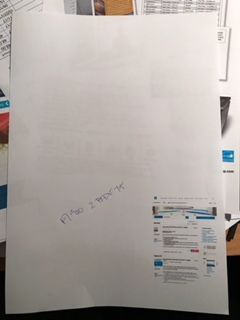
Safari, Email, Google Chrome Browser - print is a small print in one corner of the A4 page as per photo attached
Prints from iPads using Word, Excel, Adobe, Photos all print on a ful A4 sheet as normal.
if I send the email or web to adobe and print there’s is no issue with the print.
from my experience in this is an indicator that the HP smart App drivers are incorrect
11-17-2017 11:17 AM
Hello, @Grootman
I see that you were interacting with @sandytechy20. He is out of office and I'd be glad to help 🙂
I understand that you are facing issues while printing using the AirPrint feature. Also, the HP Smart App is working well and you have tried all the troubleshooting steps to fix the issue.
Furthermore, try to disable the Bluetooth on your iOS device and also try to disable the IPv6 on the printer. Navigate to the settings - and disable the Bluetooth on your iOS device.
Once done, please follow the steps below to disable the IPv6 on your printer:
- Obtain the IP address of the printer – You can touch the “wireless” icon on the printer control panel to get the IP address.
- Type the IP address on your web browser to obtain the printer EWS page on your computer.
- Go to "Network" tab - General - Select "Network protocols" - Select "Enable IPv4 only" (or similar) - Apply the settings.
- Restart the printer and check.
Let me know if that helps!
Good luck 🙂
Please click "Accepted as Solution" on the post that solves your issue to help others find the solution. To show appreciation for my help, please click the "Thumbs Up Icon" below!
DVortex
I am not an HP Employee
11-17-2017 03:34 PM
That only partially helped
only IPv4 enabled now
Printing from Safari gave me a full A4 print but email small size as before
screen dump of printer setting and pic of a email print and a browser print
looks like i need need to go and by a new printer as the Officejet Pro 8500A is not listed as compatible with AirPrint according to both Apple and HP
i could be wrong but I’ve been round in circles trying to resolve without any luck so far
11-18-2017 12:20 PM
Hi @Grootman,
Thank you for your reply, I'll be more than glad to help you.
I understand that the issue still persists after following the steps provided in the previous interaction.
It looks like you were interacting with @Dvortex, but he is out of the office today so I'll take over from here.
This printer is not compatible with iPhone or iPad.
You may check the specifications at the link: Product Specifications
You have a good day ahead.
11-18-2017 12:54 PM
@Rainbow23 wrote:Hi @Grootman,
Thank you for your reply, I'll be more than glad to help you.
I understand that the issue still persists after following the steps provided in the previous interaction.
It looks like you were interacting with @Dvortex, but he is out of the office today so I'll take over from here.
This printer is not compatible with iPhone or iPad.
You may check the specifications at the link: Product Specifications
You have a good day ahead.
Thanks for confirming what I thought after looking up HP device compatibility on HP web site and IPAD/IOS compatible printers on the Apple web.
Just strange that the problem only came to light up with IOS 11 and not on earlier versions of IOS from my IPad 2 through three versions of IPad.
I guess this is because IOS11 being a vastly more powerful operating system and as such limits what is will work with.
the HP OfficeJet Pro 8500A does nor support AirPrint.
I’ve ordered an OfficeJet 8720Pro and based on all info on HP Web does support AirPrint so hope all goes well
11-18-2017 01:06 PM - edited 11-18-2017 01:07 PM
Hi @Grootman,
I understand that you have ordered an OfficeJet 8720Pro as the old printer did not work with Air Print.
I also appreciate your time and patience. It has been a genuine pleasure interacting with you.
Feel free to ask your queries in future in this forum and we will always be there to help you.
You have a good day ahead.
01-26-2018 11:04 AM
Another tread deals with this issue on a Pro 8600 printer:
I suggest you check this discussion as well.