-
×InformationNeed Windows 11 help?Check documents on compatibility, FAQs, upgrade information and available fixes.
Windows 11 Support Center. -
-
×InformationNeed Windows 11 help?Check documents on compatibility, FAQs, upgrade information and available fixes.
Windows 11 Support Center. -
- HP Community
- Printers
- Printer Setup, Software & Drivers
- Doesn't connect with computer

Create an account on the HP Community to personalize your profile and ask a question
03-26-2021 02:41 PM
After many years of use, this printer does not connect to the laptop; all efforts to repair have failed; using the Print Doctor, reloading software, deleting printer, twice, replacing with original CD, then with updated setup on HP website. Have tried unplugging power and several re-boots.
This printer does not have Wi-Fi capability, cabled from ethernet socket to USB on computer.
03-29-2021 08:22 AM
@ringfan13, Welcome to HP Support Community!
Have you tried connecting the printer directly to the computer?
Follow the steps below-
Step 1: Disconnect and reconnect the USB cable
To reset the connection between the printer and computer, disconnect and reconnect the USB cable.
-
Disconnect the USB cable from the rear of the printer.
Figure : Disconnect the USB cable from the rear of the printer

-
Disconnect the USB cable from the computer.
-
Wait five seconds.
-
Reconnect the USB cable to the printer and the computer. Apply some pressure to secure the connections.
-
Make sure that the USB cable is connected correctly.
Figure : Connect the smaller end of the USB cable to the rear of the printer

Figure : Connect the larger end of the USB cable to the computer
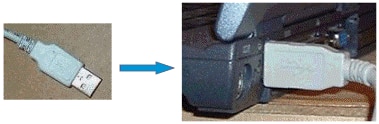
-
Try the installation again.
Step 2: Try a different USB cable
Sometimes a USB cable can malfunction. Test the connection with a different USB cable.
-
Replace the USB cable. HP supports USB cables less than 3 meters (9 feet 10 inches) in length.
-
Try the installation again.
Step 3: Remove any additional USB devices that connect to the computer
If you have several USB-connected devices, such as another printer, the computer might not have sufficient power supplied to the USB ports to detect all of them.
-
Disconnect all USB devices from the computer except for the keyboard, the mouse, and the printer.
-
Try the installation again.
If removing other devices resolves the issue, HP recommends installing a powered hub to connect multiple USB devices.
Step 4: Reset the printer
Resetting the printer resets any USB connections between the printer and computer.
-
With the printer turned on, disconnect the power cord from the printer.
-
Unplug the power cord from the power source.
-
Wait 60 seconds.
-
Reconnect the power cord to a wall outlet and to the printer.
NOTE:
HP recommends plugging the printer directly into a wall outlet.
-
If the installation automatically continues and completes successfully, you do not need to continue troubleshooting.
Refer to the document https://support.hp.com/us-en/document/c02266743 for additional help.
Hope this helps! Keep me posted.
Please click “Accepted Solution” if you feel my post solved your issue, it will help others find the solution. Click the “Kudos/Thumbs Up" on the bottom right to say “Thanks” for helping!
TEJ1602
I am an HP Employee
