-
×InformationNeed Windows 11 help?Check documents on compatibility, FAQs, upgrade information and available fixes.
Windows 11 Support Center. -
-
×InformationNeed Windows 11 help?Check documents on compatibility, FAQs, upgrade information and available fixes.
Windows 11 Support Center. -
- HP Community
- Printers
- Printer Setup, Software & Drivers
- FACTORY RESET

Create an account on the HP Community to personalize your profile and ask a question
02-22-2019 10:37 AM
Good morning everyone. This is my first time. I hope someone can help. My officejet pro 8620 has been locked since the last update. I have followed all of the ssuggestions with no solution. The last thing I think is a factory reset. Please help, I can't get pass this screen (seen below).
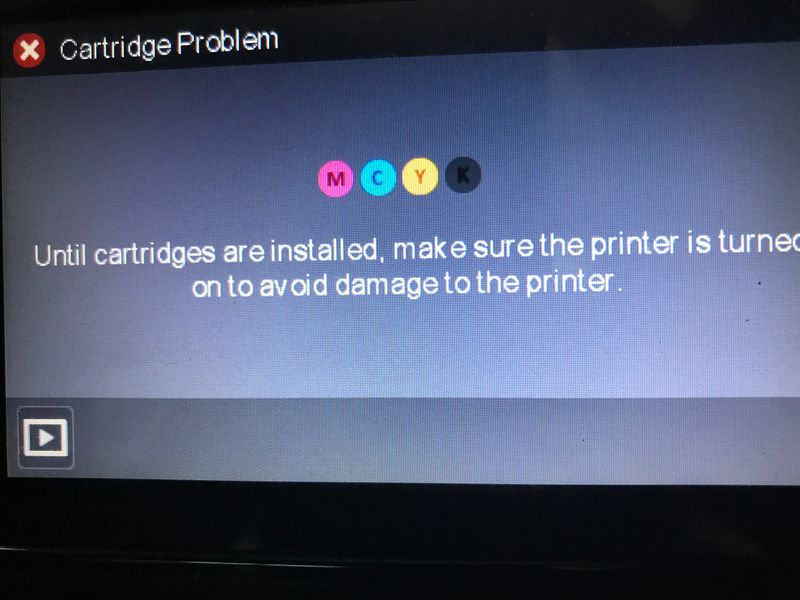
02-23-2019 11:03 AM
Hi @AKW68
Try these steps -
1) Turn on the printer, if it is not already on.
2) Wait until the printer is idle and silent.
3) With the printer turned on, unplug the power cord from the printer & wall.
3) Wait for 60 seconds.
4) Plug the power cord back into the printer and wall, ensure the printer is plugged into the wall & not to a surge protector.
5) Turn on the printer, if it does not automatically turn on.
Try step# 3, 4 and 5 from here for the steps to clean the ink cartridges.
Also, try updating the printer's firmware - HP Printers - Updating or Upgrading Printer Firmware
If the issue still persists, I have sent you a private message with the steps to perform a semi-full reset. Check next to your profile Name, you should see a little blue envelope, please click on it. Click here for more details on how to access the private messages on HP Support Community.
Let me know how that goes.
Please click “Accept as Solution” if you feel my post solved your issue, it will help others find the solution.
Click the “Kudos, Thumbs Up" on the bottom right to say “Thanks” for helping!
Asmita
I am an HP Employee
