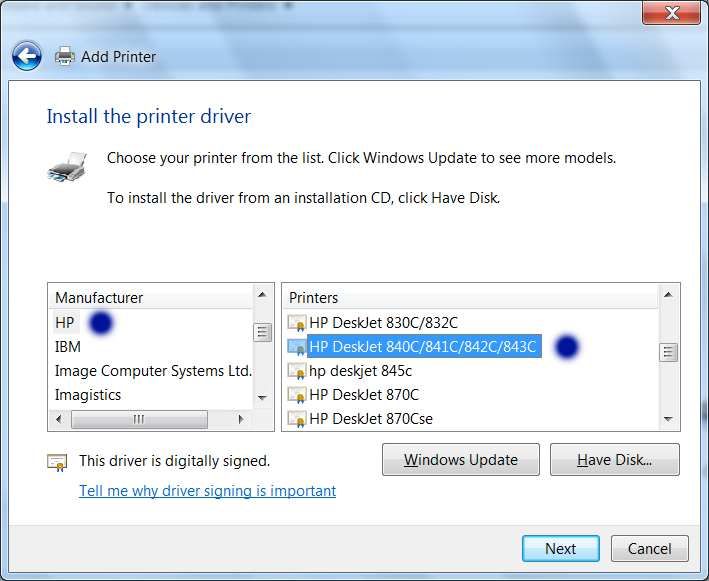-
×InformationWindows update impacting certain printer icons and names. Microsoft is working on a solution.
Click here to learn moreInformationNeed Windows 11 help?Check documents on compatibility, FAQs, upgrade information and available fixes.
Windows 11 Support Center. -
-
×InformationWindows update impacting certain printer icons and names. Microsoft is working on a solution.
Click here to learn moreInformationNeed Windows 11 help?Check documents on compatibility, FAQs, upgrade information and available fixes.
Windows 11 Support Center. -
- HP Community
- Printers
- Printer Setup, Software & Drivers
- Re: HP DeskJet 840C driver for Win7x64

Create an account on the HP Community to personalize your profile and ask a question
07-27-2017 02:20 PM
Can't locate driver for the HP DeskJet 840C for Windows 7x64 operating system. Please help?
Solved! Go to Solution.
Accepted Solutions
08-01-2017 12:32 PM
Resolved my problem. Took "greenturtle" 's basic suggestion to let windows try and locate the driver on its own.
Part of my problem to do this though was that my machine running Win 7 had stopped receiving system updates. So after some lengthy work arounds and multiple advice sources I eventually got the Win Automatic updates to work again, at which point, I was able to simply update the printer driver directly through the computer system's Device Manager.
07-28-2017 07:18 AM
Hi,
Thanks for using the HP Forums.
Follow these steps (Blue Dot) to get the IN-OS drivers for your printer.
- Go to Devices and Printers > Add a printer
- Select "Add a local printer"
- Use an existing port
- Click on "Windows Update" (may take a while to update) and then "HP"
- Scroll until you find your printer model.
- Click "Next" and walk through the rest of the steps to install your printer.
Do let us know if that helps.
Thanks.
Click Helpful = Yes to say Thank You.
Question / Concern Answered, Click "Accept as Solution"



07-29-2017 06:34 AM
Thanks. How long is "Windows Update (may take a while to update)"? So far 9 hours and counting...
@greenturtle wrote:Hi,
Thanks for using the HP Forums.
Follow these steps (Blue Dot) to get the IN-OS drivers for your printer.
- Go to Devices and Printers > Add a printer
- Select "Add a local printer"
- Use an existing port
- Click on "Windows Update" (may take a while to update) and then "HP"
- Scroll until you find your printer model.
- Click "Next" and walk through the rest of the steps to install your printer.
Do let us know if that helps.
Thanks.
@greenturtle wrote:Hi,
Thanks for using the HP Forums.
Follow these steps (Blue Dot) to get the IN-OS drivers for your printer.
- Go to Devices and Printers > Add a printer
- Select "Add a local printer"
- Use an existing port
- Click on "Windows Update" (may take a while to update) and then "HP"
- Scroll until you find your printer model.
- Click "Next" and walk through the rest of the steps to install your printer.
Do let us know if that helps.
Thanks.
08-01-2017 12:32 PM
Resolved my problem. Took "greenturtle" 's basic suggestion to let windows try and locate the driver on its own.
Part of my problem to do this though was that my machine running Win 7 had stopped receiving system updates. So after some lengthy work arounds and multiple advice sources I eventually got the Win Automatic updates to work again, at which point, I was able to simply update the printer driver directly through the computer system's Device Manager.
Didn't find what you were looking for? Ask the community