-
×InformationWindows update impacting certain printer icons and names. Microsoft is working on a solution.
Click here to learn moreInformationNeed Windows 11 help?Check documents on compatibility, FAQs, upgrade information and available fixes.
Windows 11 Support Center. -
-
×InformationWindows update impacting certain printer icons and names. Microsoft is working on a solution.
Click here to learn moreInformationNeed Windows 11 help?Check documents on compatibility, FAQs, upgrade information and available fixes.
Windows 11 Support Center. -
- HP Community
- Printers
- Printer Setup, Software & Drivers
- Re: HP Smart app on Windows 11 laptop won't login to my acco...

Create an account on the HP Community to personalize your profile and ask a question
03-09-2023 07:55 AM
I went to see how many pages I've printed so far this month and the smart app won't connect to the server to log me in so I can check. I seem to have the latest version since the Microsoft Store doesn't give me an option to update the app. The error it gives is Error Code: OW_500_OWSID00001.
How can I fix this, and is there another way to check the number of pages I've printed?
Solved! Go to Solution.
Accepted Solutions
03-09-2023 08:57 AM
Welcome to the HP Community Forum.
You did not say otherwise -- assuming you are not referring to Instant Ink.
If yes, this is an Instant Ink login issue,
Contact HP Instant Ink Support during business days and hours available in your region.
Moving on...
Ideas
If you are referring to the general EWS method to check total / cumulative print and media use information, you do not need HP Smart to access that data.
Open your favorite browser > type / enter Printer IP address into URL / Address bar
Tab Tools > Reports > Usage Report
To Print the Report: EWS > Tools > Printer Reports > Print Usage Report
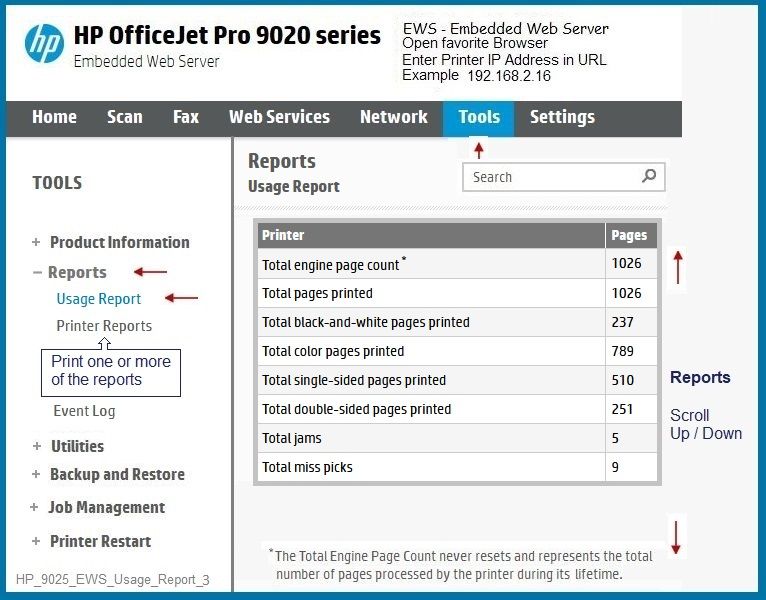
============================
Error Code: OW_500_OWSID00001
The "help" for this type of error is fairly limited.
The document does recommend (for your printer series) that the setup be run from the beginning.
HP Printers - 'We're sorry, something went wrong' error
During setup of your HP printer, a We’re sorry, something went wrong error with error code UU_400_EB000U0004 or OW_500_OWSID00001 displays in the HP Smart app.
What else?
==============================
Printer, Device(s), Router - Restart -
Restart everything, including the router that controls your network.
If the setup is correct and complete, restarting all your gear can help.
==============================
Network - Dual Band -
If you are running a Dual Band Network,
If your router supports it,
Create a separate SSID network for each frequency --
Connect the printer to the named SSID network you want it to use.
True - network configuration is not directly related to the error -- that said, if your network is not fully and correctly configured (set up), trouble spots can include spurious disconnects between the printer, applications, and devices.
==============================
Printer Application - HP Smart - Windows -
At this writing: The HP Smart app version was recently updated (March 2023).
If there are any general connection issues at all, updating the app (by Windows Store) can occasionally result in breaking the HP Smart login.
Yes, the Restart everything can usually fix connection errors.
Next --
Consider --
Resetting the application removes your personal data from the application setup.
True - you do have to add your printer after the reset.
In order...
Check / Run Windows Updates > Install any pending updates
Next,
If not previously completed,
Restart everything, including the router that controls your network.
Open and Check HP Smart
If the HP Smart opens but does not work or hangs partly open > Close the HP Smart App.
If you cannot stop HP Smart, Restart the computer and log in > Do not restart HP Smart yet.
No Joy?
Reset HP Smart Application - Windows
Next,
Reset the HP Smart application - This action removes the app data.
Windows 10 -
Settings > Apps > Apps and Features
Windows 11 -
Settings > Apps > Installed Apps
Search and Find HP Smart in the apps list
Open Advanced options > Reset the app
Restart the computer and log in
Open HP Smart > Sign in > Add Printer(s)

If the app Reset does not work by itself,
Next,
Uninstall the HP Smart App from Settings > Apps > Apps and Features / Installed Apps
Restart the computer and log in
“Get” a new copy of the HP Smart application from the Microsoft Store
Open HP Smart > Sign in > Add Printer(s)
==============================
Printer Software - Full Feature Software
Go another way...
If your Desktop is running a supported version of Windows,
Consider installing the Full Feature Software / full driver printer software.
Doing so does not fix HP Smart -- the full driver does provide tools to use your printer for scan and print.
Full Feature Software includes access to the printer features.
At least Two shortcuts are added to the Desktop:
Printer Assistant > Print, Scan, Tools -- The Desktop shortcut is named for the Printer.
HP Scan > Scan to PDF, Photo, Email -- The Desktop shortcut is named for the Printer.
Installing the HP full driver printer software (also) provides a foundation that supports installing and using additional software and applications, including those programs and applications that are capable of providing features and options not available in the HP software.
True - you need to know the printer model to find and install printer software for it.
HP Printer Home Page - References and Resources
Learn about your Printer - Solve Problems
“Things that are your printer”
When the website support page opens, Select (as available) a Category > Topic > Subtopic
NOTE: Content depends on device type and Operating System
Categories: Alerts, Access to the Print and Scan Doctor (Windows), Warranty Check, HP Drivers / Software / Firmware Updates, How-to Videos, Bulletins/Notices, Lots of How-to Documents, Troubleshooting, Manuals > User Guides, Product Information (Specifications), Supplies, and more
Open
Enter the device type and model name of your HP device
Thank you for participating in the HP Community --
People who own, use, and support HP devices.
Click Yes to say Thank You
Question / Concern Answered, Click "Accept as Solution"



03-09-2023 08:57 AM
Welcome to the HP Community Forum.
You did not say otherwise -- assuming you are not referring to Instant Ink.
If yes, this is an Instant Ink login issue,
Contact HP Instant Ink Support during business days and hours available in your region.
Moving on...
Ideas
If you are referring to the general EWS method to check total / cumulative print and media use information, you do not need HP Smart to access that data.
Open your favorite browser > type / enter Printer IP address into URL / Address bar
Tab Tools > Reports > Usage Report
To Print the Report: EWS > Tools > Printer Reports > Print Usage Report
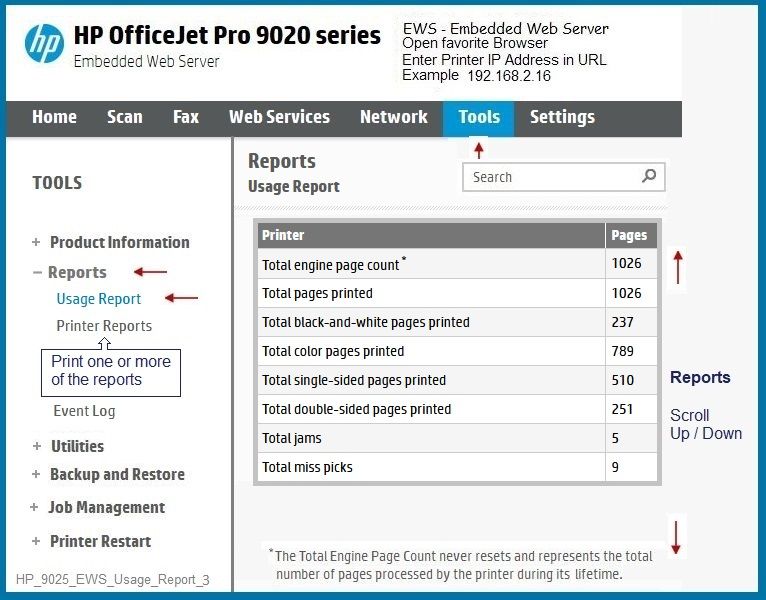
============================
Error Code: OW_500_OWSID00001
The "help" for this type of error is fairly limited.
The document does recommend (for your printer series) that the setup be run from the beginning.
HP Printers - 'We're sorry, something went wrong' error
During setup of your HP printer, a We’re sorry, something went wrong error with error code UU_400_EB000U0004 or OW_500_OWSID00001 displays in the HP Smart app.
What else?
==============================
Printer, Device(s), Router - Restart -
Restart everything, including the router that controls your network.
If the setup is correct and complete, restarting all your gear can help.
==============================
Network - Dual Band -
If you are running a Dual Band Network,
If your router supports it,
Create a separate SSID network for each frequency --
Connect the printer to the named SSID network you want it to use.
True - network configuration is not directly related to the error -- that said, if your network is not fully and correctly configured (set up), trouble spots can include spurious disconnects between the printer, applications, and devices.
==============================
Printer Application - HP Smart - Windows -
At this writing: The HP Smart app version was recently updated (March 2023).
If there are any general connection issues at all, updating the app (by Windows Store) can occasionally result in breaking the HP Smart login.
Yes, the Restart everything can usually fix connection errors.
Next --
Consider --
Resetting the application removes your personal data from the application setup.
True - you do have to add your printer after the reset.
In order...
Check / Run Windows Updates > Install any pending updates
Next,
If not previously completed,
Restart everything, including the router that controls your network.
Open and Check HP Smart
If the HP Smart opens but does not work or hangs partly open > Close the HP Smart App.
If you cannot stop HP Smart, Restart the computer and log in > Do not restart HP Smart yet.
No Joy?
Reset HP Smart Application - Windows
Next,
Reset the HP Smart application - This action removes the app data.
Windows 10 -
Settings > Apps > Apps and Features
Windows 11 -
Settings > Apps > Installed Apps
Search and Find HP Smart in the apps list
Open Advanced options > Reset the app
Restart the computer and log in
Open HP Smart > Sign in > Add Printer(s)

If the app Reset does not work by itself,
Next,
Uninstall the HP Smart App from Settings > Apps > Apps and Features / Installed Apps
Restart the computer and log in
“Get” a new copy of the HP Smart application from the Microsoft Store
Open HP Smart > Sign in > Add Printer(s)
==============================
Printer Software - Full Feature Software
Go another way...
If your Desktop is running a supported version of Windows,
Consider installing the Full Feature Software / full driver printer software.
Doing so does not fix HP Smart -- the full driver does provide tools to use your printer for scan and print.
Full Feature Software includes access to the printer features.
At least Two shortcuts are added to the Desktop:
Printer Assistant > Print, Scan, Tools -- The Desktop shortcut is named for the Printer.
HP Scan > Scan to PDF, Photo, Email -- The Desktop shortcut is named for the Printer.
Installing the HP full driver printer software (also) provides a foundation that supports installing and using additional software and applications, including those programs and applications that are capable of providing features and options not available in the HP software.
True - you need to know the printer model to find and install printer software for it.
HP Printer Home Page - References and Resources
Learn about your Printer - Solve Problems
“Things that are your printer”
When the website support page opens, Select (as available) a Category > Topic > Subtopic
NOTE: Content depends on device type and Operating System
Categories: Alerts, Access to the Print and Scan Doctor (Windows), Warranty Check, HP Drivers / Software / Firmware Updates, How-to Videos, Bulletins/Notices, Lots of How-to Documents, Troubleshooting, Manuals > User Guides, Product Information (Specifications), Supplies, and more
Open
Enter the device type and model name of your HP device
Thank you for participating in the HP Community --
People who own, use, and support HP devices.
Click Yes to say Thank You
Question / Concern Answered, Click "Accept as Solution"



03-09-2023 12:27 PM
There's alot to what you provided. I will try to answer the parts pertinent to my inquiry.
It may be an Instant Ink issue since the error occurs when I try to login using the account icon on the top-left and when I click on the Instant Ink icon on the default tab.
I tried your method for getting the info directly from the printer, but the report only shows total accumulated pages, no breakdown of pages per month or current month only. I need to know how many pages I've printed this month so I can tell if I'm getting close to going over my limit before I start getting charged extra.
I will contact Instant Ink support and see what they can tell me.
Thanks for the answer.
Didn't find what you were looking for? Ask the community
