-
1
×InformationNeed Windows 11 help?Check documents on compatibility, FAQs, upgrade information and available fixes.
Windows 11 Support Center. -
-
1
×InformationNeed Windows 11 help?Check documents on compatibility, FAQs, upgrade information and available fixes.
Windows 11 Support Center. -
- HP Community
- Printers
- Printer Setup, Software & Drivers
- M479fdw - Does not scan with OCR

Create an account on the HP Community to personalize your profile and ask a question
01-15-2024 03:00 PM - edited 01-15-2024 03:11 PM
Since many years I was using the M477fdw and I was able to scan with OCR (Optical Caracter Recognition). With the new printer M477fdw I can not access this functionnality. Did HP took out the OCR ? Is there a way to activate the automatic OCR during the scans ?
Solved! Go to Solution.
Accepted Solutions
01-15-2024 03:32 PM
Welcome to the HP Community --
OCR missing?
It's OK -- you can get it back.
If you already have the full solution printer software installed, scroll down to HP Universal Scan Software
True - in mid 2022, HP removed the embedded OCR from some printer software installation packages -- other packages never had OCR.
=======================================
Printer - Software
- Windows -
HP Full Feature Software / Full Driver printer software - supports printing and scanning from the web, printing in in other software and programs (for example, Word), and provides access to the full range of Printing Preferences / Shortcuts. The full driver adds at least two shortcuts to the Desktop: Printer Assistant and HP Scan. If the printer model includes built-in Fax hardware, the software supports the setup and use of the Fax driver. No Sign-in required.
Basics - Printer Software
Note: Skip part(s) that are not relevant to your situation.
Uninstall the full driver printer software from Programs and Features
Restart computer and Sign in
Next,
If using a printer USB cable between the printer and the computer, disconnect the cable before installing the printer software.
Install a new copy of the Full Feature Software
If using a printer USB cable between the printer and the computer, connect the cable when instructed (near the end of the installation).
Restart computer and Sign in
Full Feature Software / Full Driver printer software
Details Page - Driver - For your Printer
>>> Full Feature Software - Web Pack Installation Package - Information - Download / Save / Install <<<
HP LaserJet Pro M479fdw/M479fnw Printer Full Software Solution
After the software is installed, Restart the computer and sign in.
====================================
Next...
HP Universal Scan Software
Model and Operating System version Dependent >>
HPUSS adds OCR libraries to installed HP Scan software.
HPUSS installs a new, full featured, (and separate) HP Scan software shortcut to the Desktop. Note:
Where supported, HPUSS can be installed as standalone or installed after the full feature / full solution printer software.
Open HP Universal Scan Full Feature Software
If needful, select a different OS > Open all >
Find / Download / Save / Install HP Universal Scan – Full Feature Software and Driver Webpack
After the software is installed, Restart the computer and sign in.

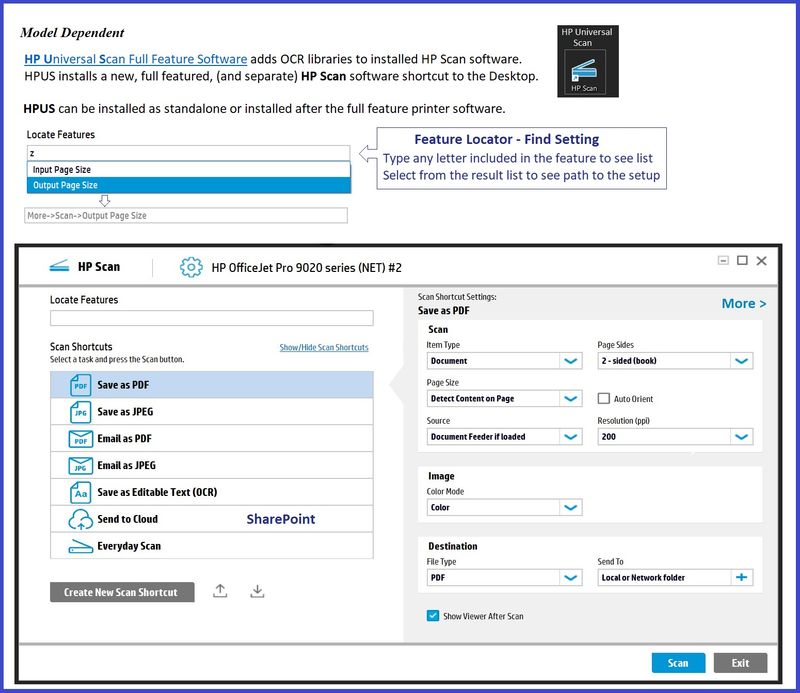
====================================
The installation of the full driver generally adds at least two shortcuts to the Desktop.
Notes
- HP Scan is not installed (only) when the printer supports Scan.
- Illustrations do not reflect all Operating Systems or all Printer software
Printer Assistant
HP Scan
When needed / wanted, enable "Scan to Computer" using the Printer Assistant
Open the Printer Assistant shortcut > Tab Scan > Manage Scan to Computer > Enable
Example - Windows - Full Feature Software - Installed in Programs and Features

Example - HP Scan - Main Menu

=+=+=+=+=+=+=+=+=+=+=+=+=+=+=+=+=+=+=+=+=+=
References / Resources
HP Printer Home Page - References and Resources
Learn about your Printer - Solve Problems
“Things that are your printer”
When the website support page opens, Select (as available) a Category > Topic > Subtopic
NOTE: Content depends on device type and Operating System
Categories: Alerts, Troubleshooting, Ink & Paper, HP Software / Drivers / Firmware Updates , Setup & User Guides, Product Specifications, Account & Registration, Warranty & Repair
Open
HP Color LaserJet Pro MFP M479fdw
Thank you for participating in the HP Community --
People who own, use, and support HP devices.
Click Yes to say Thank You
Question / Concern Answered, Click my Post "Accept as Solution"



01-15-2024 03:32 PM
Welcome to the HP Community --
OCR missing?
It's OK -- you can get it back.
If you already have the full solution printer software installed, scroll down to HP Universal Scan Software
True - in mid 2022, HP removed the embedded OCR from some printer software installation packages -- other packages never had OCR.
=======================================
Printer - Software
- Windows -
HP Full Feature Software / Full Driver printer software - supports printing and scanning from the web, printing in in other software and programs (for example, Word), and provides access to the full range of Printing Preferences / Shortcuts. The full driver adds at least two shortcuts to the Desktop: Printer Assistant and HP Scan. If the printer model includes built-in Fax hardware, the software supports the setup and use of the Fax driver. No Sign-in required.
Basics - Printer Software
Note: Skip part(s) that are not relevant to your situation.
Uninstall the full driver printer software from Programs and Features
Restart computer and Sign in
Next,
If using a printer USB cable between the printer and the computer, disconnect the cable before installing the printer software.
Install a new copy of the Full Feature Software
If using a printer USB cable between the printer and the computer, connect the cable when instructed (near the end of the installation).
Restart computer and Sign in
Full Feature Software / Full Driver printer software
Details Page - Driver - For your Printer
>>> Full Feature Software - Web Pack Installation Package - Information - Download / Save / Install <<<
HP LaserJet Pro M479fdw/M479fnw Printer Full Software Solution
After the software is installed, Restart the computer and sign in.
====================================
Next...
HP Universal Scan Software
Model and Operating System version Dependent >>
HPUSS adds OCR libraries to installed HP Scan software.
HPUSS installs a new, full featured, (and separate) HP Scan software shortcut to the Desktop. Note:
Where supported, HPUSS can be installed as standalone or installed after the full feature / full solution printer software.
Open HP Universal Scan Full Feature Software
If needful, select a different OS > Open all >
Find / Download / Save / Install HP Universal Scan – Full Feature Software and Driver Webpack
After the software is installed, Restart the computer and sign in.

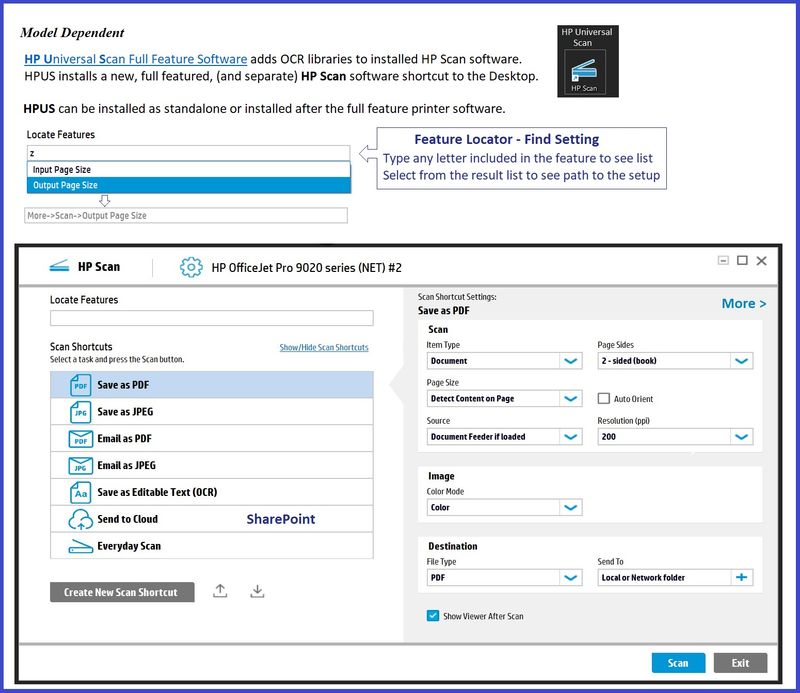
====================================
The installation of the full driver generally adds at least two shortcuts to the Desktop.
Notes
- HP Scan is not installed (only) when the printer supports Scan.
- Illustrations do not reflect all Operating Systems or all Printer software
Printer Assistant
HP Scan
When needed / wanted, enable "Scan to Computer" using the Printer Assistant
Open the Printer Assistant shortcut > Tab Scan > Manage Scan to Computer > Enable
Example - Windows - Full Feature Software - Installed in Programs and Features

Example - HP Scan - Main Menu

=+=+=+=+=+=+=+=+=+=+=+=+=+=+=+=+=+=+=+=+=+=
References / Resources
HP Printer Home Page - References and Resources
Learn about your Printer - Solve Problems
“Things that are your printer”
When the website support page opens, Select (as available) a Category > Topic > Subtopic
NOTE: Content depends on device type and Operating System
Categories: Alerts, Troubleshooting, Ink & Paper, HP Software / Drivers / Firmware Updates , Setup & User Guides, Product Specifications, Account & Registration, Warranty & Repair
Open
HP Color LaserJet Pro MFP M479fdw
Thank you for participating in the HP Community --
People who own, use, and support HP devices.
Click Yes to say Thank You
Question / Concern Answered, Click my Post "Accept as Solution"



01-17-2024 02:24 PM
Thanks a lot.
Excellent. Magic solution that worked.
Can you also help for another problem I have published in the community ?
01-17-2024 03:27 PM
You are most welcome.
What else?
Checked...
Best I not tread on another Expert's answer -- not all us care when someone "jumps in" presumably "after the fact" - others are less in favor of the practice. Smiling.
Too, my area of expertise does not include Laser printers -- much is the same but the setups and the locations of some of the drivers or settings are "just different".
OK... as requested -- and with that proverbial grain of salt --
If the proffered advice is not spot-on by itself, take a second look at
Printing Preferences - the Shortcut (first tab) - Select other than "Factory Defaults".
If your Laser printer includes it, consider starting with Shortcut for General Everyday Printing.
True, as suggested in the answer to your (other) post, if left unspecified in the settings, select the paper type (plain paper).
Printing Preferences, including Custom Shortcuts, tend to stick until changed -- Changes can come during the next job submission when you need to select a different shortcut or create a different Custom Shortcut.
Make your Printing Preferences "stick" for all jobs - set the Defaults in Printer Properties.
Printing Preferences – Shortcuts / Selections
Topic Change print settings (Windows)
Sub-Topic Save preferred print settings
NOTE
When called from within printing programs / software / applications, Printing Preferences might be called "Printer Properties" / "Shortcuts" / “More Settings” / “Properties” / "Printer Setup" / "Presets" or similar.
Windows 11
Settings > Bluetooth & devices > Printers and scanners
Select Printer > Printing Preferences
Windows 10
Settings > Devices > Printers and scanners
Select Printer > Manage > Printing Preferences
Next
Tab Printing Shortcuts
Select / Highlight your preferred Shortcut
Click Apply > Click OK to exit
Optional - Additional Setup / Information
Make changes to a Shortcut (Model Dependent)
Select starting Shortcut (locked / template or custom) >
Adjust the settings for paper, source (tray), other settings
Check all sub-menus in all Tabs
Click OK to save / leave sub menu
Custom Shortcut
On the main Preferences menu,
Save the edited shortcut or use “Save As” or “Create Custom Shortcut” to save as a new / different file name
Click OK to save the setup

=========================
Printing Preferences / Printing Defaults for all jobs
Windows 11 >
Settings > Bluetooth & devices > Printers and scanners
Select Printer > Printer Properties
Windows 10 >
Settings > Devices > Printers and scanners
Select Printer > Manage > Printer Properties
Next,
Tab Advanced > Printing Defaults > Select Shortcut > OK
=========================
Thank you for participating in the HP Community --
People who own, use, and support HP devices.
Click Yes to say Thank You
Question / Concern Answered, Click my Post "Accept as Solution"



