-
×InformationNeed Windows 11 help?Check documents on compatibility, FAQs, upgrade information and available fixes.
Windows 11 Support Center. -
-
×InformationNeed Windows 11 help?Check documents on compatibility, FAQs, upgrade information and available fixes.
Windows 11 Support Center. -
- HP Community
- Printers
- Printer Setup, Software & Drivers
- New PC sees my HP printer as Unspecified device, so will not...

Create an account on the HP Community to personalize your profile and ask a question
08-16-2020 03:58 PM
New Acer laptop sees my HP Laser Jet 1018 printer as Unspecified device. I went to HP to download a driver, but it only has info how to get PC to download drivers using "Windows Built In Solution". But since PC does not recognize as printer, it will not download a driver. I have removed the 1018 icon from listed devises, and rerun several times. Does anyone know how to fix? or how to get an actual driver to load?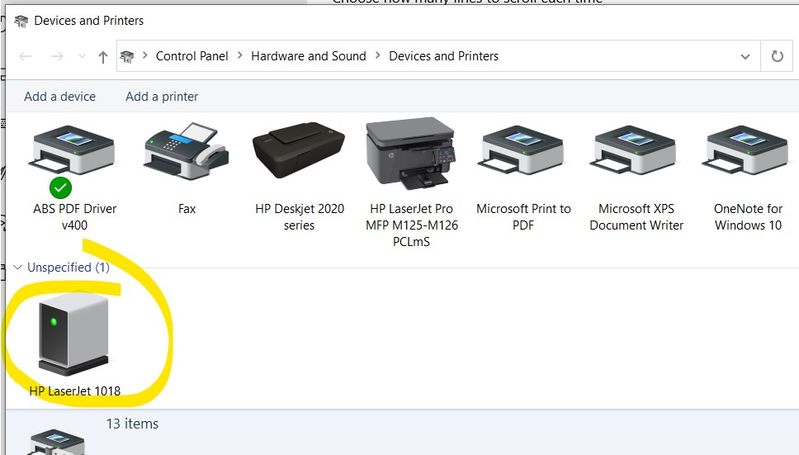
Solved! Go to Solution.
Accepted Solutions
08-18-2020 08:43 AM
@Boblgnj, Welcome to HP Support Community!
Follow the steps below to isolate and resolve the issue-
Use HP Print and Scan Doctor
Download HP Print and Scan Doctor and run the program. It will automatically diagnose and fix any printer connectivity issues.
For more information, go to https://support.hp.com/us-en/topic/printscandoctor
If the issue persists, I recommend you delete the driver and root level and retry, follow the steps below:
1) In Windows, search for and open Programs and features
2) Select your HP Printer
3) Select Uninstall
4) In Windows, search for and open Devices and printers
5) In the Devices and Printers windows look for your HP printer. If you see it listed right-click on it and choose ‘Delete’ or ‘Remove Device’
6) Open up the run command with the “Windows key + R” key combo.
7) Type printui.exe /s and click Ok. (Note: there is a space in between “printui.exe”
😎 Click on the “Drivers” tab
9) Look for HP Printer driver. If you see it Click on it and click Remove at the bottom
10) Select Ok
11) Select Apply and Ok on the Print Server Properties windows
12) Close Devices and Printers.
Use this link to download and install the new driver. Configure the printer and try printing.
Hope this helps! Keep me posted.
Please click “Accepted Solution” if you feel my post solved your issue, it will help others find the solution. Click the “Kudos/Thumbs Up" on the bottom right to say “Thanks” for helping!
TEJ1602
I am an HP Employee
08-18-2020 08:43 AM
@Boblgnj, Welcome to HP Support Community!
Follow the steps below to isolate and resolve the issue-
Use HP Print and Scan Doctor
Download HP Print and Scan Doctor and run the program. It will automatically diagnose and fix any printer connectivity issues.
For more information, go to https://support.hp.com/us-en/topic/printscandoctor
If the issue persists, I recommend you delete the driver and root level and retry, follow the steps below:
1) In Windows, search for and open Programs and features
2) Select your HP Printer
3) Select Uninstall
4) In Windows, search for and open Devices and printers
5) In the Devices and Printers windows look for your HP printer. If you see it listed right-click on it and choose ‘Delete’ or ‘Remove Device’
6) Open up the run command with the “Windows key + R” key combo.
7) Type printui.exe /s and click Ok. (Note: there is a space in between “printui.exe”
😎 Click on the “Drivers” tab
9) Look for HP Printer driver. If you see it Click on it and click Remove at the bottom
10) Select Ok
11) Select Apply and Ok on the Print Server Properties windows
12) Close Devices and Printers.
Use this link to download and install the new driver. Configure the printer and try printing.
Hope this helps! Keep me posted.
Please click “Accepted Solution” if you feel my post solved your issue, it will help others find the solution. Click the “Kudos/Thumbs Up" on the bottom right to say “Thanks” for helping!
TEJ1602
I am an HP Employee
08-18-2020 05:13 PM
Thank you for your two suggestions; Let’s see how they worked out!
First: I downloaded and ran HP Print And Scan Doctor. It correctly saw HP Laser Jet 1018 as printer, correctly said is not installed, correctly said need Installer, drivers, and correctly took me to the HP website page for Laser Jet 1018. Then I excitedly clicked on the button labeled All Drivers. UNFORTUNATELY that gave me no drivers! Instead gave 2 things: directions how to install diver from within my operating system (which I already did 3 times yesterday, and did again for luck, but HP 1018 is listed as unspecified so it does not even look for a driver), and also the HP Print And Scan Doctor again.
Second: You suggested removing driver, and reloading. It is a brand new laptop, so I see drivers, but none for HP to remove. When I go to the same HP website page for Laser Jet 1018 using a different PC, oddly enough the All Drivers button DOES now have a plug and play basic driver. I downloaded the .exc file, copied onto new laptop, ran it, set as default printer, and it does seem to work fine!
I do not see an easy way to both add this thank you to say what happened, and also click on the Accepted Solution button.
09-11-2020 06:55 AM
In My case the solution was a round robin. I eventually went to Devices manager under USB and removed the USB 107s driver. When windows tried to install it automatically, i removed internet connection and also cancelled the installation. Only then did the setup pick the printer and resumed installation
