-
×InformationWindows update impacting certain printer icons and names. Microsoft is working on a solution.
Click here to learn moreInformationNeed Windows 11 help?Check documents on compatibility, FAQs, upgrade information and available fixes.
Windows 11 Support Center. -
-
×InformationWindows update impacting certain printer icons and names. Microsoft is working on a solution.
Click here to learn moreInformationNeed Windows 11 help?Check documents on compatibility, FAQs, upgrade information and available fixes.
Windows 11 Support Center. -
- HP Community
- Printers
- Printer Setup, Software & Drivers
- Re: OFFICE JET PRO should I remove onenof these packages

Create an account on the HP Community to personalize your profile and ask a question
09-29-2018 09:16 AM
I had to reset windows an looks like I may have down loaded more Office Jet Pro than I need can I safely remove one of these or Should I ?
HP Question
Should I remove one of these?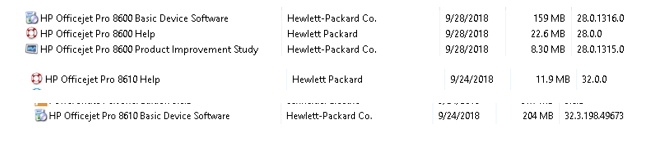
Solved! Go to Solution.
Accepted Solutions
09-30-2018 03:00 PM
Welcome to the HP Forums,
We'll be with you until it's all sorted.
You should be able to remove anything you do not require, If you aren't able to work with what you have once the unwanted drivers have been removed, you may use the below steps to remove all the unnecessary drivers and reinstall a fresh copy of the one that should work without any issues:
- Press "Windows key" + "r" to get the "Run" window.
- Type "services.msc" to get Services - Go to "Print spooler" - Right-click and "Stop" the service.
- Now again open "Run" - Type "spool" and ok - Go to PRINTERS folder - delete everything in that folder.
- Go to services again - Start the print spooler.
- Now check for issue resolution.
- If the issue persists, also try clean installing the printer drivers. Here are the steps:
- First, unplug the USB cable from the printer if present.
- Go to Control panel - Programs and feature - Select all the HP printer entries and uninstall them.
- Now go to Control panel - Devices and printer - Select all the printer entries and remove the device.
- Press the "windows key" + "r" to get the "Run" window open - Type "printui.exe /s" (There is a space between .exe & /) and press enter.
- Under print server properties, go to drivers - remove any entry there as well.
- Again, go to the Run window, type - "c:/programdata" - Go to Hewlett Packard folder, remove any printer related folders & files.
- Restart your computer.
Then, use this link to access the HP website, find the drivers compatible with your windows and install it: Click here
Let me know how that pans out
I will have a colleague follow-up on this to ensure it's taken care off, in case you don't respond in the next 24-48hrs,
As I need to know if the issue has been resolved, to get proper sleep at night.
Feel free to give me a virtual high-five by clicking the 'Thumbs Up' icon,
Followed by clicking on 'Accepted as Solution' as it would help the community gain more knowledge and have a great day Ahead!
Riddle_Decipher
I am an HP Employee
09-30-2018 03:00 PM
Welcome to the HP Forums,
We'll be with you until it's all sorted.
You should be able to remove anything you do not require, If you aren't able to work with what you have once the unwanted drivers have been removed, you may use the below steps to remove all the unnecessary drivers and reinstall a fresh copy of the one that should work without any issues:
- Press "Windows key" + "r" to get the "Run" window.
- Type "services.msc" to get Services - Go to "Print spooler" - Right-click and "Stop" the service.
- Now again open "Run" - Type "spool" and ok - Go to PRINTERS folder - delete everything in that folder.
- Go to services again - Start the print spooler.
- Now check for issue resolution.
- If the issue persists, also try clean installing the printer drivers. Here are the steps:
- First, unplug the USB cable from the printer if present.
- Go to Control panel - Programs and feature - Select all the HP printer entries and uninstall them.
- Now go to Control panel - Devices and printer - Select all the printer entries and remove the device.
- Press the "windows key" + "r" to get the "Run" window open - Type "printui.exe /s" (There is a space between .exe & /) and press enter.
- Under print server properties, go to drivers - remove any entry there as well.
- Again, go to the Run window, type - "c:/programdata" - Go to Hewlett Packard folder, remove any printer related folders & files.
- Restart your computer.
Then, use this link to access the HP website, find the drivers compatible with your windows and install it: Click here
Let me know how that pans out
I will have a colleague follow-up on this to ensure it's taken care off, in case you don't respond in the next 24-48hrs,
As I need to know if the issue has been resolved, to get proper sleep at night.
Feel free to give me a virtual high-five by clicking the 'Thumbs Up' icon,
Followed by clicking on 'Accepted as Solution' as it would help the community gain more knowledge and have a great day Ahead!
Riddle_Decipher
I am an HP Employee
Didn't find what you were looking for? Ask the community
