-
×InformationNeed Windows 11 help?Check documents on compatibility, FAQs, upgrade information and available fixes.
Windows 11 Support Center. -
-
×InformationNeed Windows 11 help?Check documents on compatibility, FAQs, upgrade information and available fixes.
Windows 11 Support Center. -
- HP Community
- Printers
- Printer Setup, Software & Drivers
- Officejet Pro 6835 Printhead problem

Create an account on the HP Community to personalize your profile and ask a question
09-18-2018
04:12 PM
- last edited on
09-18-2018
04:17 PM
by
![]() Cheron-Z
Cheron-Z
I am getting the error message "0xc19a0003" "There is a problem with the printhead"
I have reset the printer several times
I have removed and reseated the cartridges, none of which are low on ink
I have removed and cleaned manually the printhead. A visual inspection of the printhead and cables revealed nothing out of the ordinary. The printhead WAS very dirty and would not clean from the control panel.
I reassembled and turned it on. after the self checks the same error message re-appeared.
Could it be the printhead or could it be the motherboard? Without a scope, manual and schematic I can't go any further, can I?
Solved! Go to Solution.
Accepted Solutions
09-21-2018 10:59 AM
Thanks for the reply.
I appreciate your time and effort.
If you have done all the steps mentioned in this HP document:- Click here
I am sending you a private message. Please check the mailbox icon at the top-right corner of this screen.
I hope this helps resolve this issue completely,
Cheers.
Sandytechy20
I am an HP Employee
09-19-2018 02:00 PM
Welcome to HP forums, I see that you are getting printhead problem on your printer.
- Did you clean the cartridge vents?
If not, clean the ink cartridge vents and contacts again.
-
Gather the following materials:
-
A pin to clean any clogged vents
-
A clean, lint-free cloth
-
A clean, dry cotton swab
-
Distilled or bottled water
CAUTION:
Do not use tap water because it might contain contaminants that might damage the printhead.
-
-
Examine the vent area located on top of the ink cartridge, next to the HP logo.

-
If any of the ink cartridges have clogged vents, use a pin to clean the vents.
Figure : Example of a clogged vent

Figure : Example of a clean vent

-
Lightly dampen a fresh, lint-free cloth.
-
Wipe any accumulated ink and debris on the copper-colored contact on the ink cartridge.
CAUTION:
Be careful to wipe only the ink cartridge contacts. Do not smear any ink or debris elsewhere on the ink cartridge.
-
Ink cartridge contacts
-
-
Wipe the contact with a dry, lint-free cloth.
-
Repeat the steps to clean each ink cartridge contact.
-
Lightly dampen a lint-free swab.
-
Wipe any accumulated ink and debris on the copper-colored contact on the printhead.
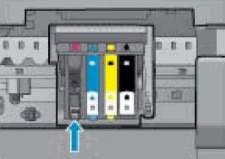
-
Wipe the contact with a dry, lint-free swab.
-
Reinsert each of the ink cartridges into its slot, and then push the ink cartridge forward and down until it snaps into place.
Make sure each colored dot on the ink cartridge label matches the colored dot on the carriage.
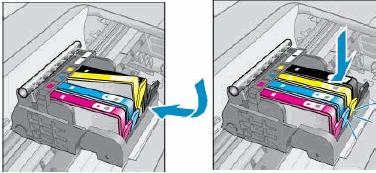
-
Run your finger along the top of the ink cartridges to make sure none of them protrude.
If any ink cartridges protrude, press down firmly until each ink cartridge snaps into place.
-
Close the ink cartridge access door.
-
Check the printer control panel display for the error message.
-
If the message is to Replace the
 ,
,  ,
,  , or
, or  Ink Cartridge, remove the specified ink cartridge(s) and clean the copper-colored contact again, and then reinsert the ink cartridge(s).
Ink Cartridge, remove the specified ink cartridge(s) and clean the copper-colored contact again, and then reinsert the ink cartridge(s).
-
Update the printer firmware
Refer this HP document to update the printer firmware:- Click here
Let me know how it goes.
To thank me for my efforts to help you, please mark my post as an accepted solution so that it benefits several others and please give the same post a Kudos.
Cheers.
Sandytechy20
I am an HP Employee
09-21-2018 10:59 AM
Thanks for the reply.
I appreciate your time and effort.
If you have done all the steps mentioned in this HP document:- Click here
I am sending you a private message. Please check the mailbox icon at the top-right corner of this screen.
I hope this helps resolve this issue completely,
Cheers.
Sandytechy20
I am an HP Employee
02-13-2019 10:52 AM
I tried the remedies posted to resolve my printhead problem (used a pin to clean the vent, cleaned the copper connection) and I still get a printhead problem when I try to print a document. What should I do?
04-01-2019 07:34 PM
I did what you recommended many times and it didn't, doesn't and won't work because this is HP defective product and they keep selling this one without telling anything! We lost money to buy the printer from Costco because we trust Costco and after the first ink cartridge gone, we bought the second one with the expensive price and the printer stopped working after 1 year garranty expired! Please tell HP stop trick people by selling this product and regain their customer's trustfulness by refunding the printer purchase!
05-07-2019 07:12 PM
I have finally given up on fixing this problem. I am keeping the printer for the scanner function, but I am scrapping the print head problem.
@DaytonDinosaur wrote:I am getting the error message "0xc19a0003" "There is a problem with the printhead"
I have reset the printer several times
I have removed and reseated the cartridges, none of which are low on ink
I have removed and cleaned manually the printhead. A visual inspection of the printhead and cables revealed nothing out of the ordinary. The printhead WAS very dirty and would not clean from the control panel.
I reassembled and turned it on. after the self checks the same error message re-appeared.
Could it be the printhead or could it be the motherboard? Without a scope, manual and schematic I can't go any further, can I?
