-
×InformationNeed Windows 11 help?Check documents on compatibility, FAQs, upgrade information and available fixes.
Windows 11 Support Center. -
-
×InformationNeed Windows 11 help?Check documents on compatibility, FAQs, upgrade information and available fixes.
Windows 11 Support Center. -
- HP Community
- Printers
- Printer Setup, Software & Drivers
- Pagewide 577dw won't wake from sleep

Create an account on the HP Community to personalize your profile and ask a question
10-30-2018 05:33 PM
Ever since the last update, my printer freezes when it goes into sleep mode. Pushing the power button has no effect, and the only way to bring it back is to unplug it! Needless to say, not very convenient. I paid over $700 for this thing, and I am very disappointed to be having issues like this. It makes the printer almost unuseable.
Is there a way to roll back to the previous software version? That version still had the sleep issue, but at least the power button would shut it down and bring it back. Thanks for any help.
Solved! Go to Solution.
Accepted Solutions
04-05-2019 04:23 PM
HP has released a firmware update which mitigates the sleep mode problem.
If your printer is not set to get printer updates automatically and/or has not already been updated, you can manually check for the update via the Embedded Web Server (EWS) on the product.
To check the version of firmware on your printer, enter the IP address of your printer into your web browser to view the EWS, then select the "Tools" tab, then select "Printer Updates", and then "Firmware Updates" on the left panel.
The firmware version which mitigates the sleep mode problem has the characters "1908C.00" at the end of the firmware version. If your printer has a lower version number, go to the "Check for Printer Updates" section lower on the page and click on the "Check Now" button, then follow the prompts to download and install the printer update.
HP Retired, however my posts and replies are my own, not HP's.
Was your question answered? Mark it as an Accepted Solution!
See a great post? Give it a Kudos!
11-29-2018 02:25 PM
Hi,
I'm working to understand this issue for all customers that are having the issue. I need to get a key piece of information from you please.
Can you please let me know if the power button is flashing, and at what speed? There are a couple of options to judge the rate of speed. It may flash on or off every second. The other option is that the power button may flash but at a slower rate, about 1 time each 5 seconds.
Also, if you can try and access the printer via EWS (Embedded Web Server). You do this by entering the IP address of the printer into a web browser (same local network). I'd like to confirm that you can access EWS while the printer is in this state where you can't wake it up with a print-job.
HP is active in working to understand what is causing this issue and to get a fix out quickly. Your assistance will make this go faster.
Was your question answered? Mark it as an Accepted Solution!
See a great post? Give it a Kudos!
11-30-2018 07:22 PM
@GarenT wrote:Hi,
I'm working to understand this issue for all customers that are having the issue. I need to get a key piece of information from you please.
Can you please let me know if the power button is flashing, and at what speed? There are a couple of options to judge the rate of speed. It may flash on or off every second. The other option is that the power button may flash but at a slower rate, about 1 time each 5 seconds.
Also, if you can try and access the printer via EWS (Embedded Web Server). You do this by entering the IP address of the printer into a web browser (same local network). I'd like to confirm that you can access EWS while the printer is in this state where you can't wake it up with a print-job.
HP is active in working to understand what is causing this issue and to get a fix out quickly. Your assistance will make this go faster.
Sorry for the delay in responding. In answer to your questions, the power button is flashing every 5 seconds (exactly) when in sleep mode (where it can not wake). And, yes, I am able to access the EWS while it's in sleep mode.
Also, my printer communicates via a wired network cable. If I unplug the cable prior to turning it on, then plug the network cable back in after its boot up, the printer operates normally (i.e. it will wake from sleep and power down as it should). It's only when I turn it on with the network cable plugged in that it has this problem. Also, I'm on the laterst firmware.
I hope this helps. It was a real pain prior to figuring out the work around. Now it's a minor annoyance, but still should not exist, especially in a printer this expensive.
Let me know if there is anything else I can do.
01-03-2019 12:49 PM
Greetings everyone,
HP has created a new firmware update for the HP PageWide 377dw, HP PageWide Pro 477dw/dn, and HP PageWide Pro 577dw/57750dw products to help mitigate the “Unable to Wake from Standby Mode” problem that some users experience after updating to version 001.1839A firmware (and also on certain older versions).
The specific change included in this new firmware release adds the ability to set the Power Management Energy Save “Standby After” setting to “Never” as shown here:
SETTING STANDBY TO “NEVER”
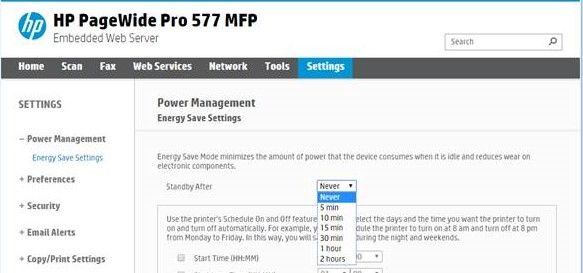
Changing the Energy Save Setting to Standby After “Never” will prevent the device from entering Standby Mode, and therefore prevent the problem of not being able to wake up from Standby Mode.
Getting the New Firmware
If your printer is not set to update automatically and/or has not already been updated, you can manually check for the update via the Embedded Web Server (EWS) on the product.
To check the version of firmware on your printer, enter the IP address of your printer into your web browser to view the EWS, then select the "Tools" tab, then select "Printer Updates", and then "Firmware Updates" on the left panel.
The firmware version which provides the ability to set the Standby time to "Never" has the characters of "1850B.00" at the end of the firmware version. If your printer has a lower version number, go to the "Check for Printer Updates" section lower on the page and click on the "Check Now" button, then follow the prompts to download and install the printer update.
HP Retired, however my posts and replies are my own, not HP's.
Was your question answered? Mark it as an Accepted Solution!
See a great post? Give it a Kudos!
01-03-2019 02:05 PM
Although this may circumvent the problem, it does not resolve it from an environmental sustainability viewpoint. I shall continue using the workaround by unplugging the Ethernet cable before turning on the printer, and then plugging it in once the printer has booted up. Thanks.
01-03-2019 02:52 PM
Hi Tony,
Thanks for the feedback, much appreciated.
I thought I would share some additional info regarding power consumption and an expected fix. I believe the device consumes a little more than 10 watts in ready mode, and slightly less than 3 watts in standby mode, so although not a huge amount of energy, it clearly consumes more in ready mode. It is my understanding that this solution is temporary, and a fix for this problem will be provided in a future firmware release.
Hope this helps.
HP Retired, however my posts and replies are my own, not HP's.
Was your question answered? Mark it as an Accepted Solution!
See a great post? Give it a Kudos!
01-10-2019 03:15 PM
I did the instructions as directed, however, our printer automatically updates as updates come in. We are already on this firmware version, however, still having issues with this standby issue. Any other suggestions other than having to unplug cables to make it work properly again?
