-
×InformationNeed Windows 11 help?Check documents on compatibility, FAQs, upgrade information and available fixes.
Windows 11 Support Center. -
-
×InformationNeed Windows 11 help?Check documents on compatibility, FAQs, upgrade information and available fixes.
Windows 11 Support Center. -
- HP Community
- Printers
- Printer Setup, Software & Drivers
- Reset HP9015E stuck at validating

Create an account on the HP Community to personalize your profile and ask a question
02-20-2023 09:32 PM
Hi @PP9015E,
Welcome to HP Support Community.
Thank you for posting your query, I will be glad to help you.
Run Printer Troubleshooter
Windows Troubleshoot is free utility built in Windows system to help users find and fix various computer problems. As for the HP printer validation failed error, you can run the printer troubleshooter. Just follow the steps below:
Step 1: Right-click the Start button and choose Settings from the pop-up menu to open it.
Step 2: Choose Update & Security category and click Troubleshoot in the left pane.
Step 3: Locate Printer in the right pane. Then, select it and click Run the troubleshooter button.
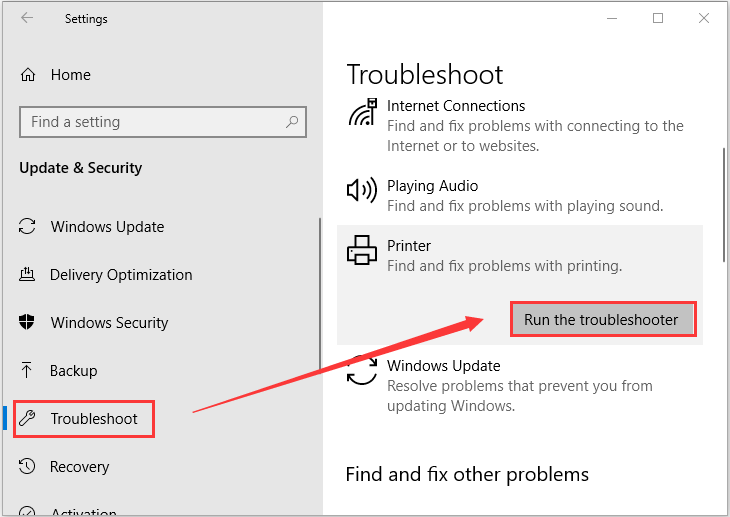
Step 4: Then, this tool will start finding and fixing problems with printing. If there are any fix strategies, click Apply this fix option to continue.
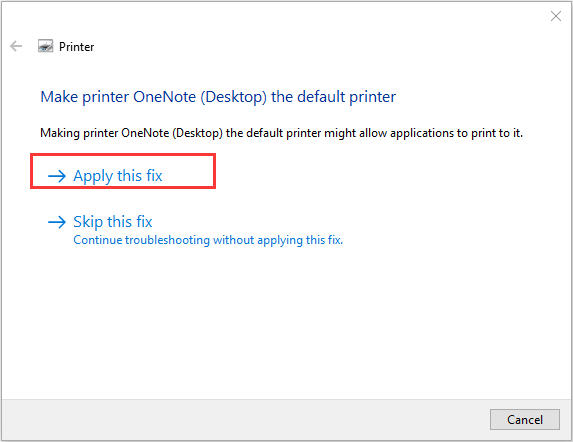
Once it’s done, try printing again to see if the printer validation failed error is fixed. If it appears again, you can move on to the next solution.
Use HP Print and Scan Doctor
If the above methods fail to resolve the problem for you, you can make use of HP Print and Scan Doctor. This is a free tool for Windows that is provided by HP, and it can help users detect and fix printing and scanning problems with ease.
You just need to download this tool from the official website and run the HPPSdr.exe file to open the tool. Select your problematic printer that gives the printer validation failed error message and click Next. Then, choose Fix Printing option and follow all the on-screen troubleshooting instructions.
I hope this helps.
Take care and have a good day.
Please click “Accepted Solution” if you feel my post solved your issue, it will help others find the solution. Click the “Kudos/Thumbs Up" on the bottom right to say “Thanks” for helping!
^ Alden4
HP Support
HP Support Community Moderator
