-
×InformationNeed Windows 11 help?Check documents on compatibility, FAQs, upgrade information and available fixes.
Windows 11 Support Center. -
-
×InformationNeed Windows 11 help?Check documents on compatibility, FAQs, upgrade information and available fixes.
Windows 11 Support Center. -
- HP Community
- Printers
- Printer Setup, Software & Drivers
- Re: When scanning from printer where is the scanner option i...

Create an account on the HP Community to personalize your profile and ask a question
03-27-2019 04:56 PM
In iOS 12.2 using the HP smart app version 6.2 where can I find the option to scan from the printer? I’ve follow the instructions from HP page, but these are not the same as the current app version. Need help. The previous version of the app was better with this.
Solved! Go to Solution.
Accepted Solutions
03-30-2019 10:17 AM
Let's try removing and re-installing HP Smart App. Here is how to do it:
1.) Remove HP Smart on you iPhone.
2.) Use the steps available here to update iOS.
3.) Restart printer and iPhone.
4.) Download and install HP Smart App from here.
Keep me posted!
I am an HP Employee
03-29-2019 07:26 AM - edited 03-29-2019 07:26 AM
A warm welcome to HP Support Community!
The following steps should help you Scan using your printer:
1.) Place the item you want to scan on the scanner glass or in the automatic document feeder (ADF) tray.
2.) Open HP Smart App. Tap a Scan tile.(If the Scan tile is not available, scroll down and click the Personalize tile and enable Scan. Once you enable Scan, go back to the previous page and click the Scan Tile.)
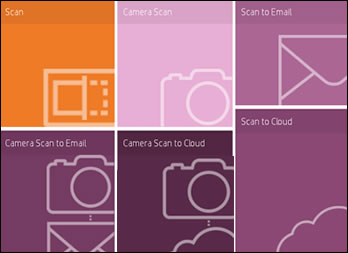
3.) Select the Scanner option.
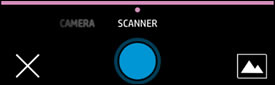
4.) Tap the Settings icon  to select the input source, color or black and white, and resolution.
to select the input source, color or black and white, and resolution.
5.) Tap Scan.
6.) For multi-page scans, tap the Add Pages icon  , and then repeat these steps with another item.
, and then repeat these steps with another item.
Instructions on how to Scan on a Mobile Device Using HP Smart can be found here.
Let me know how it goes!
If the information I've provided was helpful, give us some reinforcement by clicking the Accepted Solution and Kudos buttons, that'll help us and others see that we've got the answers!
Have a great day!
I am an HP Employee
03-30-2019 10:17 AM

