-
×InformationNeed Windows 11 help?Check documents on compatibility, FAQs, upgrade information and available fixes.
Windows 11 Support Center. -
-
×InformationNeed Windows 11 help?Check documents on compatibility, FAQs, upgrade information and available fixes.
Windows 11 Support Center. -
- HP Community
- Printers
- Printer Setup, Software & Drivers
- how set 7740 HP printer for standard business cards SIZE 3.5

Create an account on the HP Community to personalize your profile and ask a question
08-12-2023 11:24 AM - edited 08-12-2023 11:46 AM
Welcome to the HP Community --
The printer can print 3x5 individual cards --
Click "View full specifications"
Next,
The first obstacle, if there is one, is not the size of the paper but the type of paper you are trying to use.
The printer supports a limited number of paper types and paper weights.
Unless the little cards are light weight, near but not much over 180 gsm, the paper will likely jam.
Note:
If the cards are actually on a sheet of labels (standard size paper sheet of perforated business cards), the same limitation for paper type / weight applies to the larger paper.
---------------------------------------------------------
Next,
If your paper meets the size / type / weight limitations, the printer must be made aware of the Paper Size & Type - Tray and Paper .
If the printer is on the network,
If EWS is supported,
Check / Adjust the Tray and Paper settings.
EWS > HP Document / How-to
Use the HP printer Embedded Web Server (EWS)
EWS – Browser – Tray and Paper Management
Open your Browser > Type / enter the Printer IP address into URL / Address bar
Tab Settings > Preferences > Tray and Paper (Management)
Select / Adjust settings for Paper Size / Type
Model Dependent: Advanced section
Click Apply to save changes
Tray and Paper – Paper Size / Paper Type / Paper Weight
Reminder
HP Smart Mobile requires that paper size / type is adjusted before the content is opened to be printed.
Paper Size, Type, and Weight loaded in the printer tray must be supported for use in that tray.
EWS provides access and control to check / adjust Tray and Paper Settings.
Note
Depending on the printer model, the Printer Control Panel might (also) provide access to Paper Size / Type settings immediately after the paper is (re)loaded into the appropriate printer intake tray.
What?
Paper Size, Type, and Weight must be appropriate for the tray in which that paper is to be used.
Depending on the printer model, Tray 1 might be used for Custom media.
In this scenario, Tray 2 might only support Plain paper.
OR
If the "Custom Paper Tray" is Tray 2, then Tray 1 might only support Plain paper.
Printers that include a Photo Tray generally place limitations on the size and type of paper that the Photo Tray supports. Example: Depending on the printer model, the Photo Tray might support only 4x6 inch photo paper.
Example - EWS - Tray and Paper
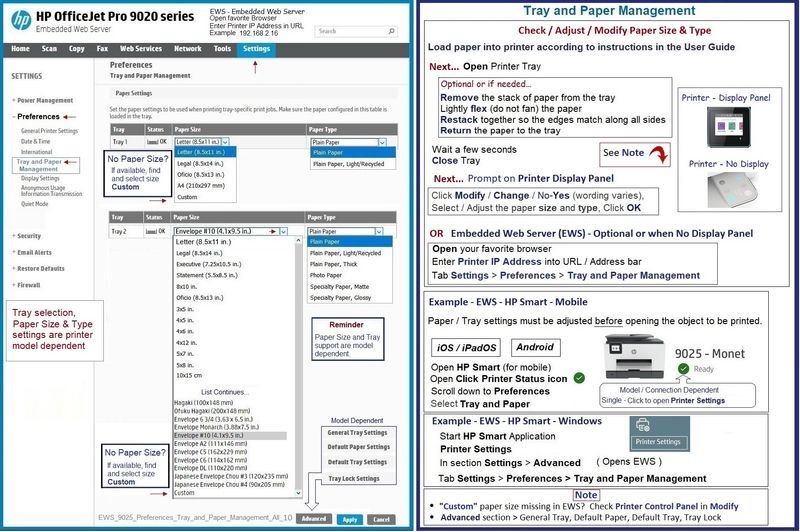
------------------------- ---------------------------------
Next,
The Operating System / version determines the software / applications(s) that are available for your device (computer, tablet, phone).
There are differences -- for example, assuming the rest of the requirements are met (paper / printer EWS), the most robust setup and software is available in a Windows environment (and possibly MacOS if the Full Solution software is available).
Second to having access to a full driver printer software (on a PC), it's possible HP Smart can print your business card paper -- the setups are more or less limited depending on the device. For example, iPadOS is slightly more robust and is different from printing from an iPhone.
General Example - Windows - Full Feature Software installed - Business cards on standard sheet size

General Example - Windows - Full Feature Software installed - Word - 3x5 inch Card - Landscape

HP Printer Home Page - References and Resources
Learn about your Printer - Solve Problems
“Things that are your printer”
When the website support page opens, Select (as available) a Category > Topic > Subtopic
NOTE: Content depends on device type and Operating System
Categories: Alerts, Troubleshooting, Ink & Paper, HP Software / Drivers / Firmware Updates , Setup & User Guides, Product Specifications, Account & Registration, Warranty & Repair
Open
HP OfficeJet Pro 7740 Wide Format All-in-One Printer series
Thank you for participating in the HP Community --
People who own, use, and support HP devices.
Click Yes to say Thank You
Question / Concern Answered, Click my Post "Accept as Solution"



