-
×InformationNeed Windows 11 help?Check documents on compatibility, FAQs, upgrade information and available fixes.
Windows 11 Support Center. -
-
×InformationNeed Windows 11 help?Check documents on compatibility, FAQs, upgrade information and available fixes.
Windows 11 Support Center. -
- HP Community
- Printers
- Printer Setup, Software & Drivers
- laserjet pro mfp m148fdw - can't save paper size to printer ...

Create an account on the HP Community to personalize your profile and ask a question
02-07-2021 10:42 PM
Hello Support
I'm running Windows 7 and Office 2007 as we run a legacy database program
The Laserjet Pro MFP M148fdw is working well however when I change the manual paper tray settings in order to print envelopes in Printer Preferences I cannot print in A4 from the automatic tray unless I change the settings back.
When I want to print an A4 Word file the printer thinks it is an envelope. I check Printer Preferences and the paper size is B5 Envelope for all paper trays.
It will not allow me to set a paper size for each tray
Has anyone else experienced this ?
thanks
Solved! Go to Solution.
Accepted Solutions
02-11-2021 12:46 PM
Thank you for posting on HP Support Community.
Don't worry as I'll be glad to help, I have a few troubleshooting steps we could try to fix the issue:
Select the tray you loaded the paper into, if your printer has more than one tray. If available, use Automatically Select to pull from the main tray. If the main tray is empty, paper is pulled from another tray with paper.
-
In the print settings window, click the Printing Shortcut tab, then click one of the shortcut names in the list.
-
Change any settings using the menus in the right side of the window.
A User Specified Print Settings shortcut displays at the bottom of the shortcuts list.
Figure : User Specified Print Settings shortcut in Printing Shortcuts window
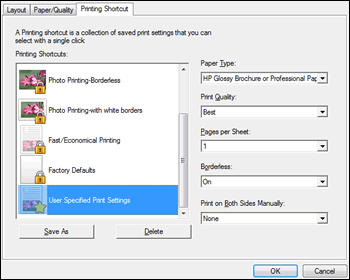
-
Click the shortcut to highlight it, then click Save As to rename it.
Hope this helps! Keep me posted for further assistance.
Please click “Accept as Solution” if you feel my post solved your issue, it will help others find the solution.
ECHO_LAKE
I am an HP Employee
02-11-2021 12:46 PM
Thank you for posting on HP Support Community.
Don't worry as I'll be glad to help, I have a few troubleshooting steps we could try to fix the issue:
Select the tray you loaded the paper into, if your printer has more than one tray. If available, use Automatically Select to pull from the main tray. If the main tray is empty, paper is pulled from another tray with paper.
-
In the print settings window, click the Printing Shortcut tab, then click one of the shortcut names in the list.
-
Change any settings using the menus in the right side of the window.
A User Specified Print Settings shortcut displays at the bottom of the shortcuts list.
Figure : User Specified Print Settings shortcut in Printing Shortcuts window
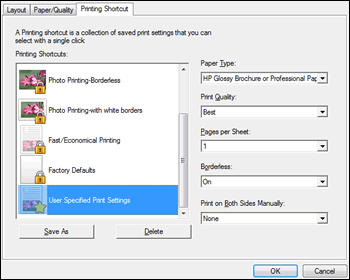
-
Click the shortcut to highlight it, then click Save As to rename it.
Hope this helps! Keep me posted for further assistance.
Please click “Accept as Solution” if you feel my post solved your issue, it will help others find the solution.
ECHO_LAKE
I am an HP Employee
