-
×InformationWindows update impacting certain printer icons and names. Microsoft is working on a solution.
Click here to learn moreInformationNeed Windows 11 help?Check documents on compatibility, FAQs, upgrade information and available fixes.
Windows 11 Support Center. -
-
×InformationWindows update impacting certain printer icons and names. Microsoft is working on a solution.
Click here to learn moreInformationNeed Windows 11 help?Check documents on compatibility, FAQs, upgrade information and available fixes.
Windows 11 Support Center. -
- HP Community
- Printers
- Printer Setup, Software & Drivers
- scanning software required for photosmart b-109 usb connecte...

Create an account on the HP Community to personalize your profile and ask a question
03-28-2021 09:56 AM
Hi, I'm new to HP products but I would appreciate any help in finding a suitable scanning software program / app for a HP Photosmart b-109 printer, I'm trying to assist a very close friend of mine in Australia who has NO computer knowledge / skills in computers, he as a windows 7 laptop and is looking for a software program to assist him to scam many photos of his late family members, he can scan from the printer one photo at a time to is laptop but this will take for ever, any scanning software that will help with this process would be appreciated.
we have uninstalled all HP software / drivers and performed a clean reinstall of the latest drivers and software from HP support, but this as not given us any scanning options from his laptop, we have found a windows app HP scan and capture software but this requires windows 8.1.
any help would be appreciated.
Regards
Ashy2102
Solved! Go to Solution.
Accepted Solutions
03-28-2021 10:10 AM
====================================================================
Welcome to the HP Community.
Be Aware:
Do not respond to individuals who include phone numbers or email addresses in public posts.
Do not respond to individuals who ask you to provide private information in a public Post.
These people might be scammers trying to steal your information / money.
====================================================================
Do not remove the Full Feature Software.
Add HP Scan Extended to what is already installed.
HP Scan Extended
- Download-Save-Install > HP Scan Extended
- HPSE is a subset an older Full Feature Software suite.
- HPSE features are very similar to the HP Scan Software released after 2015.
- Although HPSE appears to be a separate software, HPSE is dependent on the infrastructure provided by the Full Feature Software. The Full Feature Software for your printer should be installed before installing and using HPSE.
- OPTIONAL: Add HP Scan Extended shortcut to Taskbar / Send to Desktop / Pin to Start
- Open File Explorer > Navigate to C:\Program Files (x86)\HP\HP Scan Extended\bin
- Right-Click HPScan.exe > Select Pin to Taskbar
- Right-Click HPScan.exe > Select Send to Desktop (Create a Shortcut)
- Right-Click HPScan.exe > Select Pin to Start (not applicable to Windows 7)
- HP Scan Extended features include (and are not limited to): Single, Multiple scans, Image and PDF scans, Email as PDF / JPEG, Source selection, Page Size choices include Auto-Detect (extracts image / document boundary). Might include OCR (Save as Editable Text).
Place the photos to be scanned on the printer glass - separate by about 1/4 inch (increase if necessary after testing).
Open HPSE
Save as JPEG
Set the Page Size (right side of the main menu) to "Auto Detect Size" to let the software "grab" the boundaries of the photos.
Scan and save.
"Wash, rinse, repeat"...
Examples
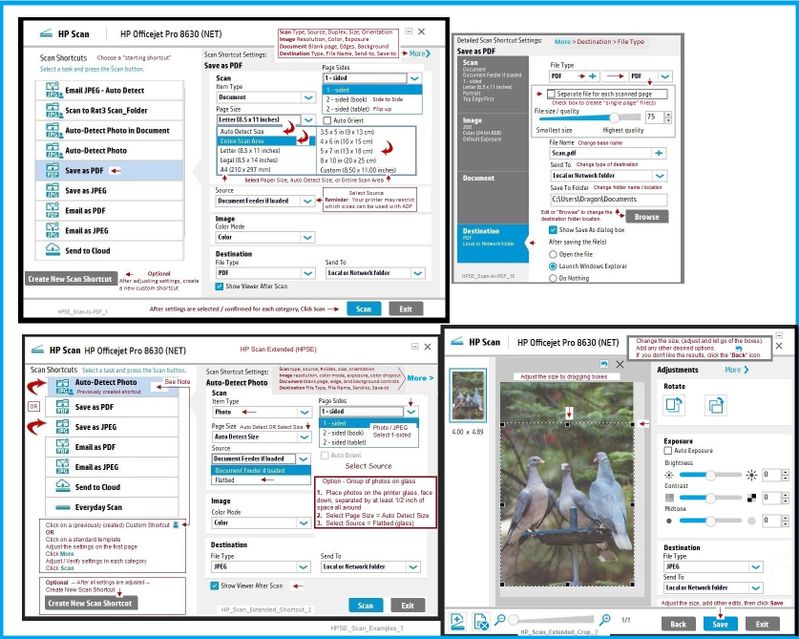
Printer Home Page - References and Resources – Learn about your Printer - Solve Problems
“Things that are your printer”
NOTE: Content depends on device type and Operating System
Categories: Alerts, Access to the Print and Scan Doctor (Windows), Warranty Check, HP Drivers / Software / Firmware Updates, How-to Videos, Bulletins/Notices, Lots of How-to Documents, Troubleshooting, Manuals > User Guides, Product Information (Specifications), more
When the website support page opens, Select (as available) a Category > Topic > Subtopic
HP Photosmart All-in-One Printer series - B109
Thank you for participating in the HP Community.
The Community is a separate wing of the HP website - We are not an HP business group.
Our Community is comprised of volunteers - people who own and use HP devices.
Click Thumbs Up to say Thank You.
Question Resolved / Answered, Click "Accept as Solution"



03-28-2021 10:10 AM
====================================================================
Welcome to the HP Community.
Be Aware:
Do not respond to individuals who include phone numbers or email addresses in public posts.
Do not respond to individuals who ask you to provide private information in a public Post.
These people might be scammers trying to steal your information / money.
====================================================================
Do not remove the Full Feature Software.
Add HP Scan Extended to what is already installed.
HP Scan Extended
- Download-Save-Install > HP Scan Extended
- HPSE is a subset an older Full Feature Software suite.
- HPSE features are very similar to the HP Scan Software released after 2015.
- Although HPSE appears to be a separate software, HPSE is dependent on the infrastructure provided by the Full Feature Software. The Full Feature Software for your printer should be installed before installing and using HPSE.
- OPTIONAL: Add HP Scan Extended shortcut to Taskbar / Send to Desktop / Pin to Start
- Open File Explorer > Navigate to C:\Program Files (x86)\HP\HP Scan Extended\bin
- Right-Click HPScan.exe > Select Pin to Taskbar
- Right-Click HPScan.exe > Select Send to Desktop (Create a Shortcut)
- Right-Click HPScan.exe > Select Pin to Start (not applicable to Windows 7)
- HP Scan Extended features include (and are not limited to): Single, Multiple scans, Image and PDF scans, Email as PDF / JPEG, Source selection, Page Size choices include Auto-Detect (extracts image / document boundary). Might include OCR (Save as Editable Text).
Place the photos to be scanned on the printer glass - separate by about 1/4 inch (increase if necessary after testing).
Open HPSE
Save as JPEG
Set the Page Size (right side of the main menu) to "Auto Detect Size" to let the software "grab" the boundaries of the photos.
Scan and save.
"Wash, rinse, repeat"...
Examples
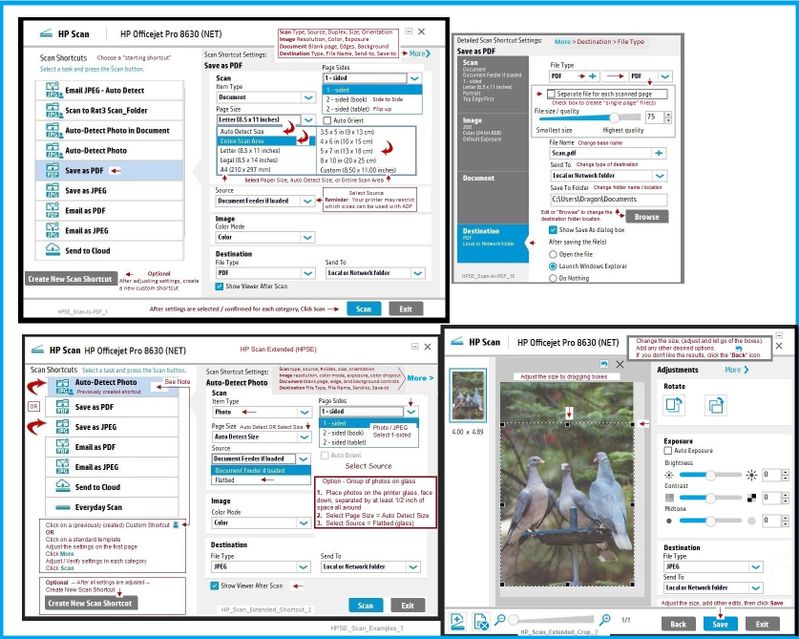
Printer Home Page - References and Resources – Learn about your Printer - Solve Problems
“Things that are your printer”
NOTE: Content depends on device type and Operating System
Categories: Alerts, Access to the Print and Scan Doctor (Windows), Warranty Check, HP Drivers / Software / Firmware Updates, How-to Videos, Bulletins/Notices, Lots of How-to Documents, Troubleshooting, Manuals > User Guides, Product Information (Specifications), more
When the website support page opens, Select (as available) a Category > Topic > Subtopic
HP Photosmart All-in-One Printer series - B109
Thank you for participating in the HP Community.
The Community is a separate wing of the HP website - We are not an HP business group.
Our Community is comprised of volunteers - people who own and use HP devices.
Click Thumbs Up to say Thank You.
Question Resolved / Answered, Click "Accept as Solution"



Didn't find what you were looking for? Ask the community
