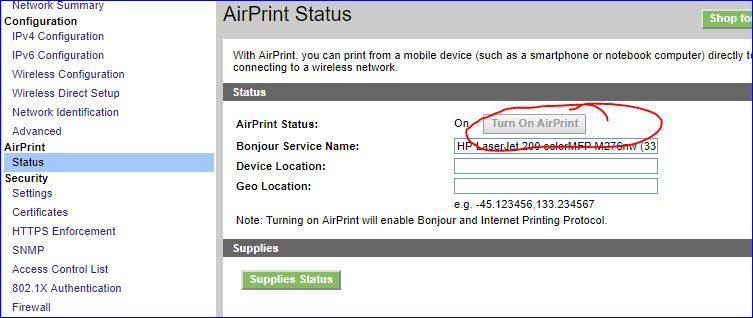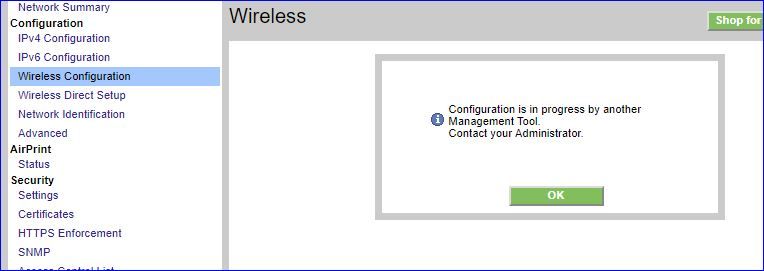-
×InformationWindows update impacting certain printer icons and names. Microsoft is working on a solution.
Click here to learn moreInformationNeed Windows 11 help?Check documents on compatibility, FAQs, upgrade information and available fixes.
Windows 11 Support Center. -
-
×InformationWindows update impacting certain printer icons and names. Microsoft is working on a solution.
Click here to learn moreInformationNeed Windows 11 help?Check documents on compatibility, FAQs, upgrade information and available fixes.
Windows 11 Support Center. -
- HP Community
- Printers
- Printer Setup, Software & Drivers
- Re: Can't configure pure Wireless Direct printing

Create an account on the HP Community to personalize your profile and ask a question
02-13-2018 03:51 PM
The documentation on this is quite unclear.
I have an HP LaserJet 200 colorMFP M276nw printer that is currently configured for printing on our LAN using Ethernet and a local IP. That LAN does not have WiFi connectivity, by design. It has worked fine this way for a long time.
I have a separate WiFi router, which is not connected to the LAN or to the printer, only to the Internet. I want to keep it that way -- no printing via the router's WiFi network.
I now want to print on the LaserJet 200 MFP from WIndows 10 tablets using Wireless Direct -- NOT via WiFi.
I do NOT want to configure the printer for WiFi, ONLY Wireless Direct.
I do NOT want to configure the printer as a separate WiFI access point.
i do NOT want to configure the printer as a separate WiFi device connected to the existing WiFi router/access point.
I ONLY want to print wirelessly with Wireless Direct -- no WiFI, no subnet, no wireless LAN. And I want to continue to be able to print on it via Ethernet.
Using the front panel, disconnecting the Ethernet and connecting a Windows 10 Surface 4 tablet via USB, I get basically nowhere trying to configure Wireless Direct (no problem doing the settings, it just doesn't connect). The printer appears to insist that I configure the printer as a WiFi access point. After going through the configuration and having it time out, the HP Smart software configured on the tablet recognizes the existence of the printer, but insists it is Offline, connection type USB.
If I use a PC on the printer's LAN network, I can easily connect to the printer's web interface, and everything works fine. But when I click on the Networking -> Wireless Direct Setup, I get a message saying "Configuration is in progress by another Management Tool. Contact your Administrator." I can find no useful documentation on this message. Power cycling the printer is no help, and I am not currently accessing the printer's front panel.
So... am I dreaming? Is this not a supported configuration? The documentation seems to say it is, but it is a bit unclear, mixing terminology in various places and being unclear about requirements.
So far as I can tell, Wireless Direct is not IP-based, and/or does not recquire subnet configuration. It is not clear whether it is compatible with having Ethernet-based printing enabled at the same time.
What am I doing wrong?
-- Ken
Solved! Go to Solution.
Accepted Solutions
02-18-2018 08:19 AM
As @DavidSMP is out of the office today, I'm replying to you.
Fabulous analysis. Spectacular diagnosis of the issue before posting. Kudos to you for that.
Following are the answers to your questions:
- Yes, you're correct. The mobile device should not be connected to other wireless networks when connected to the Wifi Direct. While the mobile device is connected using Wi-Fi Direct, it is not connected to the local network or the Internet. Make sure the photo or document you want to print is already stored on your mobile device before turning on Wi-Fi Direct.
- The ethernet must be disconnected when the printer is connected to a wireless network.
Secondly, the HP LaserJet Pro 200 color MFP M276nw printer does not support Wi-Fi Direct.
Hope this information helps.Feel free to keep me posted for any further questions.
Cheers! 🙂
02-15-2018 04:25 AM
Hey there! @wallewek,
Thanks for stopping by the HP Support Forums!
I understand you have issues configuring wireless direct on your printer.
Don't worry I'll try to help you out.
Did you make any software or hardware changes to your laptop?
As you mentioned you have issues configuring wireless direct on your printer.
Try the steps recommended below to configure wireless direct.
Change your local wireless network connection to the printer's HP wireless direct connection to print or scan from your computer.
NOTE:
The HP wireless direct connection is for printer use only. When you change the connection from your local network to your printer's HP wireless direct connection, you must reconnect to your local network after printing to access the Internet.
-
Make sure that the print driver is installed on the computer.
-
On the printer control panel, touch the HP wireless direct icon (
 ), or navigate to the Network Setup or Wireless Settings menu and touch Wireless Direct, and then turn on the connection.
), or navigate to the Network Setup or Wireless Settings menu and touch Wireless Direct, and then turn on the connection. -
To require a password (recommended) when connecting to the printer, select On or On with security. Note the security passcode, and then touch OK.
-
On the computer or laptop, click the wireless icon (
 ) or (
) or ( ), and then select HP-Print-xx-[your printer model name] from the list of available networks.
), and then select HP-Print-xx-[your printer model name] from the list of available networks.NOTE:
If the printer name does not display, you might be out of range of the HP wireless direct signal. Move your computer and printer closer together.
-
If prompted, type the security passcode from the printer control panel.
-
Open the photo or document that you want to print, and then click File > Print.
-
Select your printer model from the list of available printers, and then click Print.
-
Reconnect the computer to your normal wireless network after the print job completes.
Refer this article to know more information about configuring wireless direct on your printer.
If the solution provided worked for you, please mark accepted solution for this post.
Let me know if this works!
Have a great day ahead! 🙂
Please click “Accept as Solution” if you feel my post solved your issue, it will help others find the solution.
Click the “Kudos, Thumbs Up" on the bottom right to say “Thanks” for helping!
A4Apollo
I am an HP Employee
02-15-2018 12:28 PM
Thank you, MrRobot. If your first NOTE had been clearly stated in the documentation, it would have avoided a lot of confusion.
I'm not sure how to respond as to status. You have given me a helpful answer, but I'm not sure it is solves my problem. It sounds like what I want is simply not available, so I'm going to have to decide if one of the alternatives is viable.
-- Ken
02-15-2018 01:39 PM
After giving this further thought, I have further questions.
Here are a cople of screen shots from accessing this printer via the web interface.
1. What is "AirPrint", and how does it compare with Wireless Direct? Does it also require switching the WiFi connection on mobile devices in order to access it? And why is my "Turn On AirPrint" greyed out? Is that because is is already on and cannot be turned off? If so, how can I access it?
2. When I try to access the Wireless Configuration, why does it say "Configuration is in progress by another Management Tool" ?
How can i resolve these issues so I can proceed? Neither seems to be document.
-- Ken
02-16-2018 10:58 AM
@wallewek, Thanks for your quick response and time.
I appriciate your efforts for writing back to us.
AirPrint is a mobile printing solution included with the Apple iOS v4.2 and later mobile operating systems.
Print from an iPad, iPhone, or iPod touch over a wireless network to your HP printer. Most HP printers released in 2010 and later support AirPrint.
Air print does not require you to remove printer or phone from its regular network.
Refer this article to know more information about Printing with Apple AirPrint.
Also, refer this article to know more information about using AirPrint from the apple website.
Hope this helps!
Have a great day ahead! 🙂
Please click “Accept as Solution” if you feel my post solved your issue, it will help others find the solution.
Click the “Kudos, Thumbs Up" on the bottom right to say “Thanks” for helping!
A4Apollo
I am an HP Employee
02-16-2018 01:11 PM
Thank you MrRobot, I guess AirPrint is not going to work on other than Apple devices. That's more information that is unclear or missing from the documentation.
So now, if you could answer my previous question and screenshot about the apparently-undocumented "Configuration is in progress by another Management Tool" message, that would be great.
Thanks!
-- Ken
02-17-2018 08:49 AM - edited 02-17-2018 09:00 AM
I have reviewed the post. Thanks for the quick reply. Welcome back and your patience is greatly appreciated. You've displayed commendable technical expertise, brilliant efforts and great residence to try and resolve the issue Kudos to you for a job well done. 🙂
You nailed it in your first post when you stated that the printer is capable of both an Ethernet Lan connection and wifi direct at the same time.
But please be informed that it can connect only to a few devices using wifi direct at a specific time and cannot connect to all your wifi direct capable devices at the same time. It could connect with a maximum of 3 or 4 devices at the same time.
What I will do now is send you a private message to perform an NVRAM reset on the printer to factory settings. Please check your forum private message box for a private message from me.
Then try connecting using WIFI direct and it should do the trick for you. However, when the printer is reset to factory settings, then you will need to reconfigure the printer on the Ethernet network with the other devices on the network using your router.
Follow the specific steps that best describe your issue from this article http://hp.care/2ByOIx3 (HP Wireless Printers - Printing with HP Wireless Direct ) to connect using wifi direct.
Also, use HP smart app and that should help.
Please perform all these steps patiently as it is critical to resolving the issue. The trick is to remain patient.
Hope this helps. Let me know how it goes. To simply say thanks, please click the "Thumbs Up" button to give me a Kudos to appreciate my efforts to help. If this helps, please mark this as “Accepted Solution” as it will help several others with the same issue to get it resolved without hassles.
Take care and have a blessed week ahead. 🙂
Cheers!
DavidSMP
I am an HP Employee
02-17-2018 03:48 PM - edited 02-17-2018 03:53 PM
Thank you for those instructions, I was able to do the reset and firmware update successfully, and configured a wireless connection. But it's not clear it was worth the work.
Could we clarify some things here, please?
1. If I understand correctly, WiFi Direct does not allow a mobile device to communicate to the LaserJet 200 while also connected to other WiFi networks. If A mobile device is connected to another WiFI netork and wants to connect to the printer via WiFi direct, it has to temporarily disconnect from the other network and connected to the LaserJet 200's access point in order to print. Is thiat correct?
2. If I configure the LaserJet 200 for Wireless Configuration, not only must I disconnect the Ethernet connection in order to make that configuration, I must KEEP the ethernet connection disconnected so long as I want to use that wireless connection. This does not appear to be explicitly stated anywhere, but when I make the WiFi connection and then plug in the Ethernet cable, the WiFi immediately drops.
In other words, the only way to print wirelessly to a LaserJet 200 is via a dedicated wireless connection that can't be used for anything else, and the printer can't be accessed any other way while this is in use. In otherwords, it pretty much borders on useless in the real world.
Do I have this right?
-- Ken
02-18-2018 08:19 AM
As @DavidSMP is out of the office today, I'm replying to you.
Fabulous analysis. Spectacular diagnosis of the issue before posting. Kudos to you for that.
Following are the answers to your questions:
- Yes, you're correct. The mobile device should not be connected to other wireless networks when connected to the Wifi Direct. While the mobile device is connected using Wi-Fi Direct, it is not connected to the local network or the Internet. Make sure the photo or document you want to print is already stored on your mobile device before turning on Wi-Fi Direct.
- The ethernet must be disconnected when the printer is connected to a wireless network.
Secondly, the HP LaserJet Pro 200 color MFP M276nw printer does not support Wi-Fi Direct.
Hope this information helps.Feel free to keep me posted for any further questions.
Cheers! 🙂
02-18-2018 11:26 AM
Ah, more information missing from the official docs! Thank you very much, MKazi.
So what it all boils down to, for me, is that in practice, if I want to be able to print wirelessly while maintaining access for my wired systems, I'm going to have to link or merge my wired and wireless LANs. The wireless capabilities of the LaserJet 200 are simply not usable in a mixed-media environment. I'm going to have to think about the security implications of doing that.
Thank you all for those prompt, informative answers. I would -- I think we all would -- appreciate it if you would forward this thread to your documentation writers,and ask them to fill in all the holes in what they have provided. There were a lot of key points missing! It would have saved a great deal of wasted time and frustration if I'd known all this in the first place.
-- Ken
Didn't find what you were looking for? Ask the community