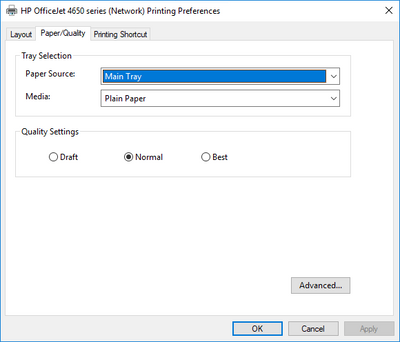-
×InformationWindows update impacting certain printer icons and names. Microsoft is working on a solution.
Click here to learn moreInformationNeed Windows 11 help?Check documents on compatibility, FAQs, upgrade information and available fixes.
Windows 11 Support Center. -
-
×InformationWindows update impacting certain printer icons and names. Microsoft is working on a solution.
Click here to learn moreInformationNeed Windows 11 help?Check documents on compatibility, FAQs, upgrade information and available fixes.
Windows 11 Support Center. -
- HP Community
- Printers
- Printer Setup, Software & Drivers
- Re: Color printing is not enabled on new HP laptop

Create an account on the HP Community to personalize your profile and ask a question
08-23-2017 08:35 PM - edited 08-23-2017 09:18 PM
New laptop will not print in color. Homegroup includes existing HP laptop and OfficeJet 4650 all-in-one printer. Documents sent from existing computer will print in color, so I have eliminated printer cartridges as the problem.
Printer settings on the new computer do not show color printing as an option, so I cannot change printer properties or preferences.
I note that icons on Printer Preferences - Printing Shortcut show as locked.
How do I unlock them? If I do unlock them, will I be able to resurrect a color option?
I am Administrator for the computer, and I have checked all permission boxes.
Solved! Go to Solution.
Accepted Solutions
08-26-2017 12:41 PM
Hello, @fantasmo
Appreciate your efforts 🙂
Try to perform a clean install on the printer as suggested below:
- First, unplug the USB cable from the printer if present.
- Go to Control Panel – Programs and feature – Select all the HP Officejet printer entries and uninstall them.
- Now go to Control Panel – Devices and Printer – Select all the printer entries and remove the device.
- Press the "windows key" + "r" to get the "Run" window open - Type "printui.exe /s" (There is a space between .exe & /) and press enter.
- Under print server properties, go to drivers - remove any entry there as well.
- Again, go to the Run window, type – “c:/programdata” – Go to Hewlett Packard folder, remove any printer related folders & files.
- Restart your computer.
- Now click http://hp.care/2rZvlX1 to download and install the software.
- Connect the USB cable if prompted and follow the onscreen instructions to complete the installation.
- Restart the pc and check for issue resolution.
If the issue persists, then try using the windows built in drivers. Go to http://hp.care/2oSqtTW and try the steps 3 to install the printer using the built-in drivers.
Please let me know if this resolves the issue, or if you require further assistance!
Good luck 🙂
Please click "Accepted as Solution" on the post that solves your issue to help others find the solution. To show appreciation for my help, please click the "Thumbs Up Icon" below!
DVortex
I am not an HP Employee
08-25-2017 10:29 AM
Hello, @fantasmo - Hope you are well 🙂
Welcome to the HP Forums, I'd be happy to help you with your printer issue!
Going through your post, I understand that are facing issues while printing in color on your HP Officejet printer. It looks like an issue with the print driver settings on your PC since the color is printing fine from another PC. Try the steps below to try and fix the same:
- Go to Control Panel – Devices and Printers.
- Right-click on Officejet 4650 and select “Printing Preferences”.
- Navigate to print quality / layout tab and make sure that the color printing option is selected.
- Save the settings and check for issue resolution.
If the issue persists, then I’d suggest to completely reinstall the drivers as suggested below:
- Unplug the USB cable from the printer and computer if present.
- Go to Control Panel – Programs and Feature – Select all the HP Officejet printer entries and uninstall them.
- Restart your computer.
- Now click on http://hp.care/2rZvlX1 to download and install the printer drivers.
- Connect the USB cable if prompted and follow the onscreen instructions to complete the installation.
Those steps should do the trick, let me know the outcome!
Cheers 🙂
Please click "Accepted Solution" on the post that solves your issue to help others find the solution. To show appreciation for my help, please click the "Thumbs Up Icon" below!
DVortex
I am not an HP Employee
08-25-2017 02:18 PM
Printing Preferences -> Paper/Quality does not have an option to choose color or monochrome - that box is not there! It is present in the preferences for the existing computer, so I know I am looking in the right place.
I have also uninstalled and reinstalled driver and printer software as you suggested, to no avail.
What else have you got?
08-26-2017 12:41 PM
Hello, @fantasmo
Appreciate your efforts 🙂
Try to perform a clean install on the printer as suggested below:
- First, unplug the USB cable from the printer if present.
- Go to Control Panel – Programs and feature – Select all the HP Officejet printer entries and uninstall them.
- Now go to Control Panel – Devices and Printer – Select all the printer entries and remove the device.
- Press the "windows key" + "r" to get the "Run" window open - Type "printui.exe /s" (There is a space between .exe & /) and press enter.
- Under print server properties, go to drivers - remove any entry there as well.
- Again, go to the Run window, type – “c:/programdata” – Go to Hewlett Packard folder, remove any printer related folders & files.
- Restart your computer.
- Now click http://hp.care/2rZvlX1 to download and install the software.
- Connect the USB cable if prompted and follow the onscreen instructions to complete the installation.
- Restart the pc and check for issue resolution.
If the issue persists, then try using the windows built in drivers. Go to http://hp.care/2oSqtTW and try the steps 3 to install the printer using the built-in drivers.
Please let me know if this resolves the issue, or if you require further assistance!
Good luck 🙂
Please click "Accepted as Solution" on the post that solves your issue to help others find the solution. To show appreciation for my help, please click the "Thumbs Up Icon" below!
DVortex
I am not an HP Employee
08-26-2017 09:09 PM - edited 08-26-2017 09:14 PM
I had difficulty deleting HP printer software because it is a HP computer and the file/folder names are not always clear as to what is printer related and what is not. Nevertheless, I did the best I could at a clean reinstall and it did not work.
For some reason the HP printer software on the HP computer did not recognize the HP printer as being color capable. This is what my Preference > Paper / Quality choices were:
Notice the third option box for color or black/white is not listed.
Finally, I followed your instruction to install the Windows built-in driver and I can now print in color.
I cannot say that the problem is fixed; this seems like a work-around. Which raises the question Why don't the HP drivers do this?
Thank you for your help in this frustrating adventure.
08-27-2017 10:02 AM
Hello, @fantasmo
Thanks for the update! & glad to know that the issue is resolved using the Windows drivers.
It could be an issue with the driver package compatibility with the operating system environment on your PC. I'd suggest you try and reinstall the updates drivers after few days to try and fix the issue with the HP printer drivers.
Visit us again if you have any concerns!
Thank you again and may you also have a great day and even better tomorrow 🙂
DVortex
I am not an HP Employee
Didn't find what you were looking for? Ask the community