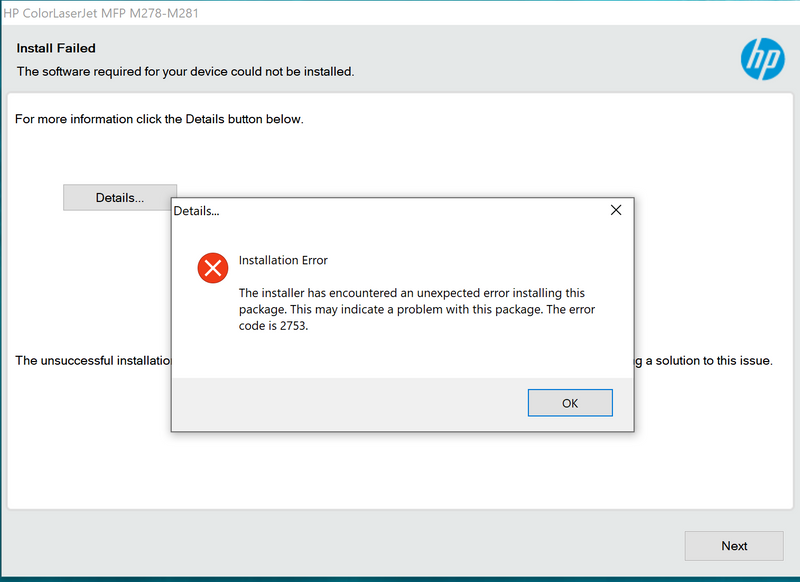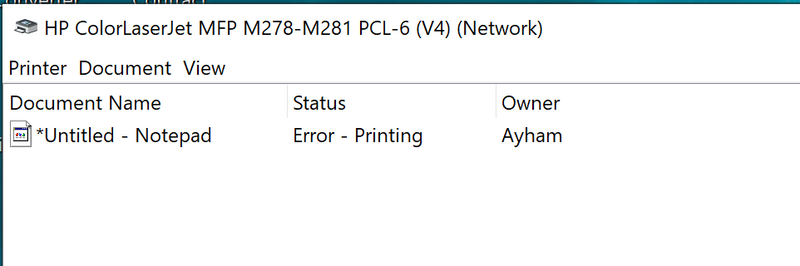-
×InformationWindows update impacting certain printer icons and names. Microsoft is working on a solution.
Click here to learn moreInformationNeed Windows 11 help?Check documents on compatibility, FAQs, upgrade information and available fixes.
Windows 11 Support Center. -
-
×InformationWindows update impacting certain printer icons and names. Microsoft is working on a solution.
Click here to learn moreInformationNeed Windows 11 help?Check documents on compatibility, FAQs, upgrade information and available fixes.
Windows 11 Support Center. -
- HP Community
- Printers
- Printer Setup, Software & Drivers
- Re: Error code 2753 | MFP M281

Create an account on the HP Community to personalize your profile and ask a question
02-12-2020 11:01 AM
HP Colorlaserjet MFP 278-M281
the software was running perfectly then the printer started giving error in printing from the laptop but still printing from the iphone, i uninstalled the software and tried to reinstall it but i could not install the driver, i tried both basic software and full software and both are giving the below error.
Solved! Go to Solution.
Accepted Solutions
02-14-2020
06:38 PM
- last edited on
11-01-2023
12:22 PM
by
![]() SofiaML
SofiaML
Welcome to HP support community.
Perform root level uninstallation to remove all the printer related software's.
- In Windows, search for and open Programs and Features.
- Select your HP printer.
- Select Uninstall.
- In Windows, search for and open Devices and Printers.
- In the Devices and Printers window look for your HP Printer. If you see it listed, right-click on it and choose "Delete" or "Remove Device.”
- Open up the run command with the "Windows Key + R" key combo.
- Type printui.exe /s and click OK.
- Click on Drivers tab.
- Look for HP Printer driver. If you see it click on it and click Remove at the bottom.
- Select OK.
- Remove all.
- instances of the same.
- Select Apply and OK on the Print Server Properties windows.
- Close Devices and Printers.
- Restart the PC again.
Download and install printer full feature driver
Click here to download the driver.
I hope that helps.
If this helps, please mark the public post as an accepted solution so that it benefits several others.
Cheers.
Sandytechy20
I am an HP Employee
02-14-2020
06:38 PM
- last edited on
11-01-2023
12:22 PM
by
![]() SofiaML
SofiaML
Welcome to HP support community.
Perform root level uninstallation to remove all the printer related software's.
- In Windows, search for and open Programs and Features.
- Select your HP printer.
- Select Uninstall.
- In Windows, search for and open Devices and Printers.
- In the Devices and Printers window look for your HP Printer. If you see it listed, right-click on it and choose "Delete" or "Remove Device.”
- Open up the run command with the "Windows Key + R" key combo.
- Type printui.exe /s and click OK.
- Click on Drivers tab.
- Look for HP Printer driver. If you see it click on it and click Remove at the bottom.
- Select OK.
- Remove all.
- instances of the same.
- Select Apply and OK on the Print Server Properties windows.
- Close Devices and Printers.
- Restart the PC again.
Download and install printer full feature driver
Click here to download the driver.
I hope that helps.
If this helps, please mark the public post as an accepted solution so that it benefits several others.
Cheers.
Sandytechy20
I am an HP Employee
02-17-2020 01:34 PM
Use HP Print and Scan Doctor to fix this issue.
Download HP Print and Scan Doctor.
-
Run HPPSdr.exe from the download location on your computer.
-
Once HP Print and Scan Doctor opens, click Start, and then select your printer.
-
If your printer in not in the list, turn it off and on, and then click Retry.
-
If there is a connection problem, follow the instructions in HP Print and Scan Doctor.
-
-
If a screen prompts you to turn on printer updates, click Yes.
-
If a screen prompts you to make your printer the default printer, click Yes.
-
Try to print.
I hope that helps.
If this helps, please mark the public post as an accepted solution so that it benefits several others.
Cheers.
Sandytechy20
I am an HP Employee
03-31-2020 12:02 PM
Hello, I have the exact same problem, I followed your details. When I get to the Windows Key + R combo and hit ok a window pops up but it has no drivers tab, there's just a list of items you cant do anything with. I click on an items and nothing happens. where do i go from here?
04-04-2020 06:53 AM
Hi @jc4558
Welcome to the HP Support Community. I'd be happy to assist you with the printer issue.
To better assist you -
1.) Are you experiencing the same error as above - printer installation issue?
2.) What's the model name of the printer and the operating system installed on the computer?
Let me know.
Please click “Accept as Solution” if you feel my post solved your issue, it will help others find the solution.
Click the “Kudos, Thumbs Up" on the bottom right to say “Thanks” for helping!
Have a great day!
Asmita
I am an HP Employee
06-03-2020 02:34 PM - edited 06-03-2020 02:36 PM
I have the same problem. My printer is Officejet 6950. I suddenly found that I got an error message when trying to print and opened the troubleshooter. I followed all the instructions and then tried to reinstall the printer software but got error code 2753. I went through all the different "solutions" and diagnostics but nothing has worked. I tried the solution above, that failed. I downloaded all the utility programs and went through the exhausting number of steps - all those failed too.
I tried the virtual assistant - that was a load of rubbish. The printer will print a test page and HP Smart diagnostic tool does not find any fault. What do I do now - buy a Canon printer?
Oh by the way - the link to the drivers offered in the solution returns error code 404 NOT FOUND - wonderful.
Didn't find what you were looking for? Ask the community