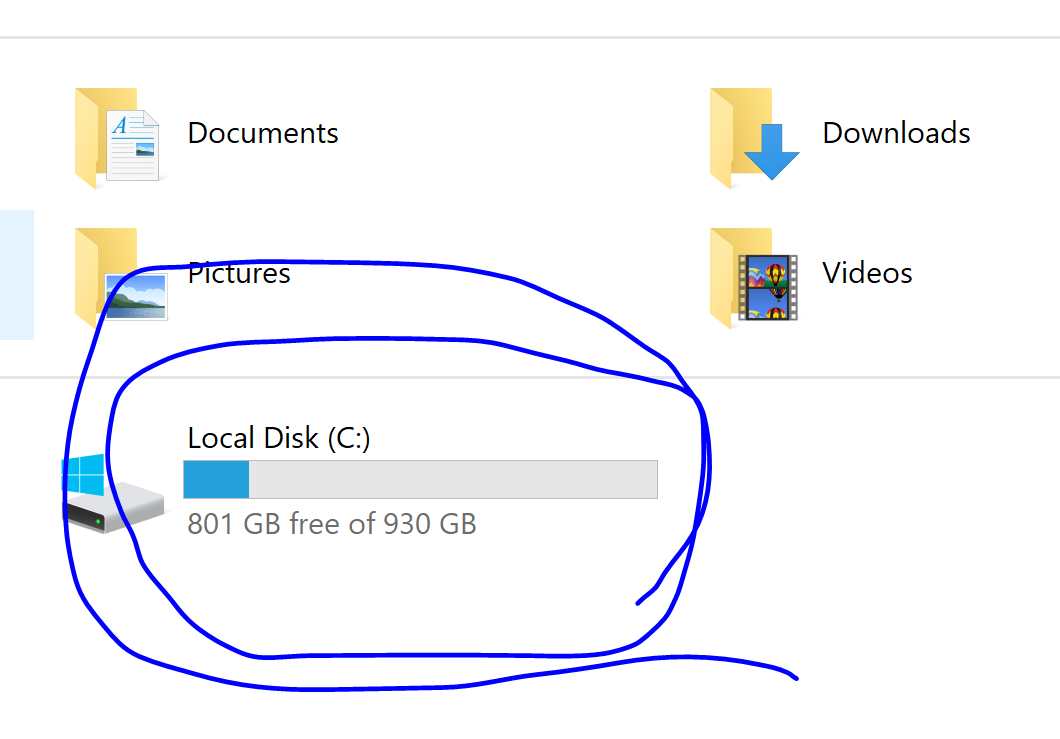-
×InformationWindows update impacting certain printer icons and names. Microsoft is working on a solution.
Click here to learn moreInformationNeed Windows 11 help?Check documents on compatibility, FAQs, upgrade information and available fixes.
Windows 11 Support Center. -
-
×InformationWindows update impacting certain printer icons and names. Microsoft is working on a solution.
Click here to learn moreInformationNeed Windows 11 help?Check documents on compatibility, FAQs, upgrade information and available fixes.
Windows 11 Support Center. -
- HP Community
- Printers
- Printer Setup, Software & Drivers
- HP ENVY 4520 Driver is unavailable

Create an account on the HP Community to personalize your profile and ask a question
07-20-2017 01:37 PM
MY HP ENVY 4520 will not connect to my computer. I tried using the USB connection and wireless multiple time. I attempted to use the HP Print and Scan Doctor but it did nothing. In my devices and printers under HP ENvy 4520 it says "Driver is unavailible". I have checked multiple times and everything is installed. The printer worked before but not it doesn't want to connect or the computer is not allowing it to connect. Please help me solve this issue. The printer is not even a year old and it has not been damaged in anyway.
Solved! Go to Solution.
Accepted Solutions
07-21-2017
03:02 PM
- last edited on
01-25-2022
06:44 AM
by
![]() AgathaV
AgathaV
I have solved this issue.
To fix this you may need to uninstall or remove your drivers. This can be done by going to control panel > hardware and sound > Devices and Printers and right clicking on the printer and selecting remove device. This is not neccessary but I advise you to do this.
Now to fix the issue.
Go to:
**bleep** C
Windows
System32
spool
drivers
In the drivers folder there should be a folder called "W32X86" and "x64"
Open "W32X86" folder
There should be a folder named "3". You need to change the name of that folder to "3.old".
Return to the drivers folder
Open "x64" folder
There should be a folder named "3". You need to change the name of that folder to "3.old".
Now install your drivers by going to 123.hp.com/setup and following the on screen instructions. Hopefully this helped 🙂
You can check other drivers here: HP Customer Support - Software and Driver Downloads
07-20-2017 02:08 PM
Hi,
May you reset or upgraded Windows lately?
Do you see a Windows.old folder listed under drive C or only a Windows folder?
When right clicking the Start icon, can you see a "Control Panel" or a "Settings" option available?


Click the Yes button to reply that the response was helpful or to say thanks.
If my post resolve your problem please mark it as an Accepted Solution 🙂
07-21-2017
03:02 PM
- last edited on
01-25-2022
06:44 AM
by
![]() AgathaV
AgathaV
I have solved this issue.
To fix this you may need to uninstall or remove your drivers. This can be done by going to control panel > hardware and sound > Devices and Printers and right clicking on the printer and selecting remove device. This is not neccessary but I advise you to do this.
Now to fix the issue.
Go to:
**bleep** C
Windows
System32
spool
drivers
In the drivers folder there should be a folder called "W32X86" and "x64"
Open "W32X86" folder
There should be a folder named "3". You need to change the name of that folder to "3.old".
Return to the drivers folder
Open "x64" folder
There should be a folder named "3". You need to change the name of that folder to "3.old".
Now install your drivers by going to 123.hp.com/setup and following the on screen instructions. Hopefully this helped 🙂
You can check other drivers here: HP Customer Support - Software and Driver Downloads
09-11-2017 03:19 PM
Hi
I have been experiencing the very same problem, bought a new PC & printer which worked fine for Three Days then was greeted with the 'Driver is Unavailable' message.
Followed these instructions which as sorted the driver problem out great, only trouble I have now when I go to print anything I am getting a error message saying 'We are unable to reach the printer please make sure the printer is switched on & connected to the network or try another printer'
The printer is definetly switched on & connected to the same Network, any ideas what could be causing this & how to rectify.
The only thing I can see different is the PC IP address is 192.168.0.5 & the printer is 192.168.0.6 but believe this is ok if very similar as these are.
09-11-2017 03:25 PM
P.S. I have reinstalled the printer, which has come back saying all installed succesful & run the HP Doctor which said it had fixed some minir issues.
I am able to do test prints directed from the PC to the but just won't print documents & web pages etc.
Didn't find what you were looking for? Ask the community