-
×InformationWindows update impacting certain printer icons and names. Microsoft is working on a solution.
Click here to learn moreInformationNeed Windows 11 help?Check documents on compatibility, FAQs, upgrade information and available fixes.
Windows 11 Support Center. -
-
×InformationWindows update impacting certain printer icons and names. Microsoft is working on a solution.
Click here to learn moreInformationNeed Windows 11 help?Check documents on compatibility, FAQs, upgrade information and available fixes.
Windows 11 Support Center. -
- HP Community
- Printers
- Printer Setup, Software & Drivers
- Re: HP Printer Driver vs Apple AirPrint

Create an account on the HP Community to personalize your profile and ask a question
06-01-2020 11:46 AM
Trying to install HP OfficeJet 5230 All-in-One printer to work wirelessly on Apple Mac.
It's come up with a page showing:
"An AirPrint printer driver is assigned to your printer.
This driver provides basic features and is supported for use with your printer.
However, to ensure access to all of the features of your printer it is recommended that you use the HP printer driver."
This model of printer was advertised as supporting AirPrint,
so what features does AirPrint lose for me?
And, come to think of it, why don't HP just tell us the answer in this page in their installation routine?
Solved! Go to Solution.
Accepted Solutions
06-05-2020 01:22 PM
@Ruaridh, Welcome to HP Support Community!
AirPrint supports all standard printing and scanning functions and settings without requiring a separate driver download. To access additional printer features and settings, you can open the printer webpage or install the HP driver. The additional features include checking ink levels, improving the print quality with the help of diagnostic tools, accessing printer information, etc.,
To open the printer webpage, open the Print & Scan or Printers & Scanners window, select your printer name in the Printers pane, click Options & Supplies, and then click Show Printer Webpage.
Figure : Show Printer Webpage button in the printer options
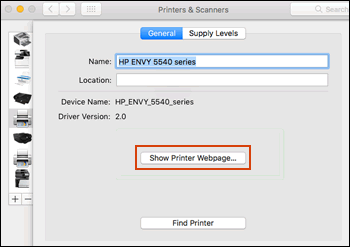
HP printer software might include the additional features you are looking for, including access to HP Utility software. To see if the feature you want is available, install the driver from the HP website.
-
Go to HP Customer Support - Software and Driver Downloads, and then enter your printer model if prompted.
-
Under Driver-Product Installation Software, click Download next to HP Easy Start or Full-feature software and driver.
-
Open the Downloads folder, and then open the HP Easy Start file or the full feature driver .dmg file to begin the installation.
-
Follow the on-screen instructions to set up the printer connection and install the software.
-
When prompted by the installer, click Add Printer to create a print queue on the Mac.
The Add window opens.
-
Click the name of your printer, click the Use or Print Using menu, select your printer name (not AirPrint) in the pop-up menu, and then click Add.
Figure : Select your printer name in the Use menu on the Add screen

-
In the Print & Scan or Printers & Scanners window, click Options & Supplies, click Utility, and then click Open Printer Utility to access HP Utility features.
Figure : Example of HP Utility for Mac

I hope that answers your concern adequately. Let me know!
Please click “Accepted Solution” if you feel my post solved your issue, it will help others find the solution. Click the “Kudos/Thumbs Up" on the bottom right to say “Thanks” for helping!
TEJ1602
I am an HP Employee
06-05-2020 01:22 PM
@Ruaridh, Welcome to HP Support Community!
AirPrint supports all standard printing and scanning functions and settings without requiring a separate driver download. To access additional printer features and settings, you can open the printer webpage or install the HP driver. The additional features include checking ink levels, improving the print quality with the help of diagnostic tools, accessing printer information, etc.,
To open the printer webpage, open the Print & Scan or Printers & Scanners window, select your printer name in the Printers pane, click Options & Supplies, and then click Show Printer Webpage.
Figure : Show Printer Webpage button in the printer options
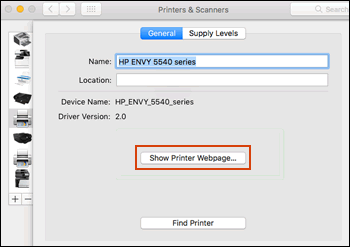
HP printer software might include the additional features you are looking for, including access to HP Utility software. To see if the feature you want is available, install the driver from the HP website.
-
Go to HP Customer Support - Software and Driver Downloads, and then enter your printer model if prompted.
-
Under Driver-Product Installation Software, click Download next to HP Easy Start or Full-feature software and driver.
-
Open the Downloads folder, and then open the HP Easy Start file or the full feature driver .dmg file to begin the installation.
-
Follow the on-screen instructions to set up the printer connection and install the software.
-
When prompted by the installer, click Add Printer to create a print queue on the Mac.
The Add window opens.
-
Click the name of your printer, click the Use or Print Using menu, select your printer name (not AirPrint) in the pop-up menu, and then click Add.
Figure : Select your printer name in the Use menu on the Add screen

-
In the Print & Scan or Printers & Scanners window, click Options & Supplies, click Utility, and then click Open Printer Utility to access HP Utility features.
Figure : Example of HP Utility for Mac

I hope that answers your concern adequately. Let me know!
Please click “Accepted Solution” if you feel my post solved your issue, it will help others find the solution. Click the “Kudos/Thumbs Up" on the bottom right to say “Thanks” for helping!
TEJ1602
I am an HP Employee
06-11-2020 07:40 AM
What a very full reply, Tej. Thanks and kudos to you.
Am rather puzzled by the system, though: since you posted your reply 6 days ago you have twice sent me email notification of private messages, with a link that takes me straight into the message in question - but from the message I cannot access the original post and your reply to it; and from the original post I cannot access your messages. An oddity of the system that perhaps ought to be corrected?
Didn't find what you were looking for? Ask the community
