-
×InformationWindows update impacting certain printer icons and names. Microsoft is working on a solution.
Click here to learn moreInformationNeed Windows 11 help?Check documents on compatibility, FAQs, upgrade information and available fixes.
Windows 11 Support Center. -
-
×InformationWindows update impacting certain printer icons and names. Microsoft is working on a solution.
Click here to learn moreInformationNeed Windows 11 help?Check documents on compatibility, FAQs, upgrade information and available fixes.
Windows 11 Support Center. -
- HP Community
- Printers
- Printer Setup, Software & Drivers
- Re: How do I get HP Utility onto my laptop?

Create an account on the HP Community to personalize your profile and ask a question
10-11-2018 07:41 PM
I have downloaded HP Easy Start thinking it would include HP Utility, but it only includes HP Easy Scan. I originally set up the printer on my iMac and have HP Utility on that machine. I now want to be able to send scans to my MacBook as well, but I can't seem to get the printer to recognize my MacBook. The printer is telling me to go into HP Utility and enable scanning, but I can't seem to get HP Utility onto my MacBook. Further, when I open Easy Scan on my MacBook, it can't find my printer either. Note that I can print from various applications on my MacBook so I know the MacBook and printer are communicating. I think enabling scanning using HP Utility will solve my problem, but I can't find it to download. Thanks.
Solved! Go to Solution.
10-13-2018 02:21 PM
Hi! @tmw5795, Welcome to HP forums.
I understand you have scan to computer issues with your MAC PC.
Don't worry I'd like to help you out.
Did you make any changes to your printer?
Are you able to print from your printer?
Try scanning using apple image capture and check if it helps.
Also, Try the steps recommended below to know on scanning to MAC.
-
Place the document or photo printed side down on the scanner glass, and then close the scanner lid.
If your printer has an automatic document feeder (ADF), you can use it to scan multiple page documents at one time. Do not load photos in the ADF to prevent damage to the photos and the printer.
-
Search the Mac for scan, and then click HP Easy Scan in the list of results to open the app.
-
Select your printer name from the Scanner drop down menu.
-
Select a scan job type from the Presets menu, and then click Scan.
-
Click the thumbnail version of the scanned item in the left panel, and then click Edit to adjust colors, straighten the scan, or crop the size.
Figure : HP Easy Scan editing tools
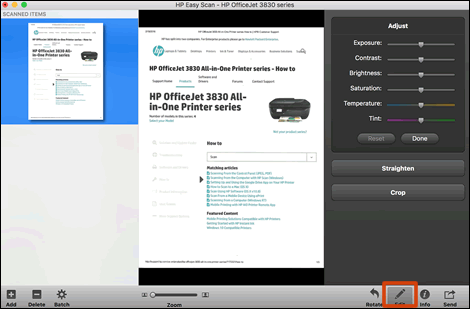
-
Click Send in the bottom right corner of the window, and then click Folder.
Figure : To save the scan to a folder on the Mac, click Send
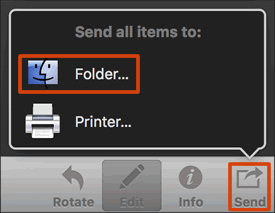
-
In the window that displays, confirm a scan file name is in the Prefix field, click the Where menu, browse to the folder you want to save the file to, and then click Save.
Figure : Use the Where menu to select a folder to save the scan to
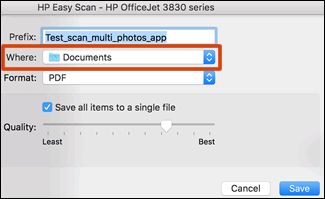
If you have issues remove and add the printer as AirPrint and check if it helps.
Also, try the steps recommended below.
1.) Click the Apple menu, click System Preferences, and then click Print & Scan or Printers & Scanners.

2.) If your printer is listed, click the printer name, click the minus sign  to delete the printer.
to delete the printer.
3.) Click the plus sign  , click Add Printer or Scanner, click the printer name.
, click Add Printer or Scanner, click the printer name.
4.) Confirm AirPrint displayed in the Use or Print Using menu, and then click Add.

5.) Open a document or photo, click File, and then click Print.
Refer this article to know more information about scanning to MAC. Click Here
Let me know how it goes!
Have a great day ahead! 🙂
Please click “Accept as Solution” if you feel my post solved your issue, it will help others find the solution.
Click the “Kudos, Thumbs Up" on the bottom right to say “Thanks” for helping!
A4Apollo
I am an HP Employee
10-13-2018 04:38 PM
Hi Mr Robot. Thanks for your help. I don't seem to have a solution yet, and I will answer your questions first.
- I have not made any changes to my printer.
- I am able to print from both my iMac and my MacBook. Note that the printer/scanner was originally set up for the iMac, and the MacBook is a new addition.
- I tried to to use Apple Image Capture but received the message that I didn't have the appropriate Apple scanning software for my printer. I downloaded the software and installed it and was then able to scan using Apple Image Capture.
- I then went into HP Easy Scan and received a message that the scanner is being used by a remote user. I turned my printer/scanner off and restarted. I tried to scan with HP Easy Scan and received the same remote user message.
- I then went back into Apple Image Capture and I am now receiving the same error message "The scanner is being used by a remote user (-9926)
- I then went back onto my iMac, where I could scan both from Easy Scan and from the scanner, and I am getting a message that my iMac cannot communicate with the printer.
-Note that I can still print from my iMac as well as my MacBook, so I don't believe I have a communication issue.
- I was not able to follow your first series of steps because I was not able to get HP Easy Scan to work
- I followed your second series of steps, including deleting the printer and adding it again, and ensuring the setup shows using AirPrint. This did not solve the "remote user" issue.
- Is it possible that this scanner only supports being connected to one computer. This seems unlikely as it is a wireless network printer/scanner, and I can print using numerous computers and devices. Scanning seems to be the issue.
Do you have any further ideas?
Thanks!
PS I am going to shut everything down and restart them to see if it makes any difference. I will post again with the results.
10-13-2018 05:19 PM
Hi Mr Robot. I'm back after shutting down the printer, my iMac and my MacBook, and I am happy to report that scanning is now working again on both computers. However, I can still only initiate a scan from the printer towards my iMac. My MacBook does not show up as an option. The reason I am concerned about this is that my iMac will soon be retired and my MacBook will be my only computer. I believe I need HP Utility to change this, and this brings me back to my original question - How do I get HP Utility onto my MacBook? I will also need all the other functionality of HP Utility on my MacBook before I retire my i Mac, things like clean or align the print head. Downloading the latest drivers seems to only gives me HP Easy Scan. I have scoured the HP site and have not been able to find the appropriate download.
Thanks.
10-13-2018 05:27 PM
@tmw5795, Thanks for your quick response and time.
I appriciate your efforts for trying out the steps.
As you mentioned when you try to use apple image capture you are getting an error scanner is being used by a remote user error.
Try the steps recommended below.
Repair the disk permissions
-
In the Applications folder, open the Utilities folder.
-
Double-click Disk Utility.
-
Select Macintosh HD on the left side of the window.
-
Click the First Aid tab, if it is not already selected.
-
Click Repair Disk Permissions.
-
Try to scan.
Update the printer firmware using this link. Click Here
Refer this article to further troubleshoot scanner being used by a remote user. Click Here
Let me know if this helps!
Take Care! 🙂
Please click “Accept as Solution” if you feel my post solved your issue, it will help others find the solution.
Click the “Kudos, Thumbs Up" on the bottom right to say “Thanks” for helping!
A4Apollo
I am an HP Employee
10-13-2018 07:50 PM
Thanks Mr Robot.
I do not have a scanning issue any longer after following the various steps, including a completer shutdown and restart of all my devices.
However, that was one symptom. My real problem is that I can't seem to find a way to get HP Utilities onto my MacBook to be able to manage my printer. I understand that HP Utilities was included with the original drivers, but now when I try to download the new driver it seems to only include HP Easy Scan, which does not include functions like clean and align the print head. How can I get this functionality onto my MacBook?
Thanks.
10-14-2018 11:31 AM
Hi Senan6806. Mr Robot had also given me this link and I wasn't able to get it to downoad or install properly. I tried again 3 times with the link you gave me and it finally downloaded and installed properly. I now have HP Utility on my MacBook. Many thanks to both Mr Robot and you. I have gratefully clicked on Solution Accepted.
03-08-2019 07:50 PM
Hi Senan6806, I found this post because I'm having the same issue as the original poster, tmw5795. I originally set up my HP OfficeJet Pro 8710 with my iMac. Now I have a new MacBook Pro. I went to 123.hp.com, entered the model number, and clicked to download and install the printer software—which seemed to be the HP Smart app. I can initiate printing, scanning, etc. from my MacBook Pro, so I do know my laptop and printer are communicating. But when I initiate a scan from the printer itself, it only recongizes the iMac and not my MacBook Pro. I try to follow the onscreen instructions to make sure the scanning software is installed on the MacBook Pro, but the instructions direct me to open HP Utility. I have HP Utility on my iMac, but not on my MacBook Pro, and I can't seem to find a way to install it. I've tried the link you provided to tmw5795, but every time I try to download, the download stops and cites "unknown error."
As tmw5795 stated, there are many necessary features on HP Utility that are not on HP Smart. And I may not have the iMac for much longer either, so I'm in the same boat. How can I get HP Utility on my MacBook Pro. And once I have it should I still keep HP Smart, or are there steps I should follow to uninstall it? Thank you!
Didn't find what you were looking for? Ask the community
